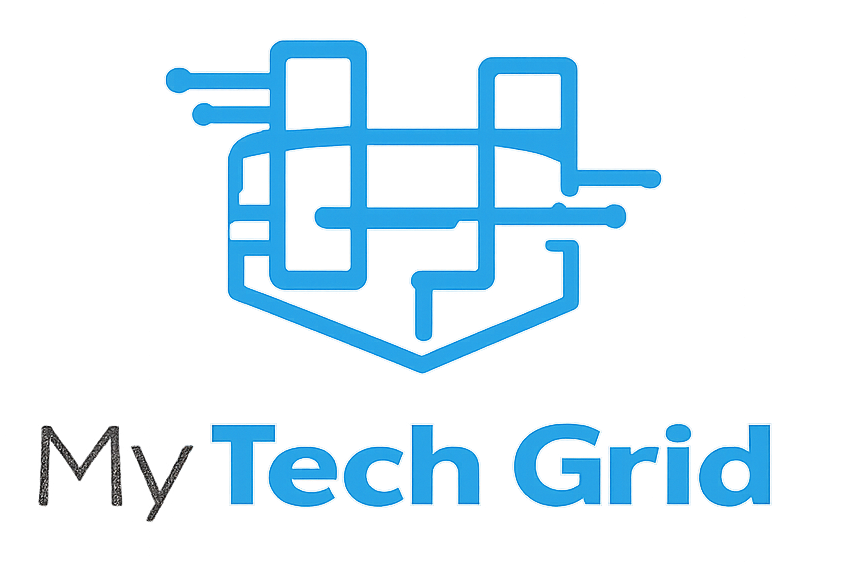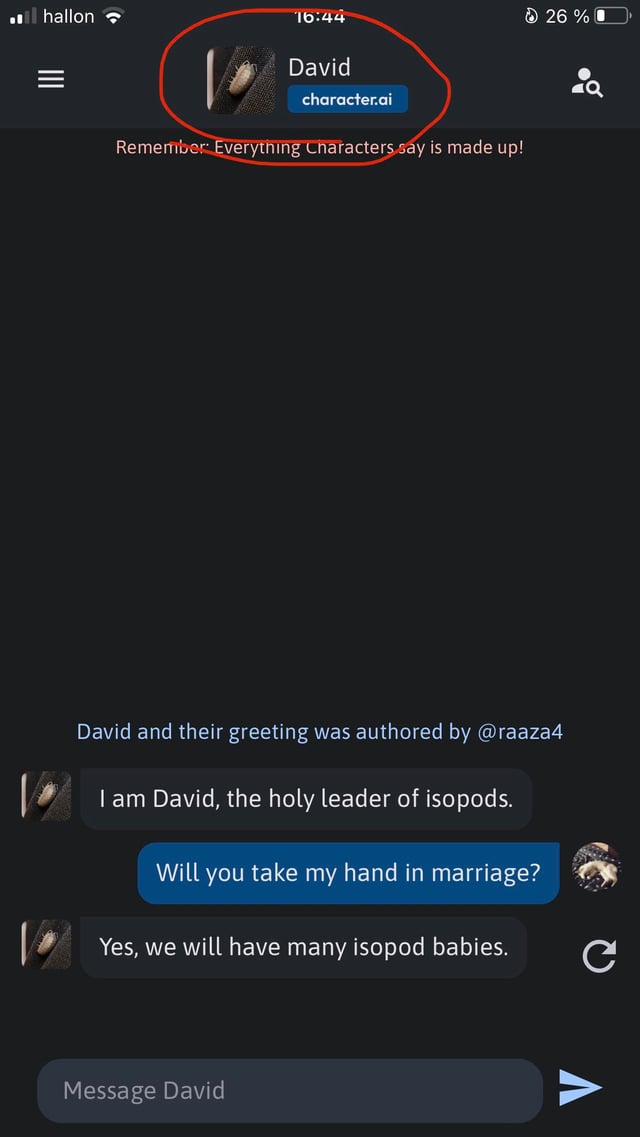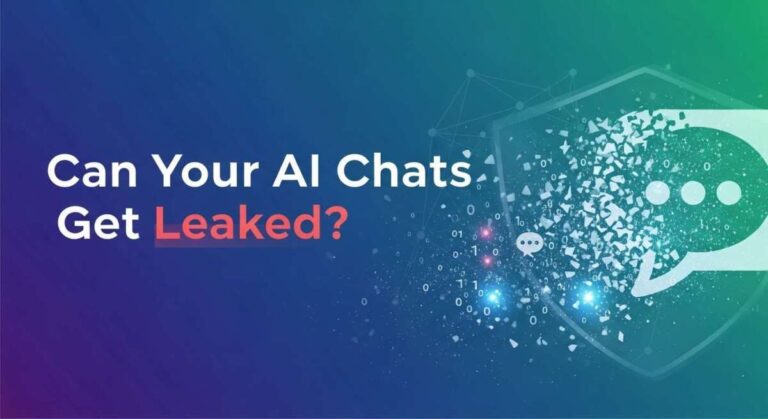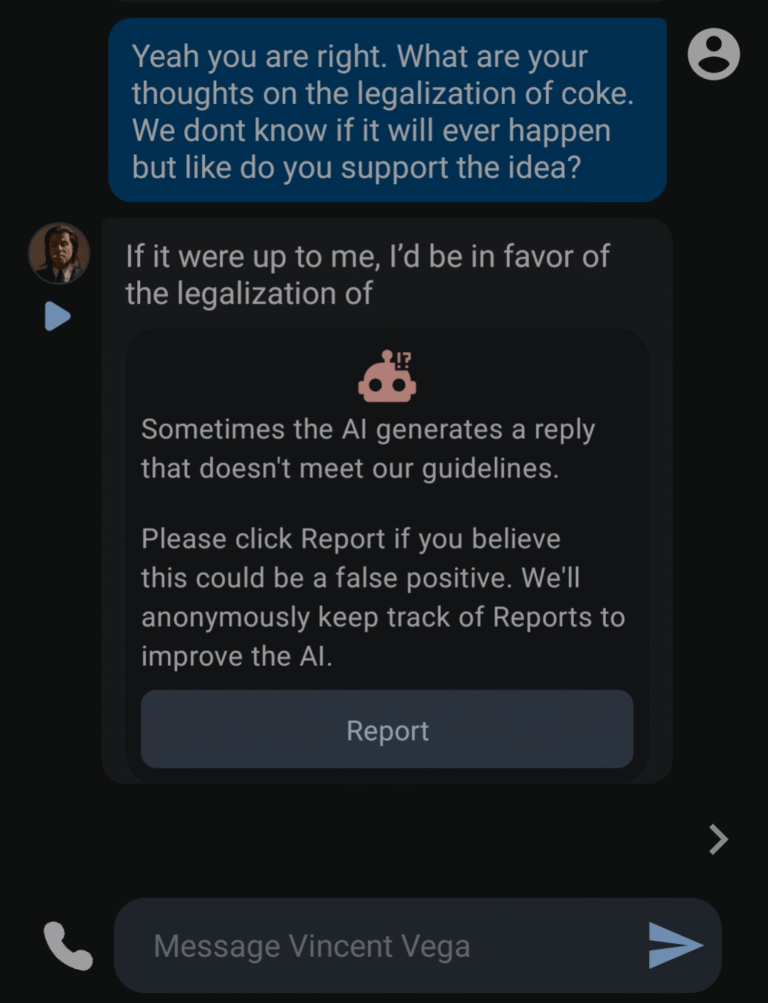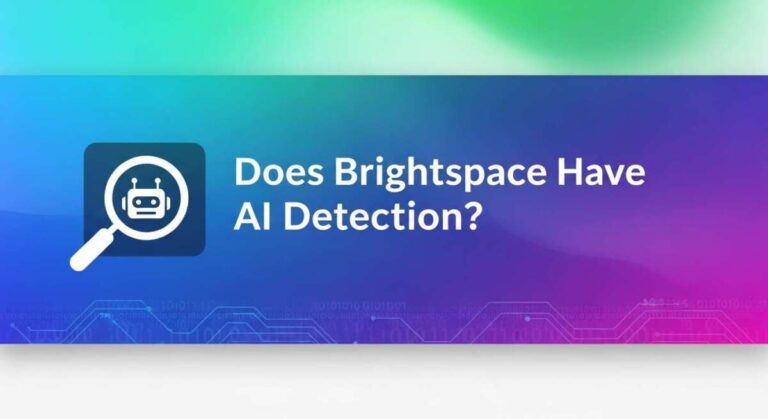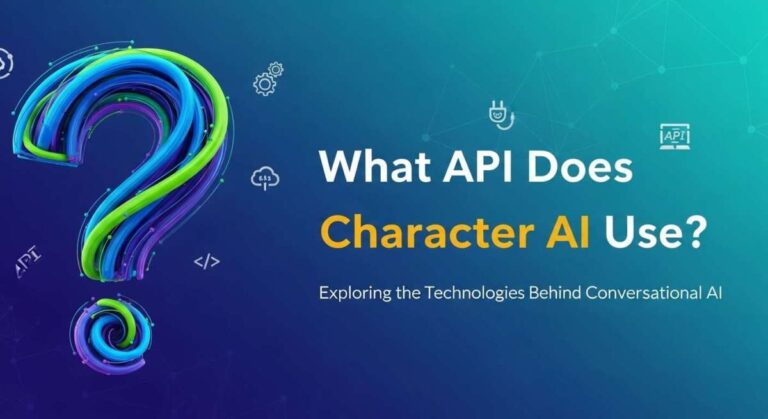How to Delete Chats on C.Ai: Easy Steps to Clear Your History
Are you wondering how to delete chats on C.Ai quickly and easily? Whether you want to clear old conversations or remove specific messages, knowing the right steps can save you time and keep your chat history tidy.
In this guide, you’ll discover simple methods to delete chats or individual messages on C. Ai—no confusion, no hassle. Keep reading, and you’ll learn exactly how to manage your chat history like a pro and maintain control over your conversations.

Credit: www.trustedreviews.com
Deleting Chats On C.ai
Deleting chats on C.Ai helps keep your conversations organized and private. This process removes unwanted messages or entire chat segments. You can delete specific messages or rewind the chat to a certain point. Follow simple steps to manage your chat history effectively.
Accessing Chat Options
Open the chat you want to edit. Look for three dots on the top right corner of the screen. On the app, tap the character’s name to see options. This menu gives access to message removal and other features. It is the first step to deleting chats on C.Ai.
Using Remove Messages Feature
Tap “Remove Messages” in the chat options. Select messages by checking the boxes next to them. After selection, tap the red “remove” button below. This deletes only the chosen messages from your chat. Use this to clear specific parts of your conversation.
Applying Rewind To Here Option
Find the message where you want to start deleting. On the website, click the three dots beside the message. On the app, press and hold the message. Choose “Rewind to here” from the menu. This removes all messages after the selected point. It is useful for deleting large chat sections quickly.

Credit: www.reddit.com
Step-by-step Guide
Deleting chats on C.Ai keeps your conversations organized and private. Follow this simple guide to remove unwanted messages quickly. The process is easy and takes only a few steps. This guide works on both the website and the app.
Open The Chat
Start by opening the C.Ai app or website. Go to your list of conversations. Click or tap the chat you want to delete messages from. This opens the full chat window where you can see all messages.
Select Messages To Delete
Look for the menu icon, usually three dots or the character’s name. Tap it to open options. Choose “Remove Messages” or a similar option from the menu. You will see checkboxes next to each message. Select the messages you want to delete by tapping these boxes.
Confirm Removal
After selecting messages, look for the red “remove” button. Tap it to delete the chosen messages. A confirmation prompt may appear. Confirm your choice to remove the messages permanently. Remember, deleted messages cannot be recovered.
Deleting Entire Chat History
Deleting your entire chat history on C.Ai helps keep your conversations private and your account clean. It removes all past interactions with AI characters in one action. This process is simple and can be done through different methods.
Choose the method that fits your needs best. Both options ensure your chat history is erased from your device and the app.
Using Archive Button
The Archive button allows quick removal of chats from your main view. Open the C.Ai app and find the chat you want to delete. Tap and hold the chat or swipe left to reveal the Archive option. Confirm by selecting Archive. This moves the chat out of your active list, effectively deleting it from immediate access.
Archived chats do not appear in your main chat list but may still exist in storage. Use this for a soft delete to tidy your chat space without permanent removal.
Clearing Conversations In App Settings
For a full removal, go to the app settings menu. Look for the section labeled “Chats” or “Conversations.” Inside this menu, find the option to clear all chat history.
Tap on “Clear Conversations” or a similar button. The app will ask for confirmation to delete all chat data. Confirm to erase everything permanently.
This method deletes all stored conversations and frees space in your account. It is the best choice for permanent deletion of chat history.
Permanent Deletion And Limitations
Permanent deletion on C.Ai means your messages are removed forever. This action clears your chat history without any chance of restoring it. Understanding the limits of this process helps manage your expectations and privacy better.
Irrecoverable Deleted Messages
Once you delete chats on C.Ai, the messages vanish completely. The platform does not keep backups of deleted content. You cannot retrieve or restore these messages later. This ensures your deleted data stays private and secure. Always double-check before confirming deletion.
Staff Access To Deleted Data
Deleted messages are generally removed from user view. Yet, some data may remain accessible to C.Ai staff. This access is limited and used only for safety and troubleshooting. Staff cannot misuse this information under strict privacy rules. Your privacy stays protected despite these limitations.
Deleting Messages On Different Platforms
Deleting messages on different platforms involves unique steps for each service. Each platform has its own interface and features, so the deletion process varies slightly. Understanding these differences helps keep your chats clean and private.
Character Ai On Website Vs App
On the Character AI website, open the chat to delete messages. Click the three vertical dots on the top right to open the menu. Choose “Remove Messages” and check the boxes next to the messages you want to delete. Tap the red “remove” button to confirm.
In the app, open your chat and tap the character’s name at the top. This opens the options menu. Select “Remove Messages,” tick the messages, and press the red “remove” button. You can also use “Rewind to here” to delete all messages after a certain point.
Meta Ai On Whatsapp And Instagram
On WhatsApp, open the chat with Meta AI and tap the message you want to delete. Select “Delete” and choose “Delete for Everyone” to remove it from both sides. This works for recent messages only.
Instagram’s Meta AI chat requires you to open the conversation, tap and hold a message, then select “Unsend.” This deletes the message for all participants instantly.
Snapchat’s My Ai Chat
In Snapchat, open My AI chat, then press and hold the message you want to delete. Tap “Delete” to remove it from the conversation. Messages disappear for both you and My AI.
Snapchat also deletes messages automatically after viewing or after 24 hours, depending on your settings. Manual deletion gives more control over what stays in your chat.
Tips For Managing Chat History
Managing your chat history on C.Ai helps keep your conversations organized and your data secure. Simple steps can make chat deletion easy and efficient. Following practical tips ensures your chat space stays clutter-free and private. Here are some useful ways to manage your chat history effectively.
Regular Cleanup Habits
Set a routine to clear old chats. Deleting messages after finishing conversations keeps your history tidy. Regular cleanups prevent storage from filling up. This habit also helps you find important chats faster. Make it a habit to review chats weekly or monthly.
Using Reset Commands
Reset commands quickly clear chat threads. Use the “Rewind to here” feature to delete messages from a chosen point. This option saves time by removing multiple messages at once. It works well for clearing unwanted parts of a conversation. Keep in mind that reset commands delete messages permanently.
Privacy Best Practices
Protect your personal information by deleting sensitive chats promptly. Avoid sharing private details in chats you plan to keep. Use the “Remove Messages” option to delete specific messages safely. Regularly check your chat settings for privacy controls. Stay aware of what data you share and delete chats that feel risky.

Credit: discuss.ai.google.dev
Frequently Asked Questions
How Do I Delete Messages On C Ai?
To delete messages on C AI, open the chat, tap the three dots or character’s name, select “Remove Messages,” check desired messages, then tap the red “remove” button. Alternatively, use “Rewind to here” to delete all messages after a specific point.
Deletion is permanent.
How Do I Delete My C Ai Chat History?
Open the chat in Character AI. Tap the three dots or character’s name. Select “Remove Messages” or “Rewind to Here. ” Choose messages to delete, then tap the red “remove” button. Deletions are permanent and cannot be undone.
How Do I Clear My Ai Chat?
Open the AI chat, tap the menu icon or character name, select “Remove Messages” or “Clear Chat,” then confirm deletion.
How Do I Delete An Entire Chat On Messages?
Open the chat, tap the three dots or character’s name, select “Remove Messages,” check all messages, then tap “Remove” to delete the entire chat permanently.
Conclusion
Deleting chats on C. Ai keeps your conversations tidy and private. Choose between removing specific messages or rewinding the chat to a certain point. Remember, deleted messages cannot be recovered later. Staff might still access deleted content for safety reasons.
Following simple steps helps you manage your chat history easily. Stay in control of your data with these quick actions.