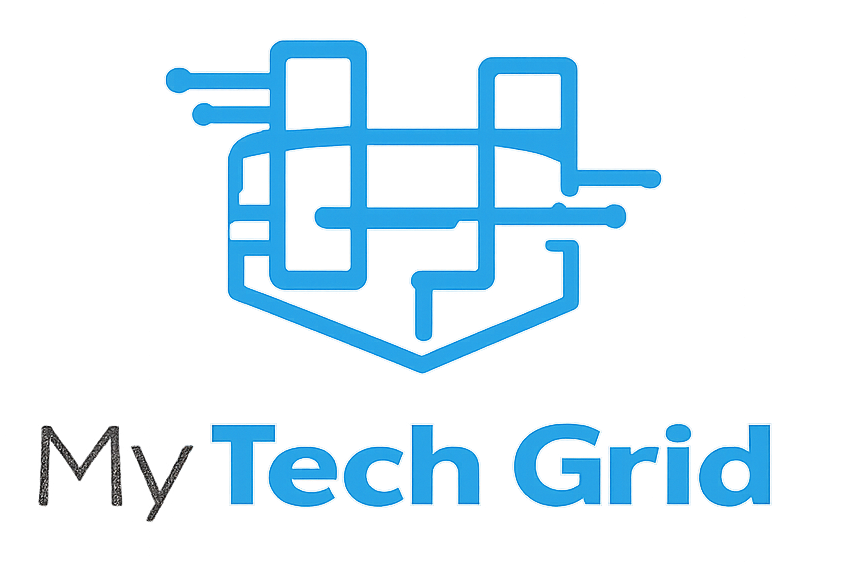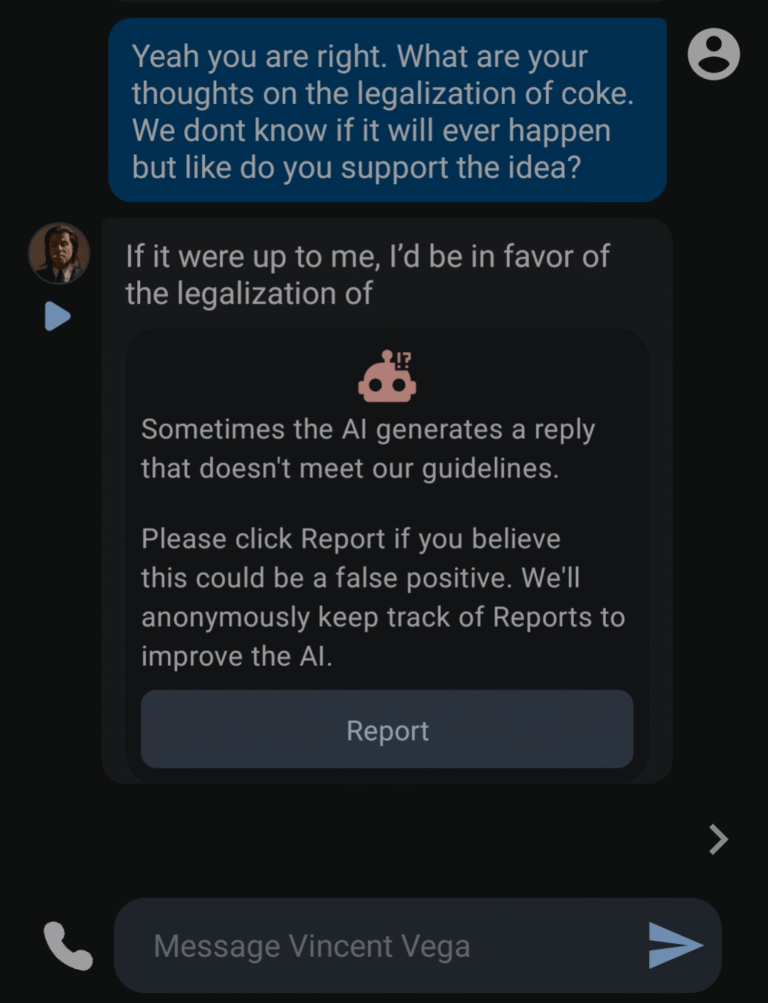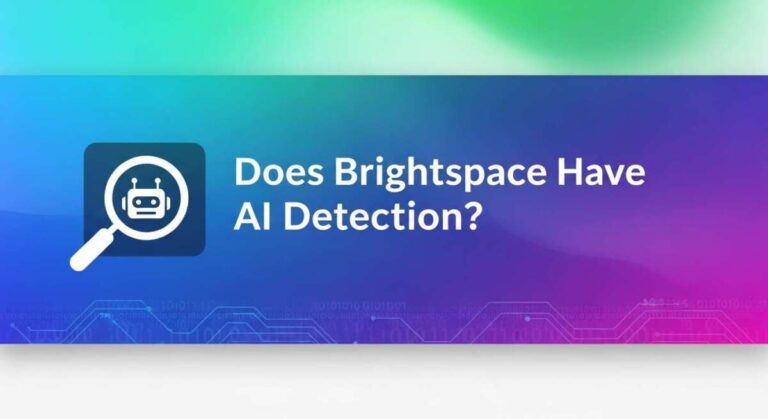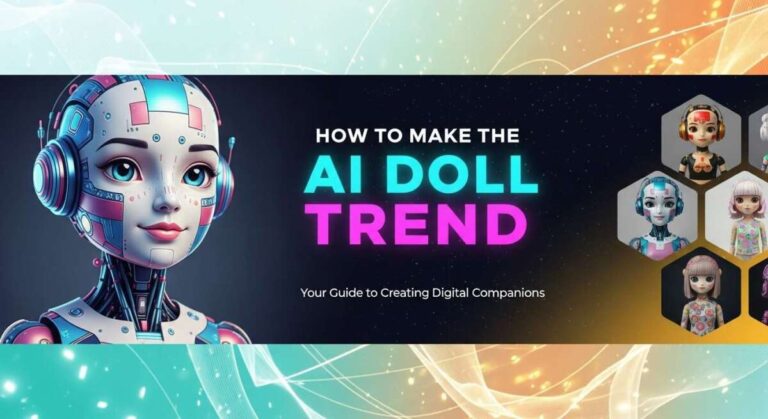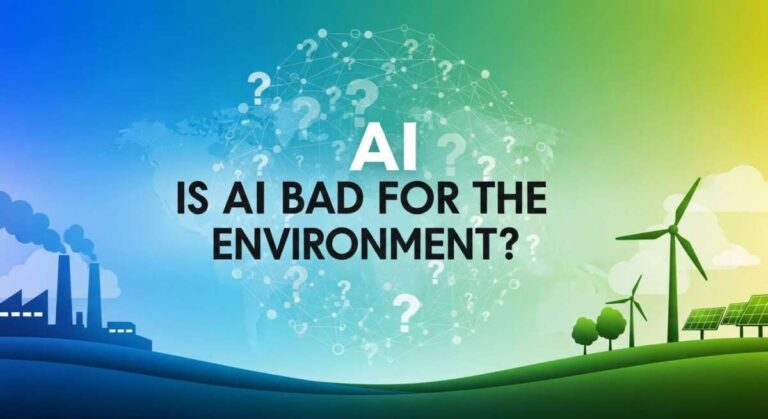If you’re holding Fetch.ai (FET) and want to keep it safe, sending it to your Ledger hardware wallet is a smart move. But maybe you’re wondering exactly how to do it without making costly mistakes.
You’re in the right place. This guide will walk you through each simple step to transfer your Fetch. ai tokens securely to your Ledger device. By the end, you’ll have full control over your assets with peace of mind. Ready to protect your crypto the right way?
Let’s dive in.
Fetch Ai And Ledger Compatibility
Fetch Ai and Ledger compatibility ensures secure storage and easy management of your Fetch Ai tokens. Ledger hardware wallets support Fetch Ai, allowing users to control their assets safely offline. Using Ledger with Fetch Ai adds an extra layer of protection against hacks and theft.
Understanding which Ledger devices support Fetch Ai is key. Also, you need to know the required firmware and software versions. These details help avoid issues during setup and token transfers.
Supported Ledger Devices
Fetch Ai works with Ledger Nano S, Ledger Nano S Plus, and Ledger Nano X. These devices have the necessary hardware to store Fetch Ai keys. Each device offers strong security and user-friendly features. The Ledger Nano S Plus and Nano X provide faster processing and larger app storage.
Not all Ledger devices support Fetch Ai. Confirm your device model before proceeding. This ensures smooth operation and full functionality of the Fetch Ai app on your Ledger.
Required Firmware And Software
Ledger devices must run the latest firmware for Fetch Ai compatibility. Firmware updates improve security and add support for new tokens. Use the Ledger Live app to check and update your device firmware.
Install the Fetch Ai app on Ledger via Ledger Live. This app enables interaction with your Fetch Ai tokens. The Ledger Live software also lets you send, receive, and manage Fetch Ai easily. Running the latest version of Ledger Live is essential for a smooth experience.
Credit: medium.com
Preparing Your Ledger For Fetch Ai
Before sending Fetch Ai (FET) tokens to your Ledger hardware wallet, you must prepare the device properly. This preparation ensures the wallet can support and secure your Fetch Ai assets. Taking a few simple steps will make the process smooth and safe.
Start by installing the Fetch Ai app on your Ledger device. Then update the Ledger Live software to the latest version. These actions keep your wallet compatible and ready to handle Fetch Ai tokens securely.
Installing The Fetch Ai App
Connect your Ledger device to your computer using the USB cable. Enter your PIN code to unlock the device. Open the Ledger Live application on your computer.
Navigate to the “Manager” tab within Ledger Live. Find “Fetch Ai” in the app catalog. Click the “Install” button next to the Fetch Ai app. The device will show “Processing…” and then complete the installation.
Do not disconnect your Ledger during installation. Wait until the app is fully installed before closing Ledger Live. You can install multiple apps but finish one at a time.
Updating Ledger Live
Keep Ledger Live up to date to avoid errors. Open Ledger Live on your computer. Click the settings icon or menu to check for updates.
If an update is available, download and install it immediately. Restart Ledger Live after updating. This helps the software recognize the Fetch Ai app and your tokens.
Regular updates improve security and add support for new coins. Check for updates before sending or receiving any crypto assets.
Setting Up A Fetch Ai Wallet
Setting up a Fetch Ai wallet is the first step to secure your tokens on a Ledger device. This process allows you to manage your Fetch Ai assets safely. You will use two main tools: Ledger Live and the ASI Alliance browser extension. Both tools help connect your Ledger hardware wallet to the Fetch Ai network.
Using Ledger Live
Ledger Live is the official app to manage your crypto assets. Download and install Ledger Live on your computer. Open the app and connect your Ledger device with a USB cable. Unlock your Ledger by entering your PIN code.
Next, install the Fetch Ai app on your Ledger device. Inside Ledger Live, go to the “Manager” section. Search for “Fetch Ai” and click “Install.” The app will appear on your Ledger device screen.
After installation, open the Fetch Ai app on your Ledger device. Ledger Live will now recognize your Fetch Ai wallet. You can view your balance, send, and receive tokens securely. Always confirm transactions on your Ledger device for safety.
Connecting With Asi Alliance Extension
The ASI Alliance extension is a browser tool that links your Ledger to the Fetch Ai network. Install the ASI Alliance extension from your browser’s web store. Once installed, open the extension and click “Add New Wallet.”
Select “Import Existing Wallet” and choose “Connect Hardware Wallet.” Connect your Ledger device and unlock it. Open the Fetch Ai app on your Ledger to allow the connection.
The extension will pair with your Ledger device. You can now manage your Fetch Ai tokens through the ASI Alliance interface. This setup ensures your private keys stay on your Ledger, keeping your assets safe.
Credit: medium.com
Transferring Fetch Ai To Ledger
Transferring Fetch Ai to your Ledger wallet ensures your digital assets stay safe offline. This process involves generating a receive address on Ledger and sending tokens from your software wallet. The steps are simple and secure, perfect for anyone wanting to protect their Fetch Ai coins.
Generating A Receive Address
Start by opening the Ledger Live app on your computer. Connect your Ledger device and enter your PIN. Navigate to the “Receive” section to create a new address for Fetch Ai. Select the Fetch Ai account you want to receive tokens in. Ledger Live will display a unique receive address. Always verify this address on your Ledger device screen. This step confirms the address is correct and secure. Copy the verified address carefully for the next step.
Sending From Software Wallets
Open the software wallet holding your Fetch Ai tokens. Choose the option to send or transfer coins. Paste the Ledger receive address in the recipient field. Enter the amount of Fetch Ai you want to send. Double-check the address and amount before confirming the transaction. Submit the transfer and wait for confirmation on the blockchain. Your tokens will appear in your Ledger wallet after the transaction completes. This method keeps your assets safe and easy to manage.
Verifying The Transfer
Verifying the transfer of Fetch.ai tokens to your Ledger device is vital for secure management. This step confirms the transaction completed correctly. It also ensures your Ledger wallet reflects the new balance. Follow simple checks to avoid errors or loss.
Checking Transaction Status
Start by checking the transaction status on the blockchain explorer. Use the transaction ID or wallet address to search. The status should show as “confirmed” or “successful.” If it stays “pending” for long, wait or contact support. Confirming this step prevents sending funds twice or losing them.
Confirming Balance On Ledger
Next, open Ledger Live and connect your Ledger device. Navigate to the Fetch.ai account section. Refresh the account view to update the balance. The new Fetch.ai tokens should appear here. If the balance does not update, recheck the transaction status or reconnect your device. Always verify the balance before using your tokens.
Staking Fetch Ai On Ledger
Staking Fetch Ai on Ledger allows you to secure your tokens while earning rewards. Using a Ledger hardware wallet adds an extra layer of security. This method protects your assets from online threats and hacks. Staking through Ledger ensures your Fetch Ai tokens remain safe and accessible.
Below are simple steps and benefits to stake your Fetch Ai using Ledger with the Cosmostation Web Wallet.
Using Cosmostation Web Wallet
First, connect your Ledger device to the computer. Open the Fetch Ai app on your Ledger device. Visit the Cosmostation Web Wallet in your browser. Select “Connect Wallet” and choose “Ledger” as the option. Follow the prompts to pair your Ledger with Cosmostation.
After connecting, you can view your Fetch Ai balance securely. Choose the “Staking” tab to delegate your tokens. Pick a validator from the list to stake your Fetch Ai. Confirm the transaction on your Ledger device to complete staking.
Cosmostation provides a user-friendly interface for easy staking. It supports secure transaction signing through Ledger. This process keeps your private keys offline at all times.
Benefits Of Staking
Staking Fetch Ai helps you earn passive income through rewards. Validators pay rewards based on the amount of tokens staked. Your tokens remain in your wallet, so you keep control.
Staking also supports the network’s security and operations. The more tokens staked, the stronger the network becomes. It encourages long-term holding and reduces token supply in circulation.
Using Ledger adds protection against hacking and phishing attacks. Your private keys never leave the device, reducing risk. This method suits those who value security and steady rewards.
Security Tips For Ledger Users
Using Ledger hardware wallets offers strong security for your Fetch AI tokens. Still, taking extra steps helps keep your assets safe from theft and loss. Follow these security tips to protect your Ledger and your crypto investments.
Protecting Your Recovery Phrase
Your recovery phrase is the master key to your crypto wallet. Store it offline in a secure place, like a safe or lockbox. Never save it on your phone or computer. Avoid taking photos or screenshots of your recovery phrase. Sharing this phrase with anyone puts your funds at risk. Consider using a fireproof and waterproof storage method. Regularly check that your recovery phrase remains legible and intact.
Avoiding Phishing Attacks
Phishing scams try to steal your Ledger details by pretending to be official. Always double-check website URLs before entering information. Never click on links from unknown emails or messages. Ledger will never ask for your recovery phrase via email or chat. Use Ledger Live app downloaded only from the official Ledger website. Enable two-factor authentication on your email and exchange accounts. Be cautious about downloading apps or extensions claiming to support Ledger.
Credit: medium.com
Troubleshooting Common Issues
Sending Fetch.ai tokens to your Ledger device can sometimes face hiccups. These common issues often arise during connection or app installation steps. Knowing how to solve them saves time and prevents frustration. This section covers typical problems and their fixes for a smooth transfer experience.
Connection Problems
Connection issues usually happen because the Ledger device is not properly linked to the computer. Ensure the USB cable is fully plugged in and not damaged. Try using another USB port to rule out port problems.
Check that your Ledger device is unlocked and on the correct app screen. The device must be active to connect. Also, close other wallet apps that might interfere with the connection.
Update your Ledger Live software to the latest version. Outdated software can cause compatibility issues. Restart your computer and Ledger device to refresh the connection.
App Installation Errors
App installation errors occur when the Fetch.ai app does not install on your Ledger device. Confirm that there is enough free space on your device. Ledger devices have limited memory for apps.
Use the Ledger Live Manager to install the Fetch.ai app. If the install button is grayed out, free space by uninstalling unused apps first. Avoid disconnecting the device during installation.
Check your internet connection. A weak or unstable network can interrupt the download. Restart Ledger Live and try installing the app again if errors persist.
Frequently Asked Questions
How Do I Send Coins To The Ledger?
Open Ledger Live and connect your Ledger device. Select the account to receive coins. Click “Receive” and copy the address. Send coins from your software wallet to this address. Always verify the address on your Ledger device before confirming the transaction.
What Are The Disadvantages Of A Ledger Wallet?
Ledger wallets can be costly and complex for beginners. They require physical safekeeping and can be lost or damaged. Firmware updates may cause temporary issues. Limited token support and dependency on Ledger Live software can restrict usability.
How To Load Apps On Ledger?
Open Ledger Live and connect your Ledger device. Go to the Manager tab, find the app, and click Install. Wait for completion.
Can I Send A Link To Ledger?
Yes, you can send Chainlink (LINK) to your Ledger wallet using Ledger Live for secure asset management.
Conclusion
Sending Fetch. ai to your Ledger wallet keeps your tokens safe and easy to manage. Always update your Ledger device and Ledger Live before transferring. Connect your hardware wallet properly to avoid errors during the process. Double-check the receiving address to ensure correct delivery.
Using Ledger helps secure your Fetch. ai from online threats. Follow the steps carefully, and your assets will be protected. This method gives you control and peace of mind over your crypto holdings. Stay patient and precise for a smooth transfer experience.