Are you wondering if the Canvas Text Entry Box can detect when you use AI tools to write your assignments or quizzes? You’re not alone.
Many students and educators ask this question because understanding how Canvas handles AI-generated content is crucial for maintaining academic integrity. If you want to know whether Canvas automatically checks for AI-written text, how it tracks copy-pasting, and what tools instructors use to catch unoriginal work, this article has the answers you need.
Keep reading to discover how Canvas works behind the scenes and what you should keep in mind to stay on the safe side.
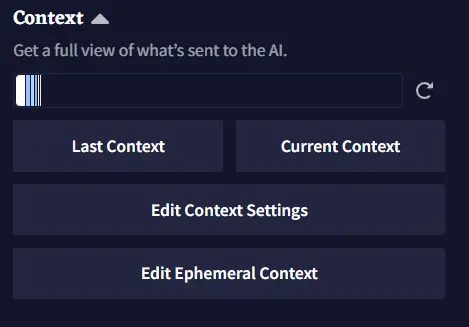
Credit: docs.novelai.net
Canvas Text Entry Basics
The Canvas Text Entry Box is a common tool for submitting written answers. It allows students to type or paste their responses directly into Canvas. Understanding how this box works helps clarify its role in AI detection.
This tool focuses mainly on collecting text input from users. It does not analyze the content for AI-generated text by itself. The features and limits of Canvas shape how text is entered and reviewed.
How Text Is Entered
Students can type their answers directly into the box. They also have the option to copy and paste text from other sources. This flexibility supports various ways of submitting work.
Canvas records the text exactly as entered but does not track how it was typed or pasted. It captures the final submission for grading or review. The system treats all input the same, whether typed or pasted.
Native Features And Limitations
Canvas does not have built-in tools to detect AI-generated text. It cannot monitor clipboard actions or the origin of the text. The system simply stores the answers submitted by students.
Instructors may use external tools like Turnitin to check for plagiarism or AI content. Canvas can integrate with these tools but does not perform the checks itself. Quiz logs and proctoring software help monitor unusual activity but not text authenticity.
Ai Detection In Canvas
AI detection in Canvas has become a key concern for educators and students alike. As AI tools grow smarter, many wonder if Canvas Text Entry Box can spot AI-generated content. Understanding Canvas’s capabilities helps clarify what checks it performs and what requires external tools.
Canvas focuses on submission collection and grading but has limited native AI detection. Instead, it relies on integration with specialized software to flag AI-written text or copied material. This section breaks down the built-in features and third-party integrations for AI detection in Canvas.
Built-in Ai Detection Capabilities
Canvas itself does not have built-in AI detection for text entries. It records quiz answers and assignment submissions without analyzing the text’s origin or style. No clipboard tracking or AI content scanning happens within the Canvas Text Entry Box.
Teachers can review quiz logs to see timing and activity but cannot identify AI-generated text from Canvas alone. The system focuses on managing and organizing submissions rather than verifying their authenticity. This limits Canvas’s ability to detect AI use directly.
Integration With Third-party Tools
Canvas supports integration with popular plagiarism and AI detection tools like Turnitin. These tools scan student submissions for copied or AI-written content. They compare text against databases and AI-writing patterns to spot suspicious work.
Instructors enable these tools within Canvas to enhance academic integrity. This setup allows automatic scanning of text entry box submissions for AI use. Turnitin and similar services provide detailed reports highlighting potential AI-generated sections.
Such third-party integrations add a valuable layer of AI detection not present in Canvas itself. They help educators maintain honest assessments and discourage misuse of AI writing aids.
Copy-paste Monitoring
Copy-paste monitoring plays a key role in maintaining academic honesty on digital platforms. Many educators worry if Canvas Text Entry Box can detect copy-paste actions directly. Understanding how Canvas handles clipboard data can clarify its capabilities and limits. This section explains what Canvas tracks and what it misses regarding copy-paste behavior.
Canvas’s Clipboard Tracking
Canvas does not track clipboard activity during quizzes or assignments. It cannot see when or if students copy text from other sources. The platform only records what students submit, not how they entered their answers.
Clipboard monitoring requires access to a device’s temporary memory. Canvas, for privacy and security reasons, avoids this kind of tracking. It focuses on storing completed answers rather than monitoring input methods.
Indirect Copy-paste Detection Methods
Although Canvas lacks direct clipboard monitoring, instructors can use other tools to detect copied content. Plagiarism checkers like Turnitin compare submitted text with online sources and past papers. This helps identify copied material regardless of how it was entered.
Canvas quiz logs provide timestamps of student activity. Teachers can spot unusual patterns, such as very fast answer submissions, hinting at possible copy-pasting. Some schools add proctoring software that watches screens and flags suspicious behavior, including frequent switching between windows.
Plagiarism Detection Tools
Plagiarism detection tools help educators verify the originality of student work. They compare submitted texts against vast databases. This process helps identify copied content or unoriginal writing. Canvas LMS supports integrations with popular plagiarism checkers. These tools do not directly detect AI-generated text. Instead, they focus on matching content with existing sources. Below, we explore two well-known tools integrated with Canvas.
Turnitin
Turnitin is a widely used plagiarism detection tool in education. It scans student submissions and compares them with online sources and academic papers. Turnitin highlights matching text and provides a similarity score. Educators use these reports to check for copied content or poor citations. Turnitin also supports originality checks on essays and assignments. It helps maintain academic integrity within Canvas courses.
Safeassign
SafeAssign is another plagiarism detection service integrated with Canvas. It compares student work against internet resources, academic papers, and other student submissions. SafeAssign generates a report showing the percentage of matching text. Instructors review these reports to identify potential plagiarism. This tool is popular for its ease of use and integration within the Canvas platform.
How They Work With Canvas
Both Turnitin and SafeAssign integrate smoothly with Canvas. Instructors can enable these tools for assignments and quizzes. Student submissions automatically upload to the plagiarism checkers. Reports appear within the Canvas gradebook or assignment feedback area. This setup allows quick access to originality results without leaving Canvas. The tools do not detect AI writing directly. Instead, they identify copied or unoriginal content from known sources.
Quiz And Assignment Logs
Quiz and assignment logs in Canvas offer detailed records of student interactions. These logs help instructors monitor activity during assessments. They provide time-stamped data that can highlight irregular behavior.
While Canvas does not directly detect AI-generated text, logs give clues about how students complete tasks. Reviewing these logs assists in maintaining academic integrity.
Quiz Log Auditing Features
Canvas records every action a student takes during a quiz. It notes when students start, pause, or submit answers. The logs track if students leave the quiz screen.
These audit trails help spot suspicious patterns. For example, sudden long pauses or frequent switching between tabs may raise concerns. Instructors can use this data to investigate further.
Tracking Student Activity
Assignment logs show when students upload or edit their work. Canvas records submission times and any changes made. This timeline helps detect last-minute edits or unusual submission behavior.
Instructors can compare activity logs with the content to check for inconsistencies. While Canvas does not flag AI use, activity tracking supports careful review of student efforts.
Third-party Proctoring
Third-party proctoring plays a key role in online exam security. These tools work alongside Canvas to enhance test monitoring. They offer features that Canvas alone does not provide. Using third-party proctoring helps reduce cheating and ensures a fair testing environment.
Screen Recording And Monitoring
Screen recording captures everything on a student’s screen during an exam. This includes switching between tabs or applications. Proctors review recordings to spot suspicious behavior. Live monitoring allows proctors to watch students in real-time. They can intervene if they see unusual activity. This adds an extra layer of security beyond Canvas’s capabilities.
Browser Lockdown Tools
Browser lockdown tools restrict what students can do during a test. They prevent opening new tabs, copying, pasting, or accessing other software. These tools work with Canvas to lock the testing environment. This stops students from searching for answers online. It also blocks communication apps to avoid cheating. Browser lockdowns create a controlled and secure exam space.
Instructor Options And Settings
Instructors have several options and settings to manage how students interact with the Canvas Text Entry Box. These settings help control academic integrity and the use of external aids, including AI tools. Understanding these options allows teachers to tailor assessments to their course needs and uphold honest work.
Enabling Or Disabling Copy-paste
Canvas does not automatically block or detect copy-paste actions within the text entry box. However, instructors can disable copy-paste by using third-party tools or browser lockdown apps. These tools prevent students from copying text into the answer box or pasting from other sources. Disabling copy-paste encourages original writing but may also limit student convenience.
Instructors can decide whether to allow copying and pasting based on assignment type. For example, open-book exams may permit it, while essay tasks might restrict it. Since Canvas itself does not track clipboard activity, external software is required for stronger control.
Customizing Ai And Plagiarism Checks
Canvas integrates with plagiarism detection services like Turnitin and SafeAssign. Instructors can enable these tools to scan submitted text for copied content. These services compare student work against online sources and past submissions.
While Canvas does not directly detect AI-generated content, instructors can customize settings to flag suspicious writing patterns. Some plagiarism tools are beginning to include AI detection features. Teachers can adjust sensitivity levels or add specific filters depending on the tool used.
It is important to review reports carefully. Automated systems may not be perfect and can produce false positives. Custom settings help instructors balance detection accuracy and fairness.
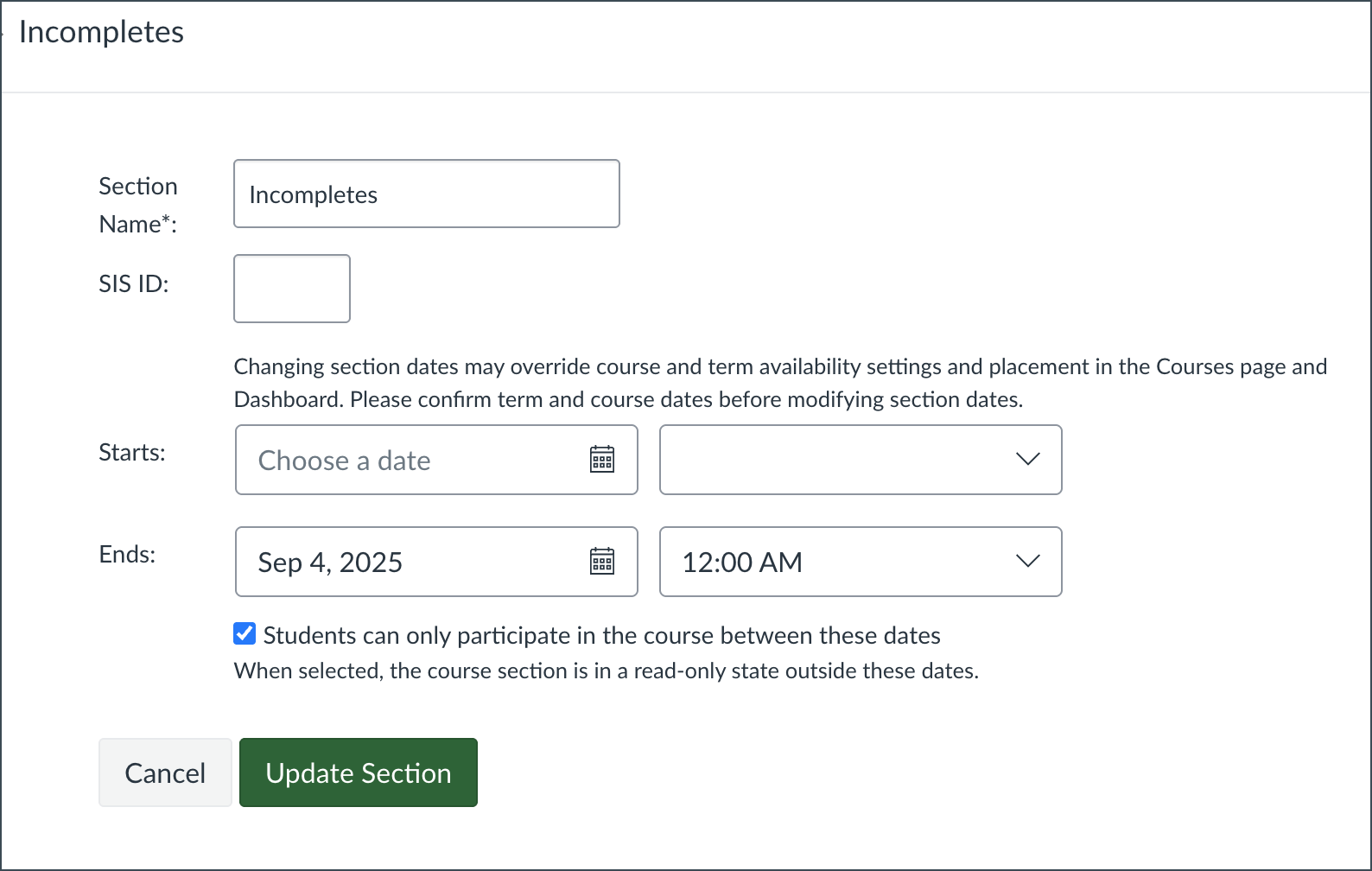
Credit: its.gmu.edu
Best Practices For Students
Students must follow best practices to succeed with Canvas Text Entry Box. These practices help maintain honesty and improve learning. Using Canvas properly also avoids technical issues during tests and assignments. Clear guidelines make the process fair for everyone.
Avoiding Copy-paste During Tests
Copying and pasting answers can lead to serious consequences. Canvas itself does not detect copy-paste actions directly. However, teachers can use tools like Turnitin to check for copied content. Avoid copying text from other sources during quizzes or exams. Write answers in your own words to show understanding. This practice helps you learn better and reduces the risk of plagiarism. Focus on recalling information rather than searching for quick answers.
Proper Citation And Honesty
Always give credit to original sources. If you use ideas or quotes, cite them properly. Honesty in your work builds trust with teachers. Canvas assignments may be checked by plagiarism software to ensure originality. Use your own language and include citations for any borrowed content. This shows respect for other people’s work and your own integrity. Being honest helps you develop real skills and knowledge for the future.
Credit: github.com
Frequently Asked Questions
Does Canvas Automatically Check For Ai?
Canvas does not automatically check for AI-generated content. Instructors rely on tools like Turnitin to detect plagiarism or AI use.
How To Detect If A Text Is Written With Ai?
Detect AI-written text by spotting unnatural phrasing, repetitive patterns, or overly formal tone. Use AI detection tools like Grammarly’s AI detector for accuracy. Check for inconsistent context or lack of personal insight. Combine these methods for reliable identification.
Can Canvas Text Entry Detect Copy And Paste?
Canvas cannot directly detect copy and paste actions during quizzes or assignments. Instructors use tools like Turnitin or quiz logs to identify copied content. Some institutions apply proctoring or lockdown browsers to restrict or monitor copying behavior.
Does Canvas Discussion Boards Check For Ai?
Canvas discussion boards do not directly check for AI-generated content. Instructors may use tools like Turnitin to detect plagiarism or AI use. Canvas lacks native AI detection but supports third-party integrations for content review and originality checks.
Conclusion
Canvas itself does not check if text is written by AI. It records only what students submit, not how they write it. Instructors rely on tools like Turnitin to spot copied or AI-generated content. Some schools use extra software to watch student activity during tests.
These methods help maintain honesty in online learning. Understanding these limits helps both students and teachers use Canvas wisely.

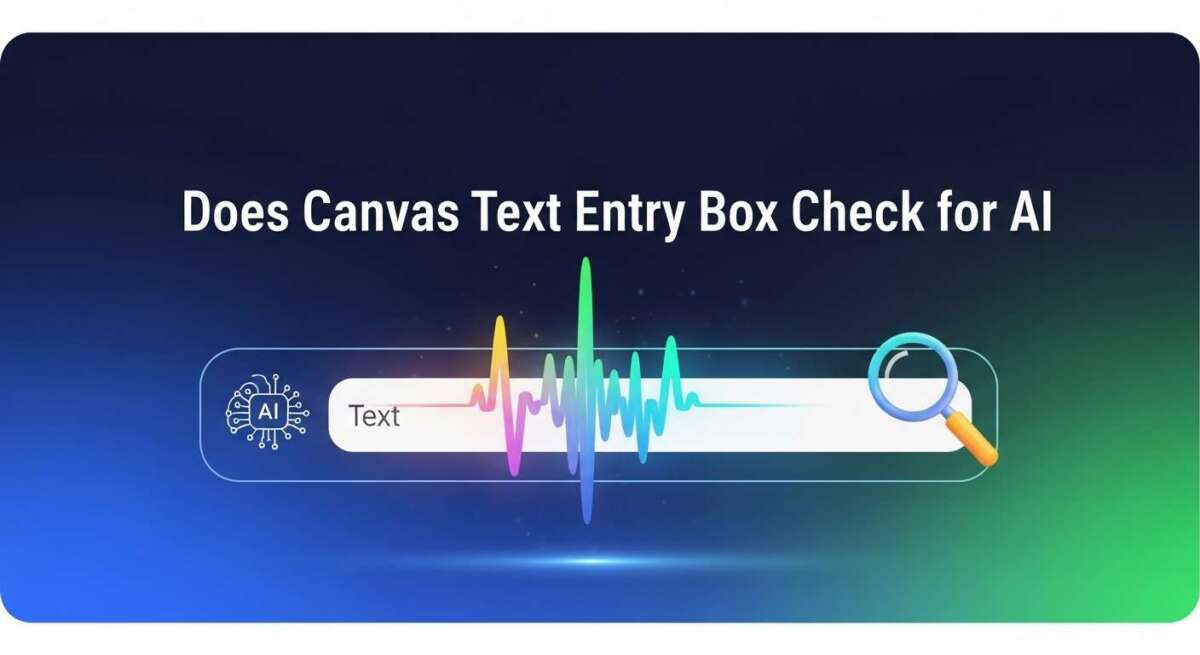
Leave a Reply