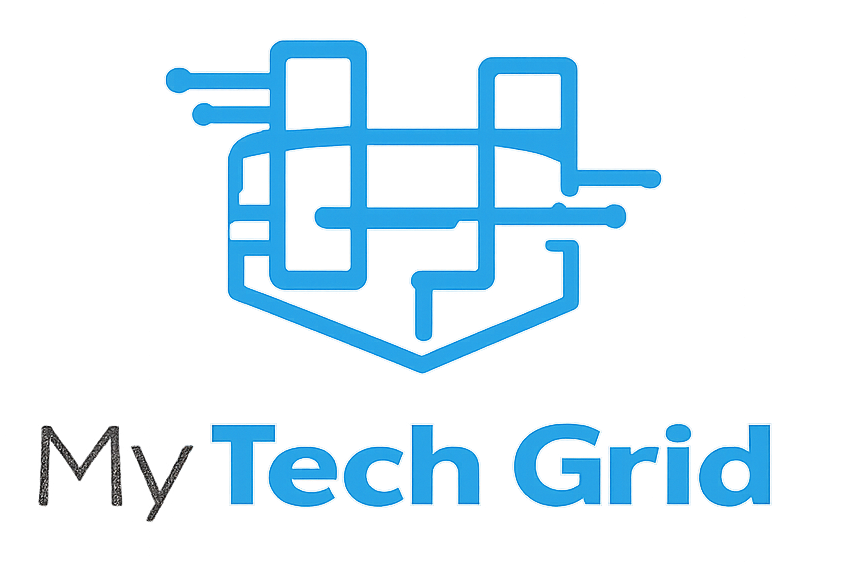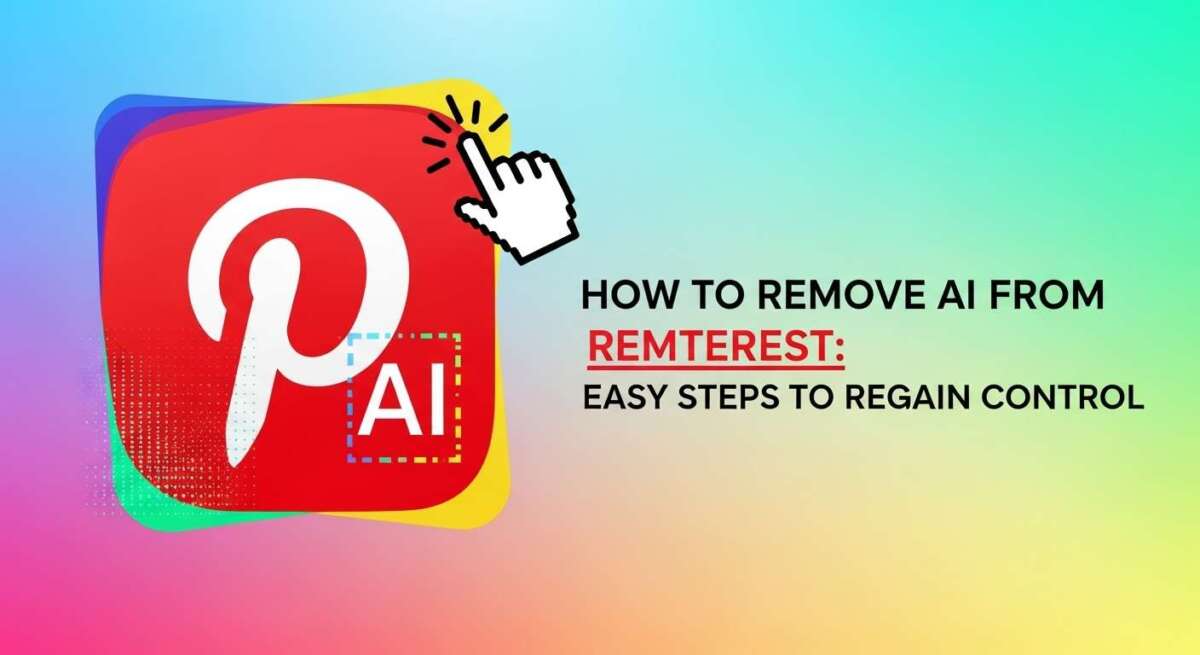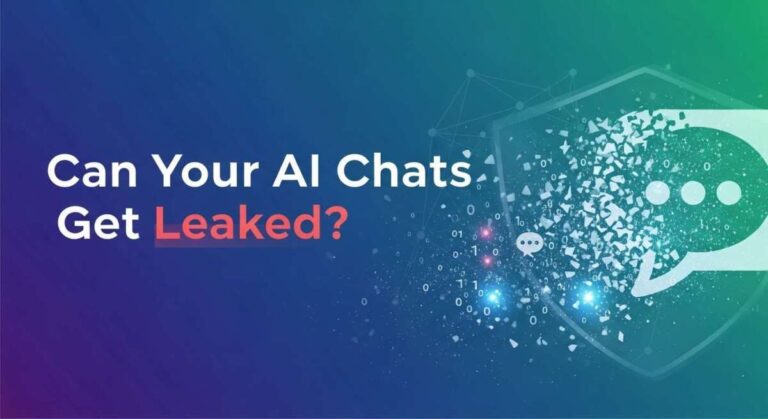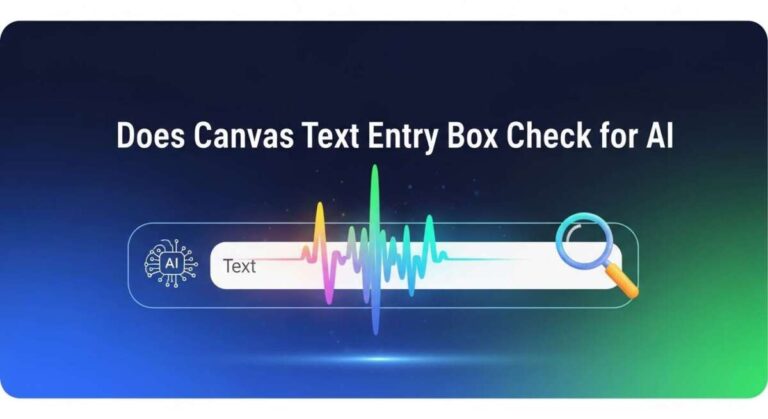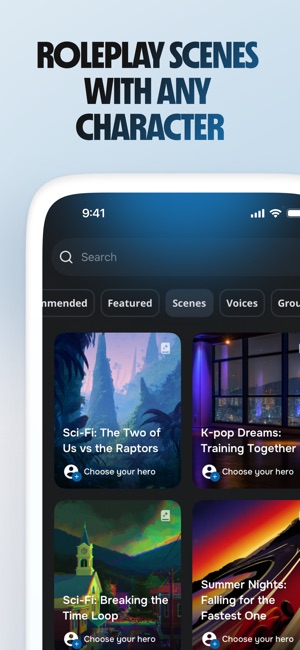How to Remove Ai from Pinterest: Easy Steps to Regain Control
Are you tired of seeing AI-generated content cluttering your Pinterest feed? You’re not alone.
Many users want a more authentic and personal experience without AI-made pins taking over. The good news? You can take control and remove AI from Pinterest to enjoy the content you truly love. In this guide, you’ll discover simple, step-by-step methods to filter out AI pins, adjust your settings, and reclaim your Pinterest feed.
Keep reading to learn how to make Pinterest feel like your own creative space again.
Pinterest Ai Labels
Pinterest AI labels help users identify pins created or altered by artificial intelligence. These labels appear directly on pins to give clear information about the content’s origin. Understanding these labels helps users decide what to engage with on Pinterest.
What Ai Labels Mean
AI labels show that a pin was made or changed using AI tools. They help Pinterest keep content transparent. These labels follow the IPTC Photo Metadata Standard. This standard ensures images with AI involvement are clearly marked. Seeing these labels means the content is either generated or edited by AI.
Why Ai Tags Appear On Pins
AI tags appear when Pinterest detects AI-generated or altered images. The system reads metadata linked to the pin’s image. If AI involvement is found, the tag is added automatically. This helps users know which pins use AI technology. It also helps keep Pinterest’s content trustworthy and clear for everyone.

Credit: www.transparencycoalition.ai
Managing Ai Content
Managing AI content on Pinterest helps control what appears in your feed. It allows you to limit AI-generated images and pins. This keeps your experience more personal and tailored to your preferences.
Pinterest offers options to adjust settings and filter AI content. These tools give you more control over your browsing and pinning activities.
Adjusting Genai Settings
Start by logging into your Pinterest account. Click the More options icon at the bottom left. Go to Settings, then select Privacy and data. You will see options related to AI and data use.
Uncheck the box that allows Pinterest to use your data to train AI if you want to limit AI-generated content. Save your changes. This reduces AI influence on your feed and pins.
Filtering Ai-generated Pins
Filtering AI pins helps remove unwanted content from your feed. Pinterest labels AI-generated or modified pins for easy identification.
Use the filter settings to hide these AI-labeled pins. This keeps your feed focused on original content. Regularly update your filters to maintain a clean browsing experience.
Removing Ai Pins
Removing AI pins from your Pinterest feed can improve your browsing experience. It helps keep your feed focused on content you prefer. Pinterest allows easy steps to unpin or hide AI-generated content.
Follow simple actions to manage and control AI pins. This way, your Pinterest feed stays relevant and personalized.
Unpinning Ai Conversations
To unpin AI conversations, open the Pinterest app. Swipe right from the Camera screen to access the Chat screen. Press and hold the ‘My AI’ chat. Select ‘Chat and Notification Settings’ from the menu. Tap ‘Unpin Conversation’ to remove it from your pinned chats. This stops AI chats from appearing at the top.
Hiding Ai Pins From Feed
Hiding AI pins starts in your Pinterest settings. Go to Settings, then Privacy and Data. Find options related to AI content or data use. Turn off settings that allow AI-generated pins to appear. Save changes to update your feed. This reduces AI pins showing up while you browse.
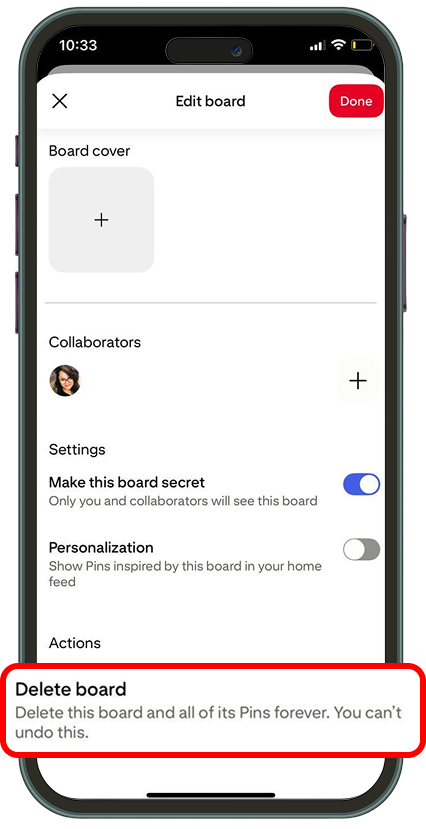
Credit: recurpost.com
Preventing Ai Training
Preventing AI training on Pinterest helps protect your data from being used in AI development. It gives you control over how Pinterest uses your information. You can adjust settings to limit or stop data use for AI. This reduces your digital footprint in AI models. Follow simple steps in your account to manage these preferences.
Disabling Data Use For Ai
Start by logging into your Pinterest account. Go to the Settings menu. Find the Privacy and Data section. Look for the option that says “Use your data to train Pinterest AI” or similar. Uncheck this box to disable data sharing for AI training. Save your changes before exiting. This stops Pinterest from using your pins and activity to improve AI. It helps keep your content private from AI systems.
Privacy Settings To Control Ai
Access your privacy settings regularly to review AI controls. Pinterest offers options to limit how AI interacts with your content. You can choose to hide AI-generated pins from your feed. Set preferences to restrict AI labels on your posts. These settings give you more control over your Pinterest experience. Adjust them to fit your comfort level with AI technology. Staying aware of these controls protects your data and your pins.
Troubleshooting Ai Tags
AI tags on Pinterest help identify content created or altered by artificial intelligence. Sometimes, these tags appear incorrectly or on content you want to share without AI labels. Troubleshooting AI tags ensures your pins show exactly how you want. Understanding how to handle wrong AI labels and upload content without AI tags improves your Pinterest experience.
Handling Incorrect Ai Labels
Incorrect AI labels can confuse viewers and reduce your pin’s reach. Start by checking the image’s metadata. AI tags often come from embedded metadata that signals AI use. Removing or editing metadata before uploading helps avoid wrong labels.
If Pinterest still adds an AI tag, report the issue through Pinterest’s support. Clear communication helps Pinterest improve AI detection. Keep your images original and avoid using AI tools that add metadata automatically.
Uploading Content Without Ai Tags
Uploading content without AI tags requires preparation. Save images in formats that do not carry AI metadata, such as PNG or JPEG, after editing them in trusted software. Avoid AI-generated enhancements before uploading.
Use Pinterest’s upload tools carefully. Upload directly from your device instead of copying from other platforms, which may carry hidden AI data. Double-check pins after upload to confirm no AI tags appear. This method keeps your content clean and tag-free.
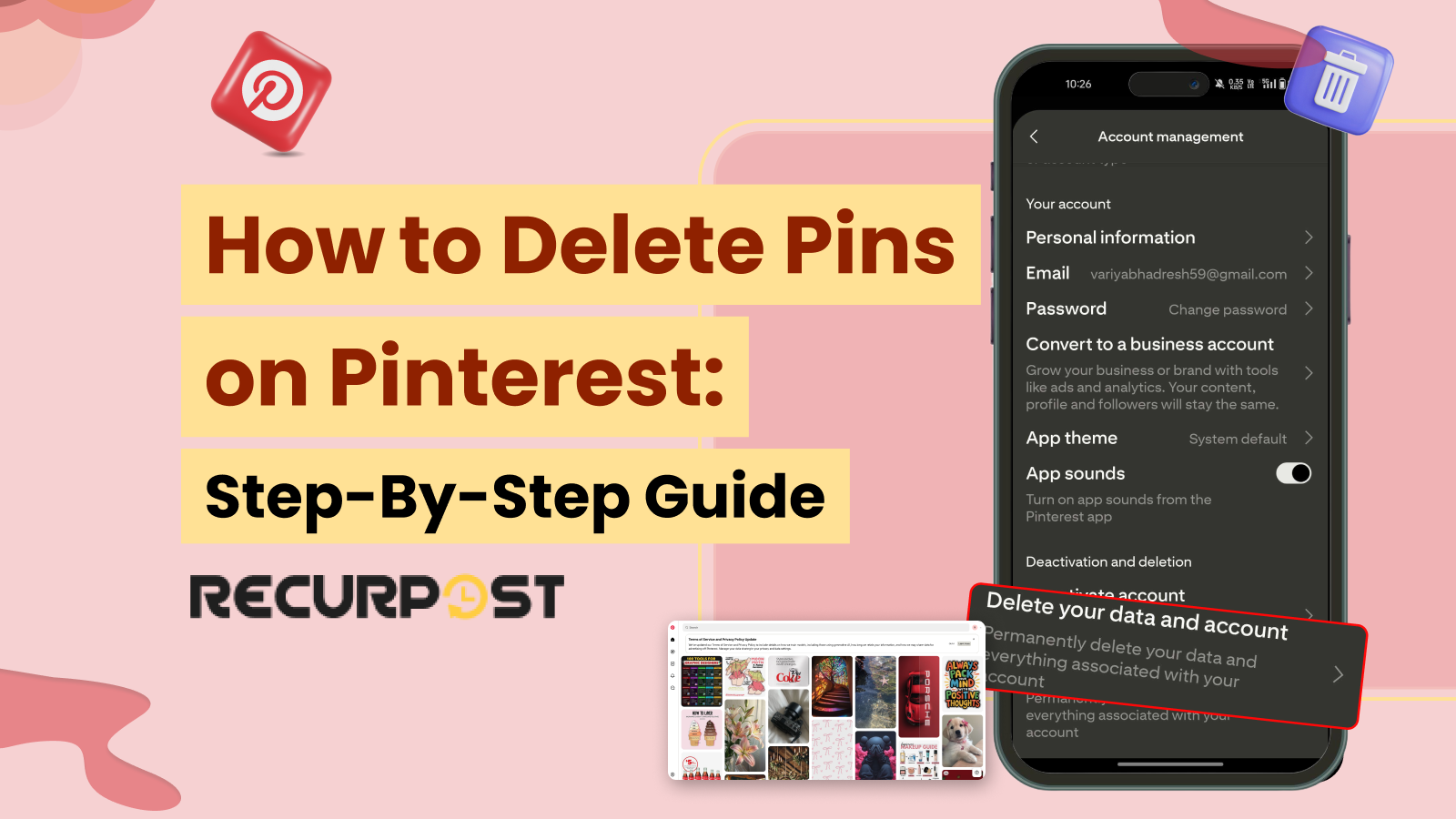
Credit: recurpost.com
Community Tips
Community tips offer real insights from Pinterest users. They share practical ways to manage AI content. These tips help keep your feed relevant and personal. Learning from others can save time and frustration.
Many users face issues with AI-generated pins cluttering their boards. Sharing experiences helps identify what works best. It also highlights common problems and easy fixes. These shared stories create a helpful support network.
User Experiences With Ai On Pinterest
Users report mixed feelings about AI on Pinterest. Some find AI pins useful for discovering new ideas. Others say AI content often feels irrelevant or repetitive. Many mention AI tags help spot machine-made images quickly.
Several users noticed AI pins appear more after certain searches. They suggest watching for changes after updates. Some share how AI can flood their feed with similar images. Others appreciate Pinterest’s effort to label AI content clearly.
Effective Ai Control Strategies
Users recommend adjusting privacy settings to limit AI influence. Turning off “Use your data to train Pinterest” helps reduce AI learning from your activity. Regularly updating these settings keeps control in your hands.
Another tip is to unpin or block AI-generated pins directly. Press and hold on AI pins, then select options to remove or hide them. This clears your feed and trains Pinterest’s algorithm better.
Some users use keyword filters to avoid AI content. Adding terms like “AI-generated” or “machine-made” to blocked keywords can help. Checking pins for AI labels before saving also keeps your boards clean.
Frequently Asked Questions
How Do I Turn Off Ai In Pinterest?
Log in to Pinterest and click the More options icon. Go to Settings > Privacy and data. Uncheck “Use your data to train Pinterest Canvas” to disable AI features. Save changes to turn off AI on Pinterest.
Why Is Pinterest Showing Ai?
Pinterest shows AI labels to identify images generated or altered using artificial intelligence. This helps users understand content authenticity and origin.
Why Does It Say Ai Modified On My Pinterest Post?
Pinterest adds the “AI modified” label when it detects AI-generated or altered content using image metadata. This ensures transparency and context for users.
How To Remove Ai From Being Pinned?
To remove AI from being pinned, open the Chat screen, press and hold ‘My AI,’ tap ‘Chat and Notification Settings,’ then select ‘Unpin Conversation. ‘
Conclusion
Removing AI content from Pinterest improves your browsing experience. Adjust your settings to limit AI-generated pins. Regularly check privacy options to stay updated. This helps keep your feed relevant and personal. Taking control is simple and quick. Enjoy a Pinterest feed that fits your interests better.
Keep exploring with clearer, more natural content.