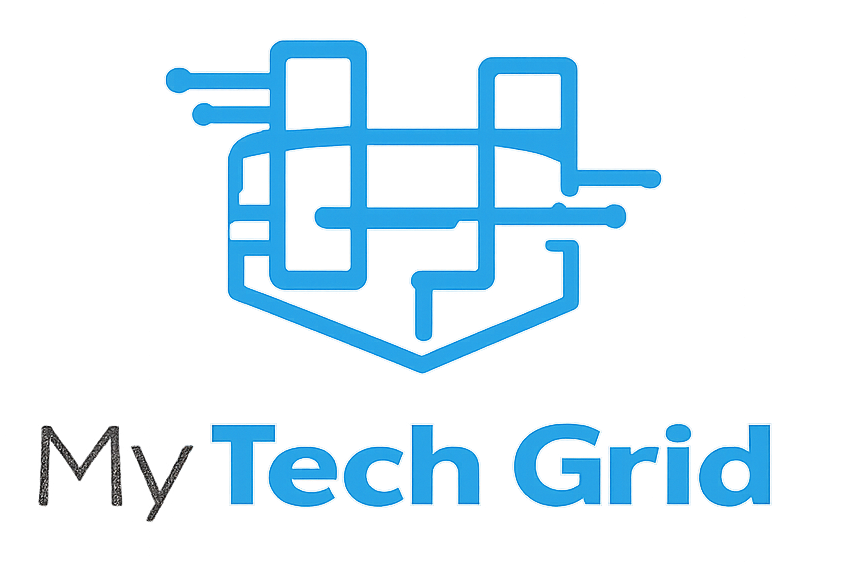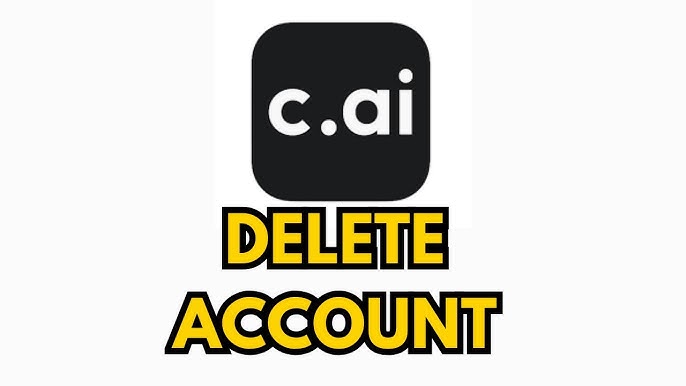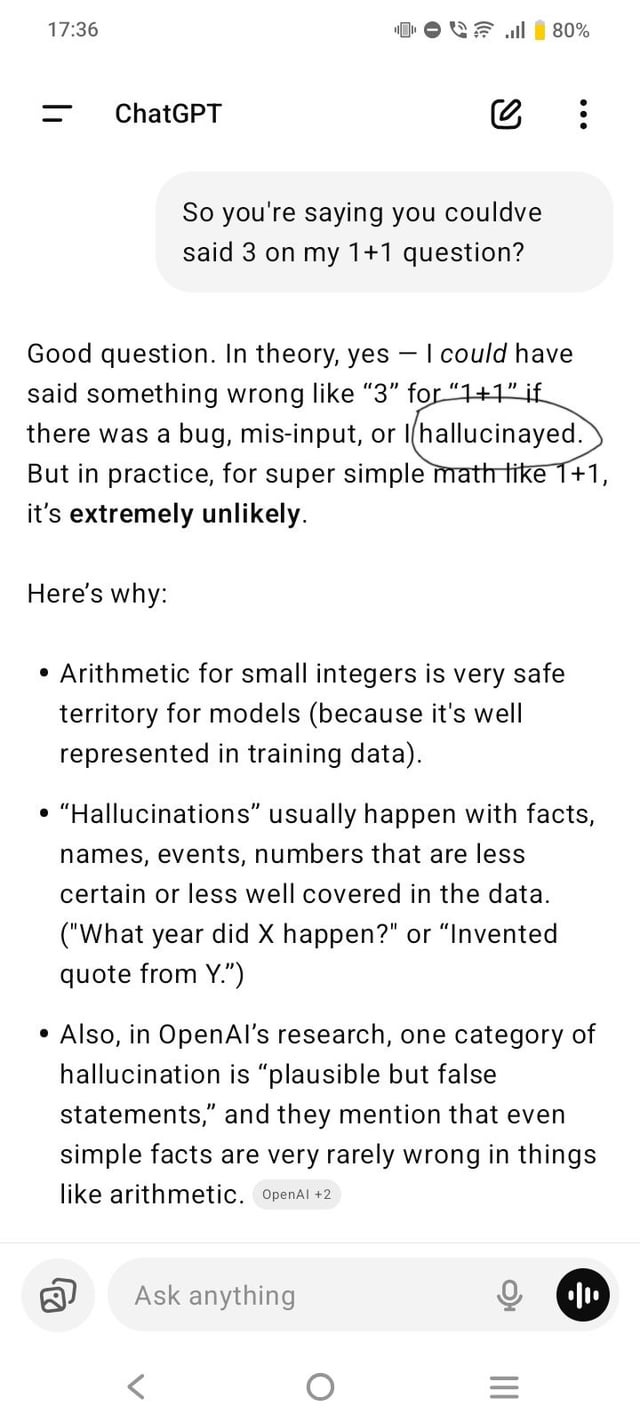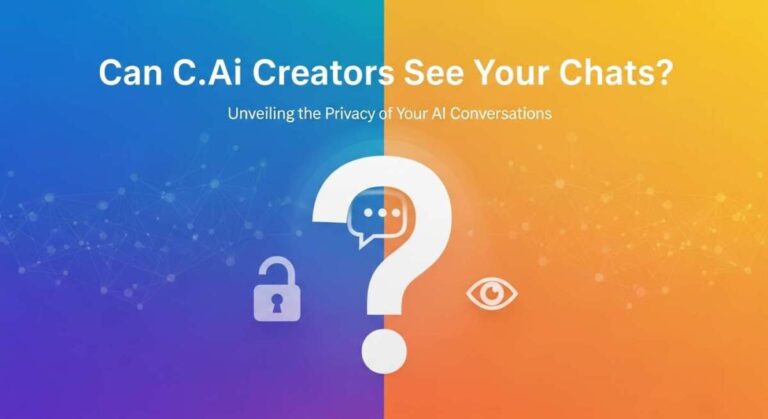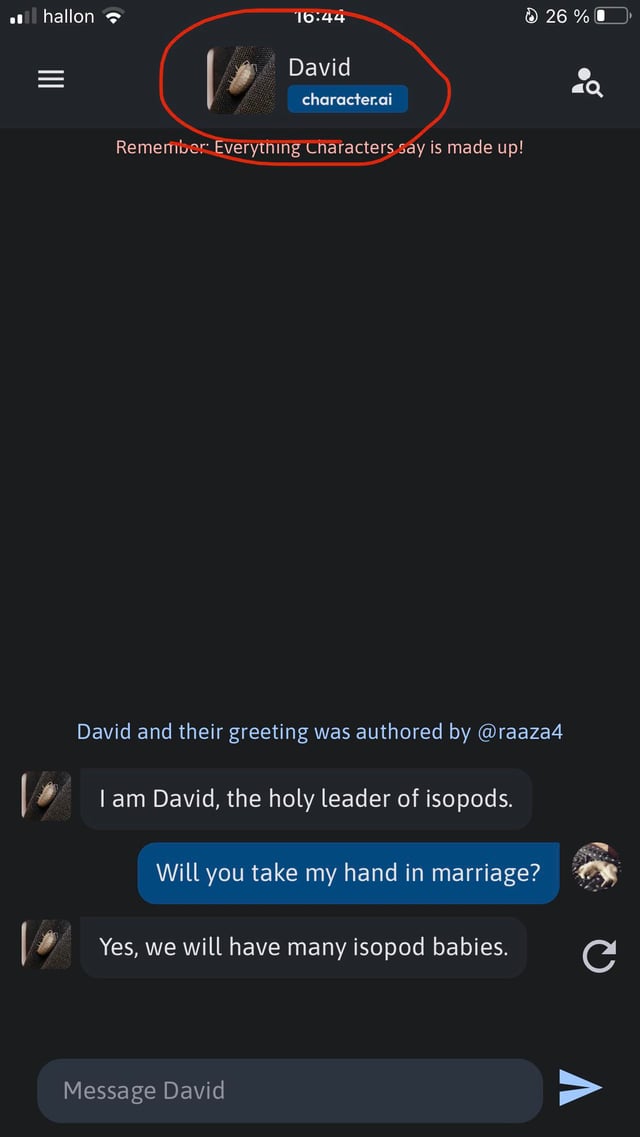How to Delete Character Ai Account: Easy Steps to Remove Permanently
Are you looking to delete your Character AI account but aren’t sure where to start? You’re not alone.
Whether you want to protect your privacy, clear your digital footprint, or simply take a break, knowing how to delete your account completely is important. In this guide, you’ll find clear, step-by-step instructions that make the process easy—no confusing jargon or extra hassle.
Keep reading to take control of your Character AI account and say goodbye to it for good.
Credit: support.character.ai
Account Deletion Process
Deleting your Character AI account involves a clear, step-by-step process. The account deletion process ensures your data and profile are removed permanently. Follow these steps carefully to complete the deletion without issues.
Accessing Profile Settings
First, log in to your Character AI account. Locate your profile icon, usually at the top right corner. Click on it to open the dropdown menu. Select Profile Settingsfrom the list. This area controls your personal account options and preferences.
Navigating To Account Management
Inside Profile Settings, find the section labeled Accountor Account Management. This section manages your account details and privacy controls. Click on Manage Account & Datato proceed. It shows options related to your account status and data handling.
Steps To Permanently Delete Account
In the Manage Account & Data area, look for the Delete Accountbutton. Click on it to start the deletion process. A confirmation prompt will appear, asking you to confirm your choice. Confirm the deletion to permanently remove your account and data. After confirmation, your account will be scheduled for permanent deletion, and you will lose access immediately.

Credit: www.youtube.com
Deleting Account On Different Devices
Deleting your Character AI account can differ based on the device you use. Each device offers a unique way to access settings and manage your account. Understanding these differences helps you delete your account quickly and without hassle.
This guide covers how to delete your Character AI account on desktop, mobile, and the differences between using a browser or the app.
Deleting On Desktop
Start by opening your preferred web browser on your desktop. Visit the Character AI website and log in with your credentials. Click on your profile icon, usually at the top right of the screen. Select “Profile Settings” from the dropdown menu. Navigate to the “Account” section, then find “Manage Account & Data.” Click on “Delete Account” and follow the confirmation steps. Your account will be scheduled for deletion immediately after confirmation.
Deleting On Mobile
Open the Character AI app or mobile browser and log in. Tap your profile icon, often located at the top or bottom of the screen. Access “Profile Settings” and then “Account.” Look for “Manage Account & Data” and tap “Delete Account.” Confirm your choice to start the deletion process. The app and mobile browser steps are very similar, making it easy to delete on the go.
Using Browser Vs App
The browser and app both allow full account management but differ slightly in navigation. Browsers show a full menu and often more options at once. The app uses a compact design, with settings hidden in menus or tabs. Both require you to confirm deletion before finalizing. Use the method you find easier, as the deletion process is the same for both.
Deleting Characters And Chats
Deleting characters and chats on Character AI helps keep your account organized. It also protects your privacy by removing old data. This section explains how to remove individual characters, manage chat history, and adjust privacy settings.
Removing Individual Characters
To delete a character, open the character’s profile. Click the three dots or options menu. Select “Delete” or “Remove” to erase the character. Confirm the action if asked. This permanently deletes that character from your account.
Managing Chat History
Chat history stores your conversations with characters. To clear chats, go to the chat list. Find the chat you want to delete. Click the options next to it. Choose “Delete Chat” or a similar option. This removes the chat from your history.
Privacy Settings For Characters
Privacy controls help manage who sees your characters and chats. Visit your account settings and find privacy options. You can set characters to private or public. Adjust chat visibility to control who can view your conversations. These settings protect your data and control access.
Common Issues And Solutions
Deleting a Character AI account can sometimes present challenges. Users may face problems that stop the deletion process. Understanding common issues helps solve these problems quickly. This section covers frequent obstacles and practical solutions. It guides you through recovery options and alternatives to deletion.
Why Deletion Might Fail
Deletion can fail due to server errors or poor internet connection. Sometimes, the system requires verification before deleting an account. Missing confirmation emails or expired links also block the process. Another issue is not following the exact deletion steps in the settings. These problems prevent successful account removal.
Account Recovery Options
Character AI offers options to recover your account if deletion fails. You can reset your password using your email address. Support teams often help with account access issues. They can also assist in completing the deletion process. Recovery options keep your data safe during troubleshooting.
Alternatives To Deleting Account
Instead of deleting, consider deactivating your account temporarily. You can clear your chat history and personal data. Adjust privacy settings to limit data sharing. Taking a break helps avoid permanent loss of your account. These alternatives keep your options open for the future.
After Account Deletion
After deleting your Character AI account, there are important details to know. Understanding what happens next helps you manage your expectations. Your data, linked services, and future plans all change after deletion.
Data Removal Timeline
Character AI starts removing your data soon after deletion. The process may take several days to complete. During this time, your information stays on backup servers. After removal, no one can access your personal data. Patience is key while waiting for full deletion.
Impact On Linked Services
Deleting your account affects connected services too. Any apps or websites linked to your Character AI profile lose access. You may need to update login details on those services. Data shared with partners might remain until their own deletion cycles finish. Check each linked service for specific rules.
Starting Fresh With A New Account
You can create a new Character AI account anytime. Use a different email address or phone number to register. Your new account will start without past data or chat history. This lets you build fresh conversations and settings. Remember, new account rules apply from the beginning.

Credit: aichief.com
Frequently Asked Questions
How Do I Delete My Character Ai Account?
To delete your Character AI account, go to your Profile, then Profile Settings. Select Account, Manage Account & Data, and choose Delete Account. Confirm the deletion to permanently remove your account and data.
Can I Delete My Character Ai Account On Phone?
Yes, you can delete your account on both mobile and desktop. Log in, access Profile Settings, then Manage Account & Data. Select Delete Account and confirm to complete the process.
What Happens After Deleting Character Ai Account?
Once deleted, your account and all associated data are permanently removed. You lose access to all chats, characters, and settings. This action is irreversible.
Can I Recover My Character Ai Account After Deletion?
No, account deletion is permanent and cannot be undone. To use Character AI again, you must create a new account from scratch.
Conclusion
Deleting your Character AI account is simple and quick to do. Just follow the steps carefully in your profile settings. Remember to review your data before deleting the account permanently. Taking these actions helps keep your information safe and private.
If you ever want to return, you can always create a new account later. Managing your online presence is important in today’s digital world. Stay in control of your accounts with easy, clear actions.