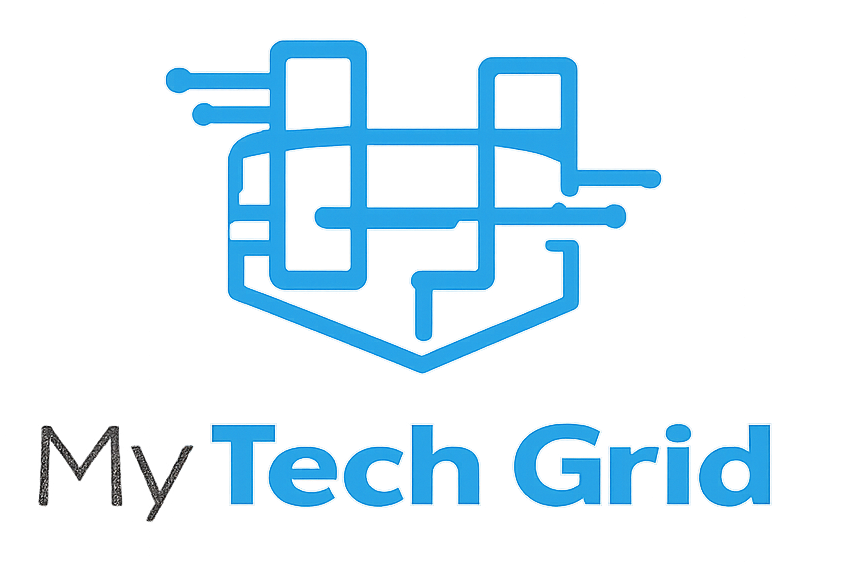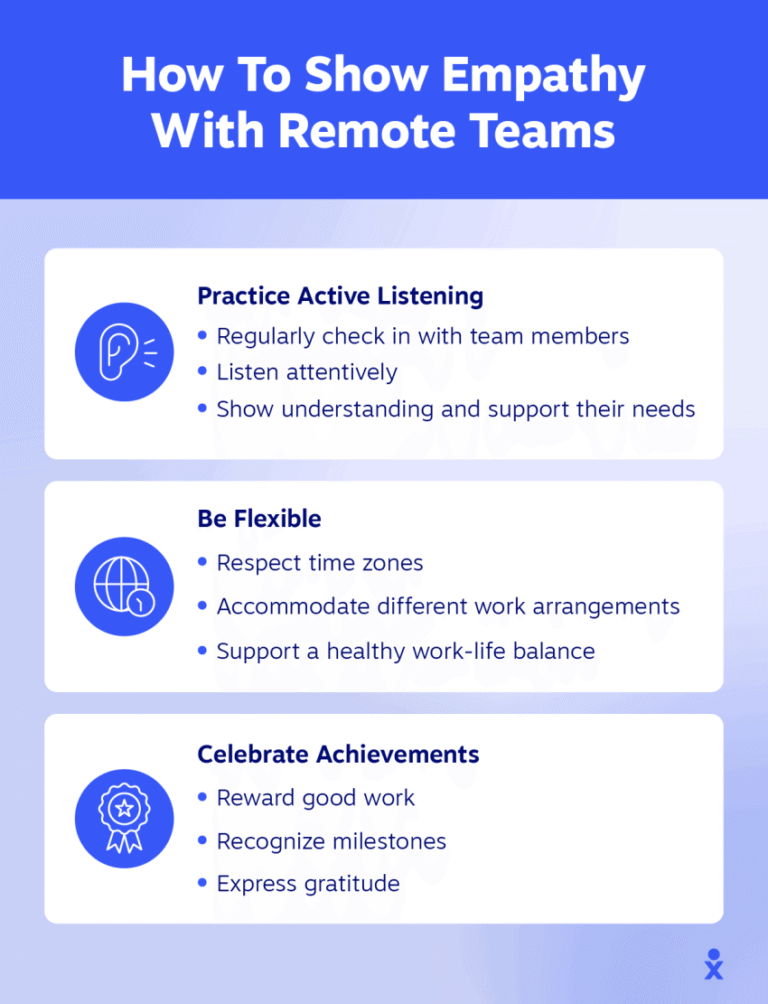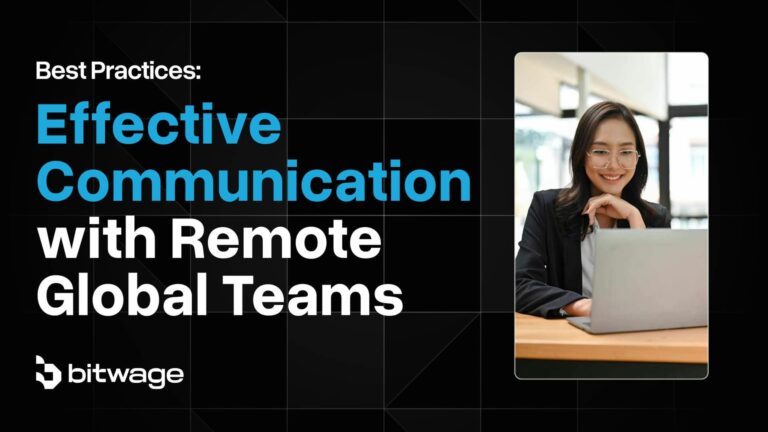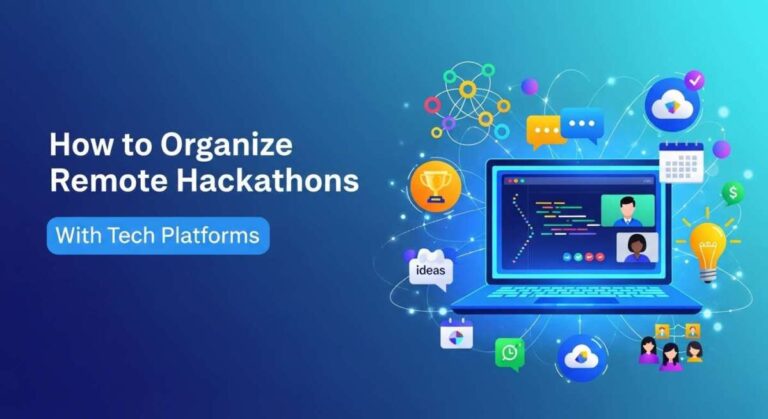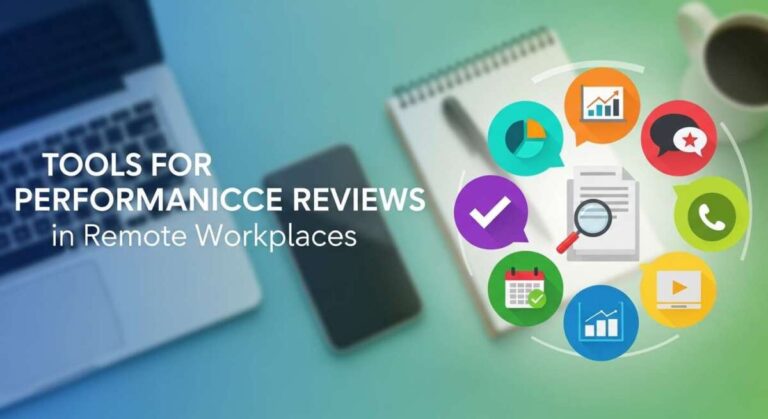How to Set Up Secure VPN for Remote Workers: Ultimate Guide
Are you ready to protect your work and keep your data safe while working remotely? Setting up a secure VPN is your best move to create a private, encrypted connection to your company’s network.
Whether you’re accessing sensitive files or simply browsing the internet from home, a VPN acts like a shield, stopping hackers and prying eyes from reaching your information. In this guide, you’ll discover simple, step-by-step instructions to set up a secure VPN tailored for remote work.
By the end, you’ll have the confidence to connect safely and focus on what really matters—your work. Let’s get started and make your remote work environment secure and hassle-free!
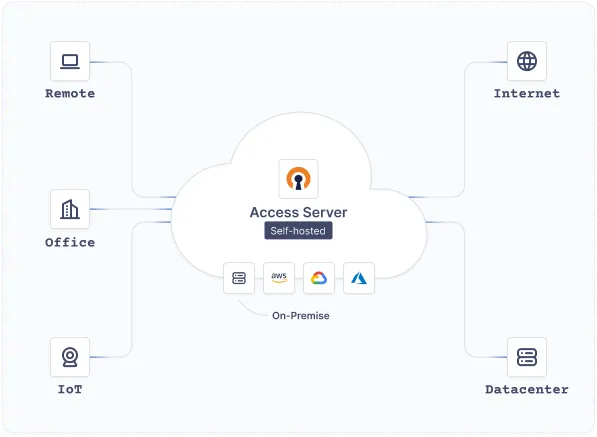
Credit: openvpn.net
Company Vpn Setup
Setting up a company VPN is crucial for remote workers to access work resources safely. A company VPN creates a secure link between your device and the office network. This setup helps protect sensitive data from hackers and cyber threats. Follow these simple steps to connect your device to your company’s VPN.
Get It Details
Start by contacting your IT department or checking your company’s intranet. Ask for the VPN server address, type, and any special settings. Also, request the VPN client software if your company provides one. Having the correct information is key to a successful setup.
Download Client
Download the VPN client app as instructed by your IT team. The client may vary depending on your operating system. Use only official sources or company portals to avoid security risks. Install the client on your work device following the provided guidelines.
Configure Connection
Open the VPN client and start a new connection setup. Enter the server details you got from IT. Choose the correct VPN type like PPTP, L2TP, or OpenVPN as directed. Save the connection settings before moving to the next step.
Enter Credentials
Input your username and password supplied by your company. Some setups may require additional authentication like a security token. Double-check your credentials for any typos. Correct login details ensure a smooth and secure connection.
Connect Securely
Select the VPN profile you created and click connect. The client will establish a secure, encrypted tunnel to your company network. Once connected, your internet traffic routes through the VPN server. This keeps your data safe while working remotely.
Credit: teamwin.in
Personal Vpn Setup
Setting up a personal VPN is essential for remote workers seeking privacy and security. A personal VPN helps protect your data from hackers and keeps your browsing private. This setup is easy with the right steps and tools.
Choose Provider
Pick a reliable VPN provider with strong security features. Look for one with good reviews and fast servers. Check if it supports your devices and offers easy-to-use apps.
Install App
Download the VPN app from the provider’s official website or app store. Follow simple instructions to install it on your computer or mobile device. The app should be lightweight and quick to set up.
Log In
Open the VPN app and enter your account details. Use the username and password you created during signup. This step connects your device to the VPN service securely.
Select Server
Choose a server location from the list inside the app. Pick a server close to your actual location for better speed. Some apps offer specialty servers for streaming or extra privacy.
Establish Connection
Click the connect button to start the VPN connection. Wait a few seconds for the app to secure your internet traffic. Once connected, your data is encrypted and your IP address is hidden.
Vpn Security Tips
Securing a VPN connection is crucial for remote workers. It protects sensitive data and maintains privacy. Follow these VPN security tips to keep your work environment safe and reliable.
Data Encryption
Encryption scrambles your data to prevent unauthorized access. Use VPNs that support strong encryption standards like AES-256. This ensures your information remains private during transmission. Avoid VPNs with weak or no encryption.
Follow Company Policies
Adhere strictly to your company’s VPN usage guidelines. These rules are designed to protect corporate data and networks. Use only approved VPN software and avoid sharing credentials. Report any suspicious activity to your IT team immediately.
Use Pre-configured Routers
Pre-configured routers simplify secure VPN setup for remote work. They come with built-in VPN settings tailored to company standards. This reduces errors and strengthens security. Ensure your router firmware is regularly updated for best protection.
Vpn On Different Devices
Setting up a VPN on various devices ensures secure connections for remote workers. Different devices require unique steps for VPN configuration. Understanding these steps helps maintain security across all work tools.
Windows Vpn Profile
Windows allows easy VPN profile setup without extra software. Open the Settings app and go to Network & Internet. Choose VPN, then click Add a VPN connection. Enter the VPN provider, connection name, and server address. Add your username and password provided by IT or your VPN service. Save the profile, then select it and click Connect. This method keeps your data encrypted on Windows laptops and desktops.
Vpn On Routers
Configuring a VPN on your router protects all devices in your home or office. Access your router’s admin page using the IP address. Find the VPN settings section. Enter the VPN server details, your login, and password. Save and apply changes. Once set, every device connected to this router uses the VPN. This setup is useful for devices that do not support VPN apps directly.
Mobile Device Setup
Mobile devices like smartphones and tablets need apps or manual setup for VPN. Download the VPN app from Google Play or Apple App Store. Open the app and log in with your credentials. Choose a server and tap Connect. For manual setup, go to device settings, find VPN options, and add a new VPN profile. Enter all required server information. This ensures secure internet use on mobile devices during remote work.
Troubleshooting Vpn Issues
Troubleshooting VPN issues is essential to keep remote work smooth and secure. Many users face common problems that can block access or slow down connections. Understanding how to fix these issues helps maintain productivity and protect company data.
Below are simple steps to solve frequent VPN problems. Each fix can save time and reduce frustration.
Connection Failures
Connection failures happen when the VPN cannot link to the server. Check your internet first. Restart your router to refresh the connection. Verify the VPN server address is correct. Make sure the VPN client software is up to date. Disable any firewall or antivirus temporarily to see if they block VPN access. Try switching to a different VPN server if available.
Speed Problems
Slow VPN speeds affect work and video calls. Close other apps using bandwidth on your device. Change the VPN server to one closer to your location. Use wired internet if possible instead of Wi-Fi. Select a VPN protocol that balances speed and security, like WireGuard or OpenVPN UDP. Check for background updates or downloads that might slow your connection.
Authentication Errors
Authentication errors stop you from logging in to the VPN. Confirm your username and password are correct. Reset your password if unsure. Ensure your account has permission to use the VPN. Check if your company requires multi-factor authentication and follow those steps. Update the VPN client to fix bugs that cause login issues.
Enhancing Vpn Performance
Enhancing VPN performance is essential for smooth remote work. A slow VPN can disrupt productivity and cause frustration. Improving speed and stability ensures a better user experience. Simple steps can boost VPN efficiency without extra cost or technical skills.
Choose Optimal Server
Select a VPN server close to your physical location. Nearby servers reduce lag and increase connection speed. Avoid overcrowded servers by checking server load if your VPN app shows it. Switching servers can fix slow connections quickly.
Update Vpn Software
Keep your VPN software up to date. Updates fix bugs and improve performance. Developers also add new features and security patches. Regular updates prevent compatibility issues with your device and network.
Use Wired Connections
Connect your device to the internet using an Ethernet cable. Wired connections are faster and more stable than Wi-Fi. They reduce packet loss and connection drops. This is especially helpful for video calls and large file transfers.

Credit: cybernews.com
Frequently Asked Questions
How To Set Up A Vpn For Remote Work?
Obtain VPN details from your IT or choose a trusted VPN service. Install the client app, enter server info and credentials, then connect to secure your remote work.
Can You Use A Vpn For A Remote Job?
Yes, you can use a VPN for a remote job. It secures your connection and protects sensitive work data. Always follow your company’s VPN policies and use approved VPN services or clients.
Can Your Employer See If You Use A Vpn?
Yes, employers can detect VPN use by monitoring network traffic or VPN server IP addresses. Detection depends on network policies.
How Would You Approach Configuring A Vpn For Remote Employees?
Obtain VPN details from IT or choose a trusted VPN service. Install the client, enter server and login info, then connect securely. Follow company policies and ensure encryption protects your data during remote access.
Conclusion
Setting up a secure VPN helps protect remote workers and company data. Use trusted VPN clients and follow IT instructions carefully. Always keep your software updated for stronger security. A reliable VPN keeps your internet connection private and safe. Protect sensitive information by using encryption every time you work remotely.
Stay aware of company policies to avoid any security risks. Secure VPN use builds trust and supports smooth remote work. Simple steps lead to safer online work environments for everyone.