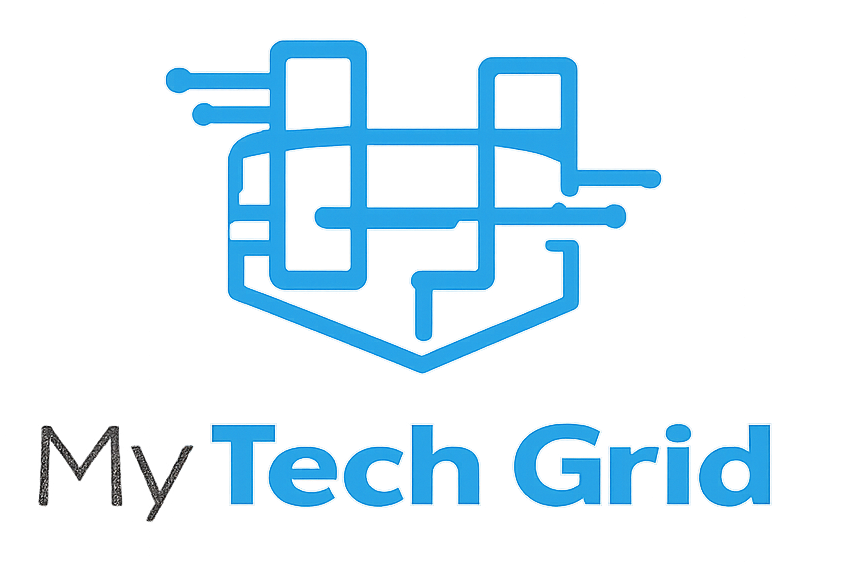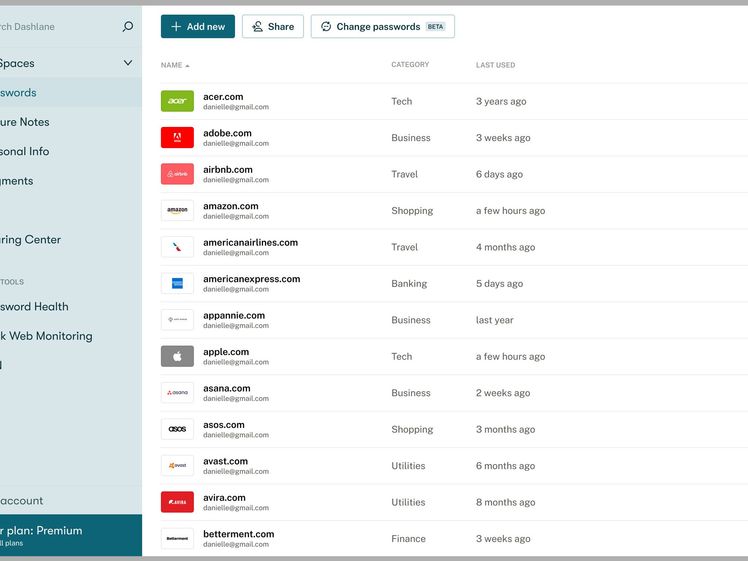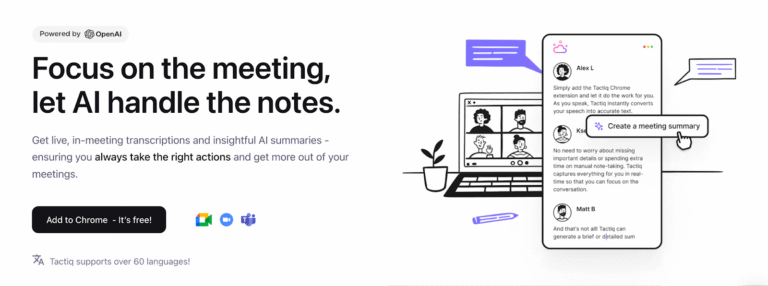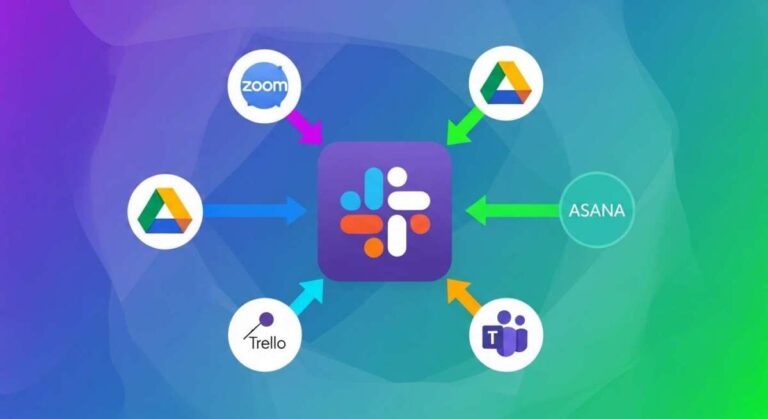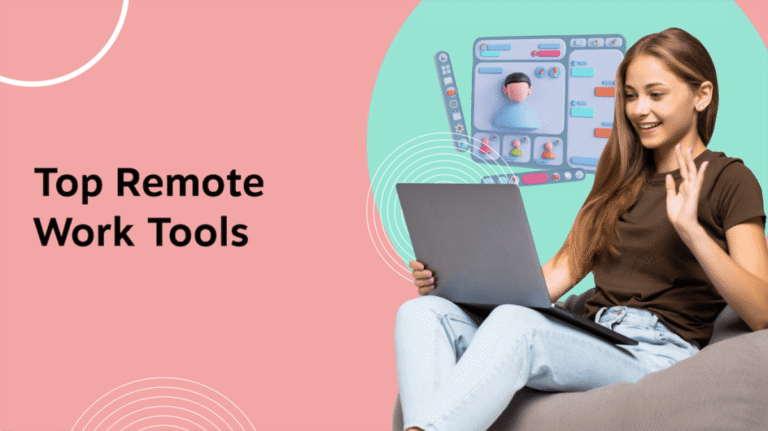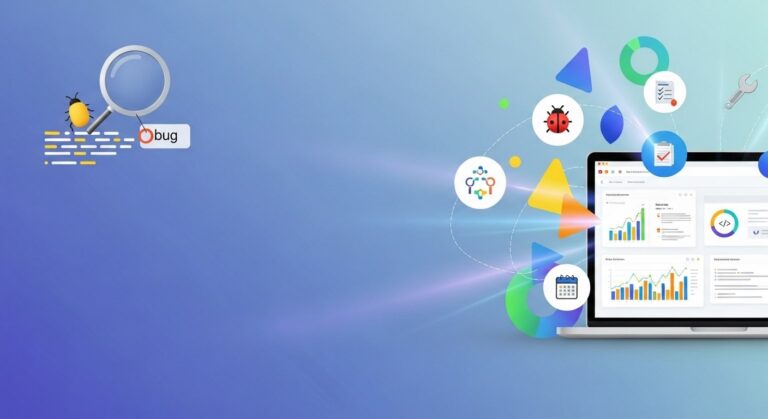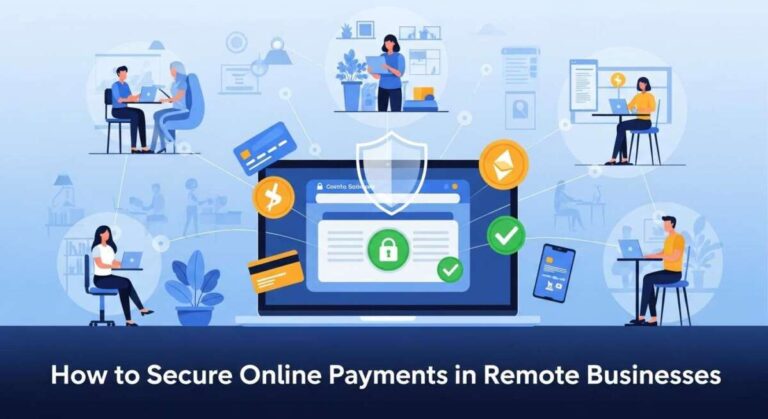Free Tools for Remote Document Collaboration Teams: Boost Productivity Today
Are you struggling to keep your remote team on the same page when working on documents? You’re not alone.
Collaborating on files from different locations can be tricky, but the right tools can make all the difference. Imagine being able to edit, comment, and share documents instantly, without worrying about version mix-ups or endless email chains. You’ll discover the best free tools designed specifically to help remote document collaboration teams like yours work smarter, faster, and more smoothly.
Ready to boost your team’s productivity and make teamwork effortless? Keep reading to find out how these powerful tools can transform the way you collaborate.
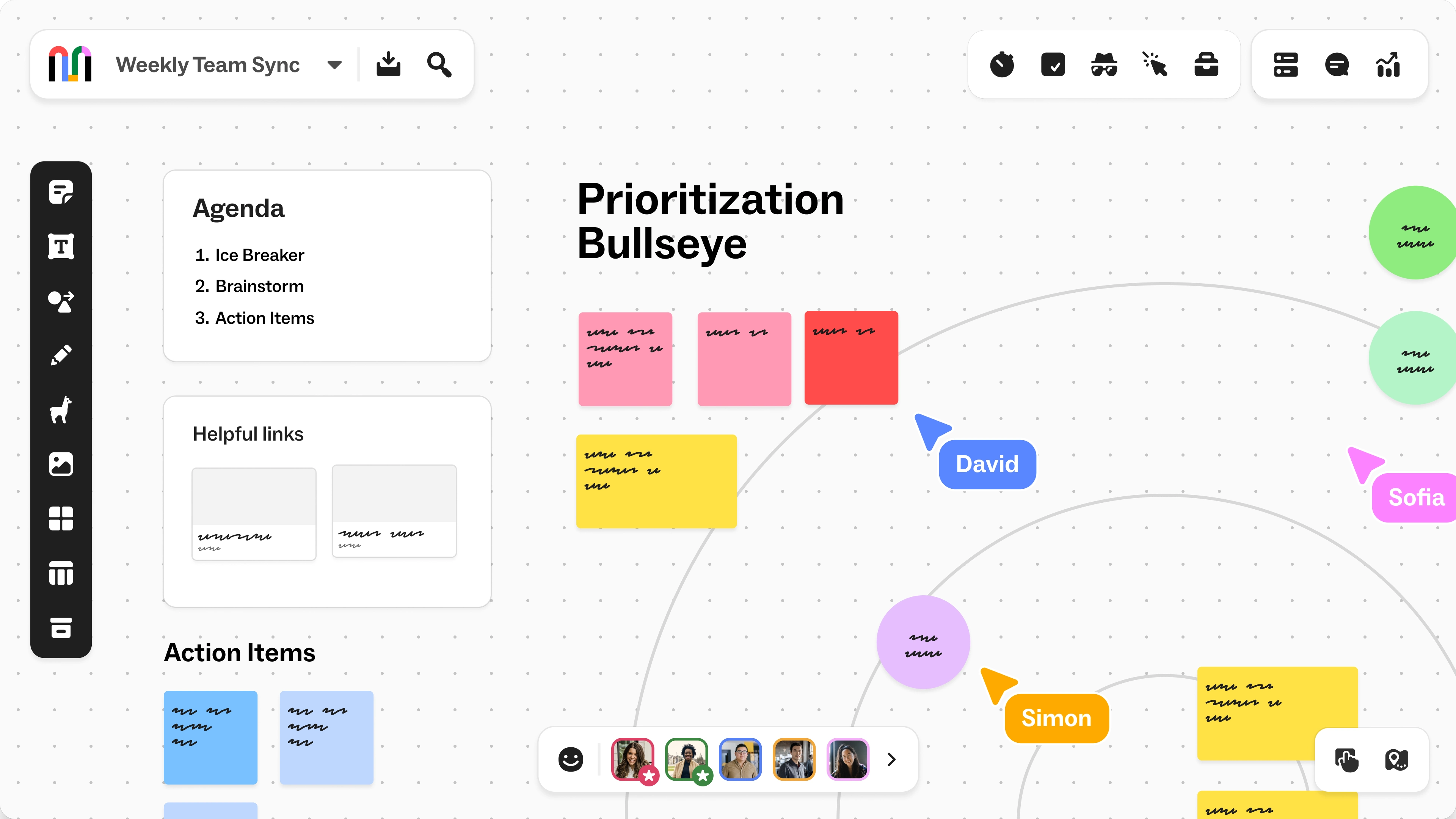
Credit: www.mural.co
Top Free Tools
Remote teams need reliable tools for smooth document collaboration. Free tools offer essential features to help teams work together. These tools make sharing, editing, and communicating easy. They support productivity without extra costs. Here are some of the top free tools that remote teams can use.
Google Workspace
Google Workspace offers cloud-based apps like Docs, Sheets, and Slides. Teams can edit documents in real-time together. It saves changes automatically, so no data is lost. Google Drive stores and shares files securely. The interface is simple and easy to learn.
Microsoft Teams
Microsoft Teams combines chat, video calls, and file sharing. It integrates with Office apps like Word and Excel. Teams can co-author documents without leaving the app. It supports organized channels to keep conversations focused. Notifications help users stay updated on changes.
Slack
Slack focuses on team communication with channels and direct messages. It allows file sharing and integrates with many apps. Slack supports threaded conversations for clear discussions. Users can search past messages and shared files easily. It also offers voice and video calls.
Zoom
Zoom is popular for video meetings and webinars. It supports screen sharing to review documents live. Teams can record sessions for later reference. Zoom has chat features to share links and files during calls. It works well for quick team check-ins and presentations.
Asana
Asana helps teams manage tasks and projects visually. Users create tasks, assign them, and set deadlines. It supports attaching files and adding comments. Teams track progress with boards, lists, or timelines. Asana improves project clarity and team accountability.
Trello
Trello uses boards and cards to organize tasks visually. Cards can hold checklists, attachments, and due dates. Teams move cards across columns to show progress. It’s simple to use and great for small projects. Trello keeps everyone aware of task status and deadlines.
Chanty
Chanty is a team chat app with task management features. It offers unlimited message history even in the free plan. Users share files, create tasks, and pin important messages. Chanty supports audio and video calls as well. It helps keep team communication and tasks in one place.
Features To Look For
Choosing the right free tools for remote document collaboration requires understanding key features. These features help teams work together smoothly and stay productive. Each feature supports different parts of the collaboration process. Knowing what to expect can guide teams to better tools.
Real-time Editing
Real-time editing allows multiple users to work on the same document at once. Changes appear instantly for everyone. This feature reduces delays and confusion. It keeps all team members on the same page. Tools with this feature boost teamwork and speed.
File Sharing
File sharing lets teams upload and access documents easily. It should support various file types and sizes. Secure sharing is important to protect sensitive data. Good tools offer organized folders and quick download options. This feature saves time and avoids email clutter.
Task Management
Task management helps assign, track, and complete work efficiently. It lets teams set deadlines and priorities. Visual boards or lists make progress clear. Notifications keep everyone updated on tasks. This feature improves accountability and project flow.
Communication Channels
Communication channels connect team members through messages or comments. They support clear and fast discussion. Threads or channels organize topics by project or team. This feature reduces misunderstandings and keeps conversations focused. It makes collaboration easier and faster.
Video Conferencing
Video conferencing enables face-to-face meetings online. It builds trust and improves communication. Tools with screen sharing help explain ideas clearly. Recording meetings is useful for later review. This feature supports teamwork across distances and time zones.
Integration Capabilities
Integration capabilities link collaboration tools with other apps. This saves time by syncing calendars, emails, and files. It creates a smooth workflow without switching platforms. Popular integrations include cloud storage and project software. This feature boosts efficiency and reduces errors.
Benefits For Remote Teams
Remote teams face unique challenges in working together smoothly. Free tools designed for document collaboration offer many benefits. These tools help teams stay organized and efficient without extra costs.
Teams can work on the same files at the same time. This shared access saves time and effort. Collaboration becomes easier and faster, no matter the location of each member.
Boosting Productivity
Free collaboration tools let team members edit documents simultaneously. This reduces waiting times for updates. Tasks move forward quickly with instant changes. Teams complete projects faster and meet deadlines easily.
Enhancing Communication
These tools include chat and comment features. Team members discuss ideas directly in documents. Clear communication helps avoid misunderstandings. Everyone stays informed about project progress and changes.
Reducing Email Overload
Document collaboration platforms cut down on endless email threads. Teams share files and messages in one place. This lowers inbox clutter and keeps conversations organized. Important information is easy to find and review.
Ensuring Version Control
Free tools track document versions automatically. Teams see who made changes and when. Mistakes can be reversed quickly with version history. This prevents confusion and lost work during editing.
Facilitating Project Tracking
Many tools offer task lists and progress tracking. Teams monitor deadlines and assignments in real time. Managers get clear views of each team member’s work. This keeps projects on schedule and goals in sight.
Choosing The Right Tool
Choosing the right tool for remote document collaboration can shape your team’s success. The perfect fit improves communication and speeds up work. Each team has unique needs that influence the best choice. Consider factors like team size, workflow, and budget carefully. This helps pick a tool that supports your daily tasks and long-term goals.
Assessing Team Needs
Start by identifying what your team requires from a collaboration tool. Do you need real-time editing or simple file sharing? Some teams focus on chat features, while others prioritize document version control. Understanding these needs guides you to a tool that matches your work style. Avoid features that your team won’t use to keep things simple.
Considering Team Size
The size of your team affects tool selection. Small teams may prefer lightweight, easy-to-use platforms. Larger teams often need tools with robust management and permission settings. Some free tools have user limits, so check if the tool supports your team’s current and future size. Scalability matters to avoid switching tools frequently.
Evaluating Workflow Compatibility
Look at how the tool fits into your existing workflow. Does it integrate with other apps your team uses? A tool that works well with email, calendars, or project management software saves time. Check if the tool supports your document formats and sharing preferences. Seamless workflow integration reduces frustration and boosts productivity.
Budget And Scalability
Free tools can meet basic needs but may limit features or storage. Consider if your team might need paid upgrades later. Choose a tool that grows with your team without sudden cost spikes. Review pricing plans and what they offer beyond free tiers. Planning ahead avoids surprises and keeps collaboration smooth.
Tips For Effective Collaboration
Effective collaboration is essential for remote document teams. Clear communication and organization improve productivity. Teams must follow simple strategies to work smoothly together. These tips help avoid confusion and keep projects on track. Embracing practical habits leads to better results and faster completion.
Setting Clear Guidelines
Start with clear rules for document editing and sharing. Define who can edit, comment, or view files. Explain naming conventions and version control to avoid mix-ups. Clear guidelines prevent conflicts and lost work. Everyone understands their role and responsibilities.
Encouraging Regular Updates
Ask team members to share progress often. Frequent updates keep everyone informed about changes. This practice reduces duplicated work and missed details. It also builds trust among team members. Regular updates make collaboration transparent and easy to follow.
Using Integrated Apps
Choose tools that connect well with each other. Integrated apps allow smooth sharing and syncing of documents. They save time by reducing switching between platforms. Examples include Google Workspace, Microsoft Teams, and Slack. Using connected apps improves workflow and reduces errors.
Scheduling Routine Check-ins
Plan regular meetings to discuss project status and issues. Short check-ins help address problems early and keep tasks aligned. They encourage team bonding and open communication. Routine meetings ensure everyone stays focused on goals. Consistent check-ins create a strong collaboration rhythm.
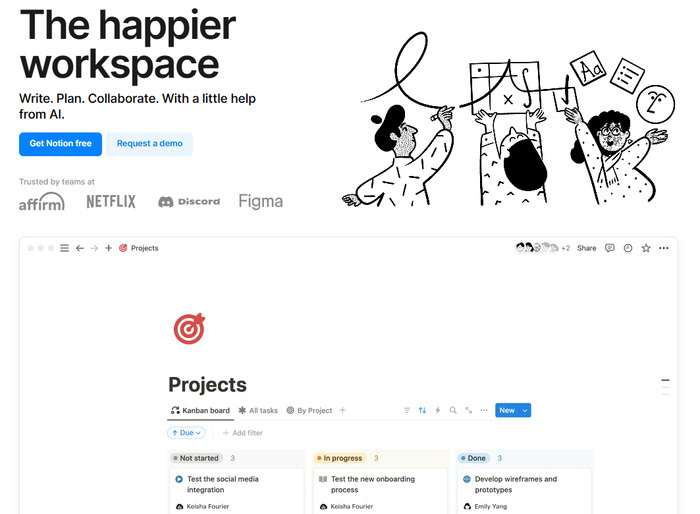
Credit: clickhelp.com
Common Challenges
Working remotely with a team on documents brings many challenges. These challenges can slow down progress and cause confusion. Understanding these common issues helps teams prepare better and choose the right tools. Clear communication and good organization are key to overcoming these obstacles.
Dealing With Time Zones
Team members often work from different parts of the world. This can make scheduling meetings hard. It also affects when people can edit or review documents. Delays may happen because some members are offline. Teams must find ways to stay in sync despite time gaps.
Managing Access Permissions
Not everyone should have the same level of access to files. Giving too many permissions can lead to mistakes or data loss. Teams need to set clear rules on who can view, edit, or share documents. Proper permission management protects sensitive information and keeps work organized.
Avoiding Tool Overload
Many free tools are available for collaboration. Using too many at once can confuse team members. It may slow down work instead of helping. Teams should pick a few easy-to-use tools that fit their needs. Simplicity improves focus and productivity.
Handling Technical Issues
Technical problems like slow internet or software bugs happen often. These issues interrupt collaboration and cause frustration. Teams should have backup plans, such as offline work options or alternative communication channels. Quick problem-solving keeps projects on track.
Future Trends
The future of free tools for remote document collaboration holds exciting changes. Teams will work smarter and safer. These trends will shape how teams share and create documents together. Expect simpler, faster, and more secure collaboration experiences.
Ai-powered Collaboration
Artificial intelligence will play a bigger role in collaboration tools. AI can suggest edits, summarize discussions, and automate tasks. It helps reduce errors and saves time. Teams will focus more on ideas, not routine work.
Enhanced Security Features
Security is key for remote teams. Future tools will offer stronger encryption and better access controls. They will protect sensitive data from breaches. Users can trust their documents stay safe during collaboration.
Improved Integration
Tools will connect smoothly with other apps. Integration helps teams use one platform for many tasks. It reduces switching between software and keeps work organized. Collaboration will feel more natural and efficient.
Mobile Collaboration
Mobile-friendly tools will grow in importance. Teams can edit and share documents on smartphones and tablets. This allows work to continue anytime, anywhere. Mobile access helps keep projects moving forward without delays.
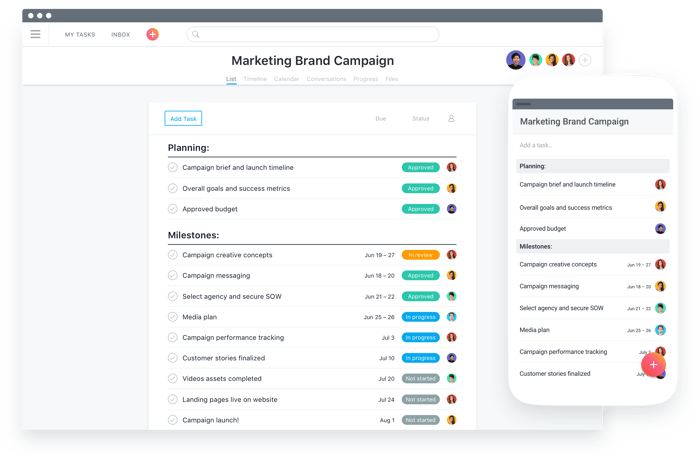
Credit: www.happeo.com
Frequently Asked Questions
What Is The Best Free Collaboration Tool?
The best free collaboration tool depends on your needs. Google Workspace excels in real-time document editing. Microsoft Teams offers integrated workflows. Slack is ideal for communication. Zoom suits video meetings, while Asana and Trello help manage projects effectively.
Does Microsoft Teams Have A Collaboration Tool?
Yes, Microsoft Teams offers robust collaboration tools. Users can chat, share files, and co-edit documents in real-time seamlessly.
What Are The Free Google Collaboration Tools?
Free Google collaboration tools include Google Docs, Sheets, Slides, Meet, Chat, and Drive. They enable real-time editing and seamless team communication.
What’s The Leading Collaboration App For Remote Teams?
Slack leads as a top collaboration app for remote teams with real-time messaging and organized channels. Microsoft Teams and Google Workspace also excel by integrating communication and cloud productivity tools. The best app depends on your team’s specific needs like video, project management, or document collaboration.
Conclusion
Free tools make remote document collaboration easier and more efficient. Teams can share, edit, and communicate without extra cost. Choosing the right tool depends on your team’s needs and workflow. Using these tools regularly improves teamwork and productivity. Start small, explore options, and find what fits best.
Remote work becomes smoother with the right collaboration tools in place.