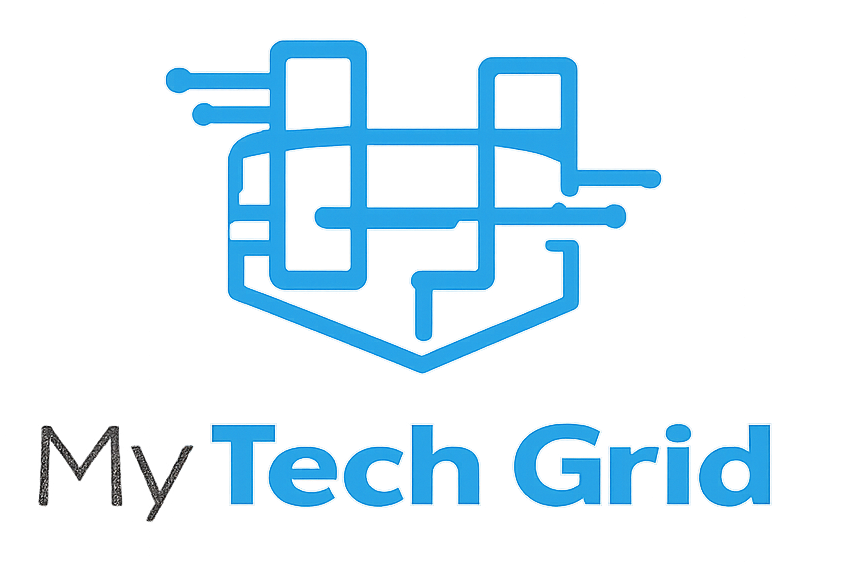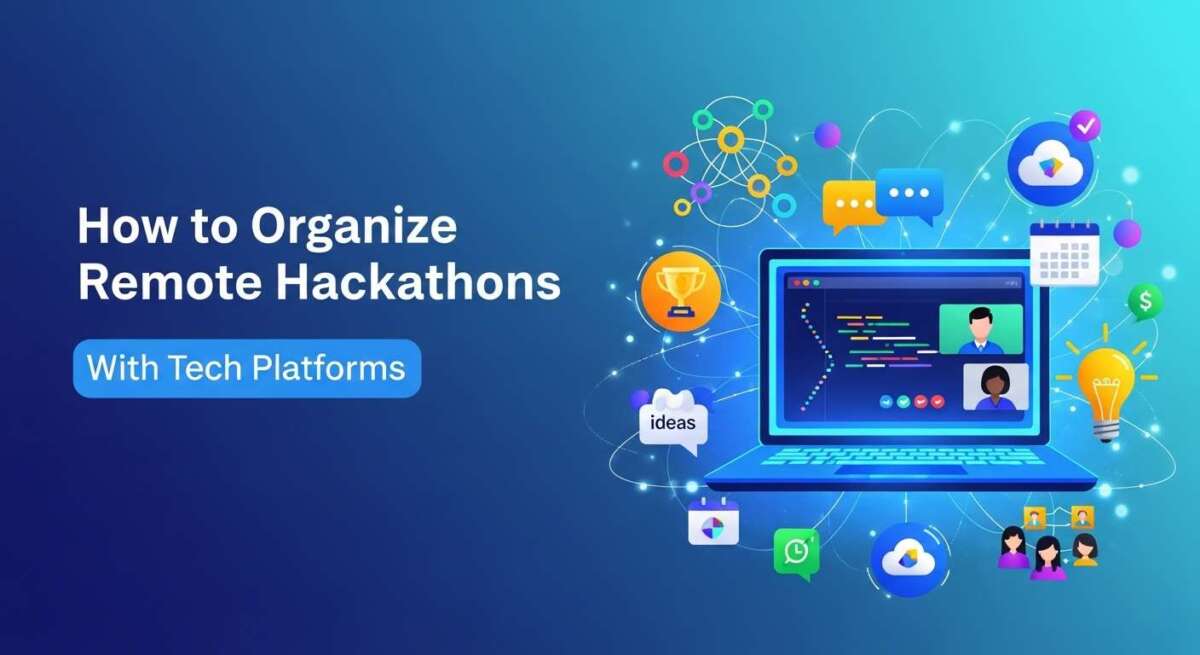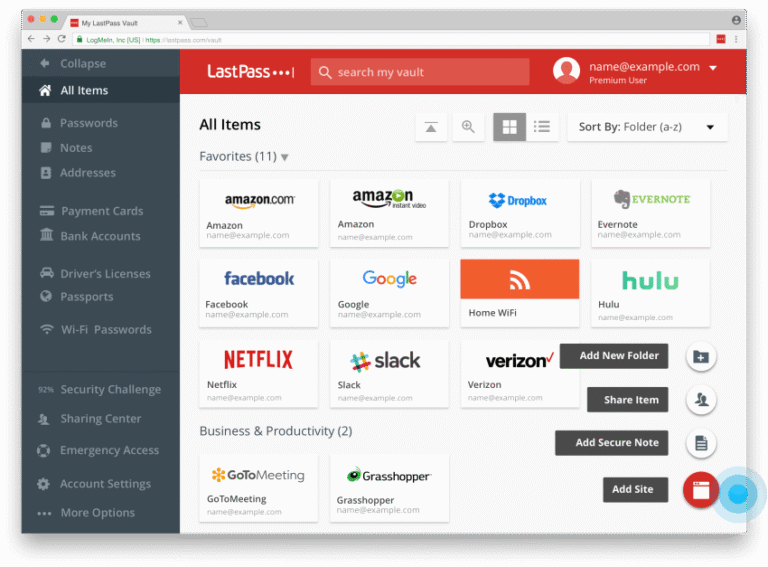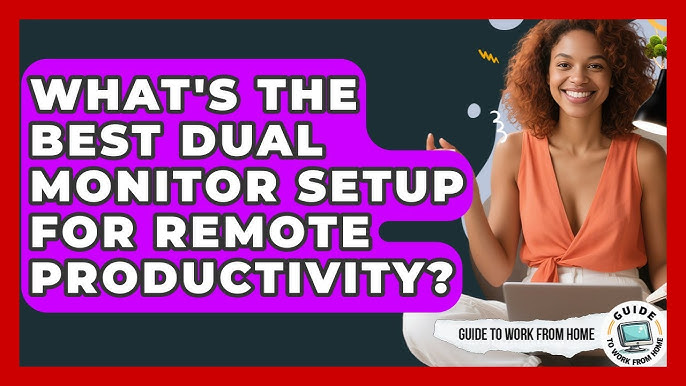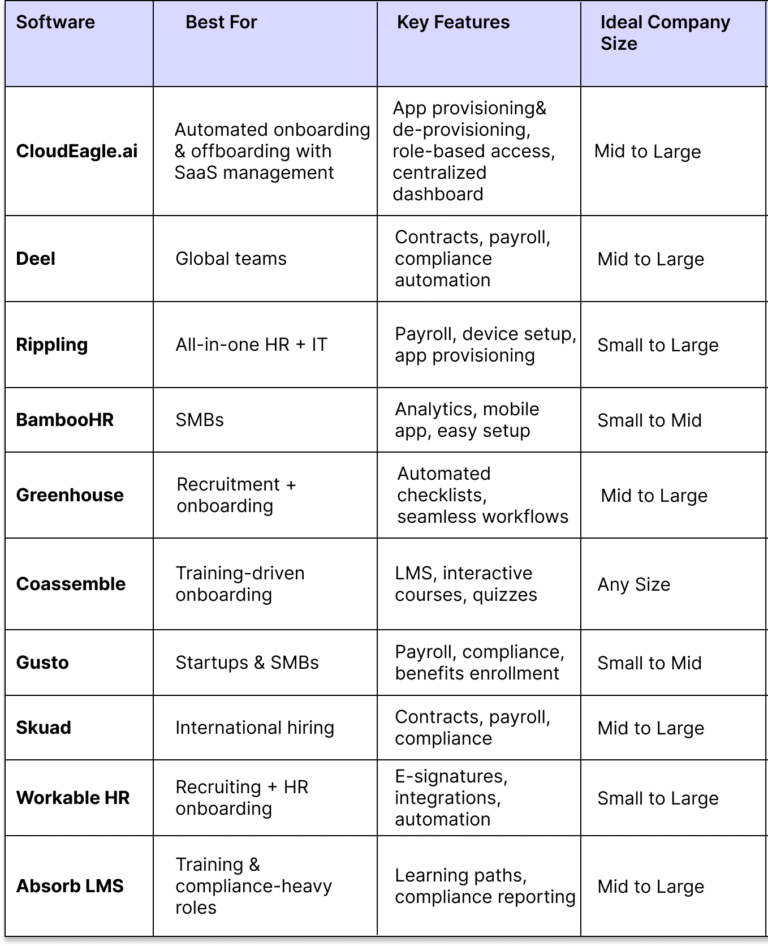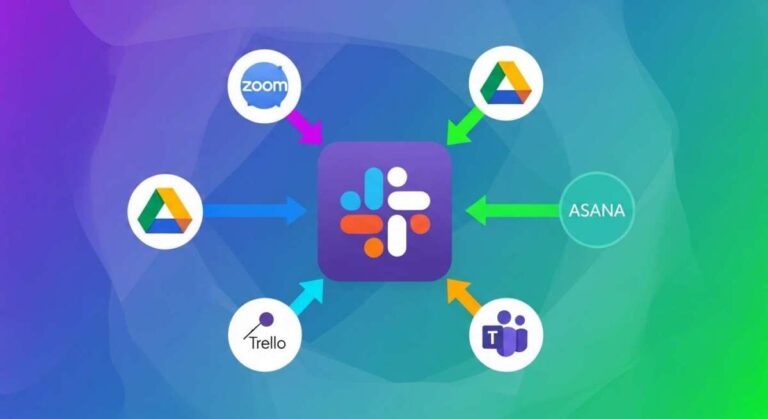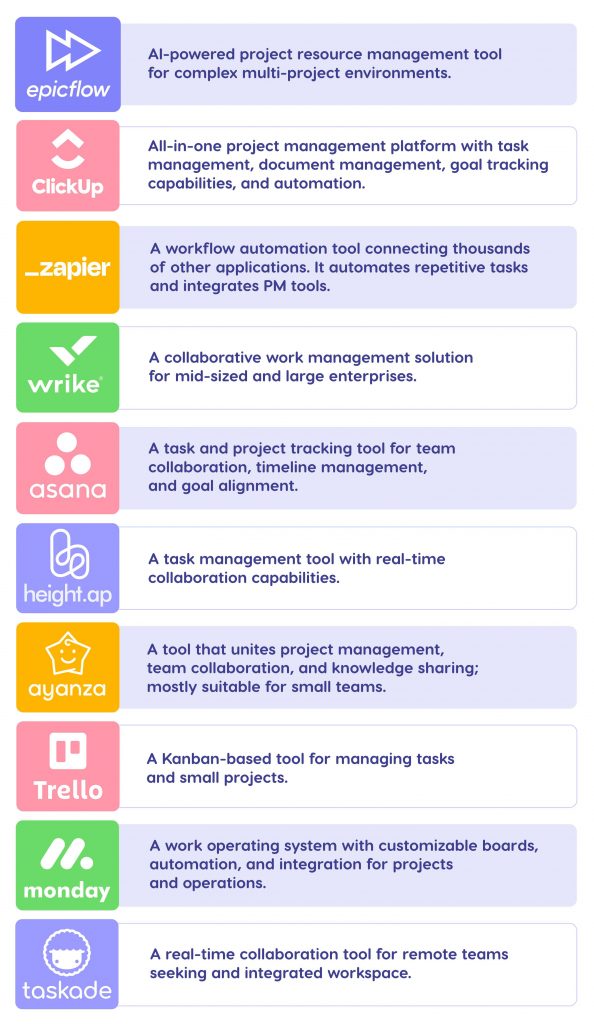How to Share Large Files Securely With Remote Teams?
Sharing large files with your remote team can feel like a puzzle. You want to send important documents quickly, but you also need to keep them safe from prying eyes.
How do you balance speed with security without confusing everyone involved? If you’ve faced slow transfers, lost files, or worried about data breaches, you’re not alone—and this guide is made just for you. Keep reading to discover simple, reliable ways to share large files securely that protect your work and keep your team connected effortlessly.

Credit: blog.box.com
Cloud Storage Options
Cloud storage options offer a simple way to share large files securely with remote teams. Files upload to an online platform. Team members access these files anytime, anywhere. This method avoids email size limits and keeps data safe.
Choosing the right cloud service can improve workflow and protect sensitive information. Look for platforms with strong security features and easy sharing tools. Understanding how to use file sharing links and permission settings is key.
Popular Platforms
Google Drive, Dropbox, and OneDrive are widely used cloud storage services. They provide generous free storage and easy integration with many apps. These platforms support various file types and sizes. Users can upload, organize, and share files quickly.
Each platform offers security features like encryption during transfer and storage. Many include automatic virus scanning for uploaded files. These options help keep your data safe from unauthorized access.
File Sharing Links
Most cloud services create shareable links for files and folders. These links let team members download or view files without logging in. You can generate links quickly and send them via email or chat.
Some platforms allow setting expiration dates on links. This limits how long the file is accessible, adding extra security. You can also track link activity to see who accessed your files.
Permission Settings
Permission settings control what others can do with your shared files. Common options include view-only, comment, or edit rights. Assigning proper permissions prevents accidental changes or leaks.
Some platforms let you restrict access to specific users or domains. You can require sign-in before opening files to verify identity. Regularly reviewing and updating permissions helps maintain security over time.
Specialized Transfer Services
Specialized transfer services offer a simple way to send large files securely. These platforms focus on fast uploads and strong protection. They are ideal for remote teams needing reliable file sharing. Users benefit from easy interfaces and encrypted transfers. These services reduce risks linked to email attachments or insecure links.
Smash And Filemail Features
Smash and Filemail help send big files without hassle. It allows unlimited file size uploads with no registration. Filemail supports large files and offers desktop and mobile apps. Both services provide encryption to keep files safe. They also let users track downloads and set expiration dates for links.
Secure Link Generation
These services create secure links for file access. Links often include passwords or expiration times. This limits access to authorized users only. Encryption is used during upload and download to protect data. Secure link generation prevents unauthorized file sharing or interception.
File Size Limits
File size limits vary by service and plan. Smash allows free uploads with no size cap but limits speed. Filemail offers a 50 GB limit on free plans and higher limits on paid plans. Choosing the right service depends on your file size needs. Specialized services handle files too large for email or cloud storage.
File Encryption Methods
File encryption methods protect your data from unauthorized access during transfer. Encrypting files ensures that only the intended recipients can read the content. It adds a strong layer of security, especially when sharing large files across remote teams.
Choosing the right encryption technique depends on your needs and technical comfort. Below are some effective ways to encrypt files before sharing.
Using Gpg And Encryption Tools
GPG (GNU Privacy Guard) is a popular tool for file encryption. It uses public and private keys to secure data. You can encrypt files with the recipient’s public key, making the file unreadable without the matching private key.
Other encryption tools like VeraCrypt or BitLocker also offer strong file protection. These tools create encrypted containers or drives that require a password to access.
Using such tools keeps your files safe during upload or email transfers. They work well for large files too.
Sharing Decryption Keys
Decryption keys allow recipients to unlock the encrypted files. Sharing these keys securely is critical to avoid breaches.
Send the keys through separate channels, such as a phone call or a different messaging app. Avoid sharing keys in the same email or platform as the encrypted file.
This separation prevents hackers from accessing both the file and the key at once.
Benefits Of End-to-end Encryption
End-to-end encryption ensures data stays encrypted from sender to receiver. No third party can read the file during transfer.
This method prevents interception by hackers or service providers. It maintains your team’s privacy and data integrity.
Many cloud services and messaging apps now support end-to-end encryption, making it easier to share large files securely.
Physical Media Transfers
Physical media transfers offer a reliable way to share large files securely with remote teams. This method involves using tangible storage devices to move data instead of sending it over the internet. It is useful for very large files or sensitive information where online transfer may pose risks.
Handling physical devices requires careful attention to security. Proper encryption and safe delivery are essential to protect data from theft or loss. Understanding when and how to use physical media can improve your file-sharing strategy.
Usb Drives And Hard Drives
USB drives and external hard drives are common tools for physical media transfers. They can store gigabytes or even terabytes of data. USB drives are small and portable. Hard drives offer larger storage but are bulkier. Both devices must be handled carefully to avoid damage or data corruption.
These devices do not rely on internet speed or connectivity. This makes them ideal for transferring files in areas with poor or no internet access. Sharing files this way means physically sending the device to the recipient by mail or courier.
Encrypting Files On Devices
Encrypting files before transfer adds a strong layer of security. Encryption scrambles the data, making it unreadable without the correct key. Use encryption software to protect files stored on USB drives or hard drives. Tools like VeraCrypt or BitLocker are popular choices.
Encrypting entire drives or specific folders ensures data stays safe during transit. Even if the device is lost or stolen, encrypted files remain protected. Always share the decryption key securely and separately from the physical device.
When To Choose Physical Media
Physical media is best for extremely large files that exceed email or cloud limits. It suits situations where internet speed or security concerns limit online sharing options. Teams working in remote areas with limited connectivity benefit from this method.
Use physical media when files contain highly sensitive or confidential information. Physical transfer reduces exposure to online hacking threats. It also works well for backup or archival purposes when digital storage is not feasible.
Managing Access Controls
Managing access controls is vital for secure file sharing with remote teams. It limits who can see or edit large files. This control protects sensitive information and prevents unauthorized access. Proper management of access rights helps keep your data safe and your team productive.
Setting User Permissions
Assign clear permissions for each user. Decide who can view, edit, or share files. Use roles like viewer, editor, or admin to simplify this process. Limit permissions to only what is necessary. This reduces the risk of accidental data leaks or changes.
Revoking Access
Remove file access promptly when a team member leaves or no longer needs it. This prevents old links or accounts from being exploited. Regularly review who has access and update permissions as needed. Quick revocation keeps your files secure and access controlled.
Tracking File Activity
Monitor who opens, edits, or shares files. Use tools that log access times and actions taken. This helps detect unusual behavior or security breaches early. Tracking file activity builds trust and accountability within your remote team.

Credit: blog.box.com
Balancing Security And Convenience
Sharing large files with remote teams requires a careful balance between security and ease of use. The goal is to protect sensitive data without slowing down collaboration. Teams need methods that keep files safe but also simple to access and share. This balance helps maintain productivity and trust among team members.
Pros And Cons Of Cloud Vs Physical
Cloud storage is fast and accessible from anywhere. Teams can share files instantly using links. It supports collaboration with real-time updates. But cloud services depend on internet speed and can face security risks if not set up properly.
Physical storage, like USB drives, offers strong control over files. Data stays offline and is less prone to hacking. This method can be slow and inconvenient for remote teams. It also risks loss or damage of the physical device.
Ensuring Data Privacy
Encrypt files before sharing. Encryption scrambles data, making it unreadable without a key. Use tools like GPG or built-in encryption features. Enable strong passwords and two-factor authentication on cloud accounts. Limit access to only necessary team members. Check permissions regularly to avoid accidental leaks.
Combining Methods For Safety
Use cloud storage for easy access and physical drives for sensitive backups. Encrypt files before uploading to the cloud or transferring physically. Share links with expiration dates to limit exposure. Keep physical copies locked or in secure locations. This combination helps protect data even if one method fails.
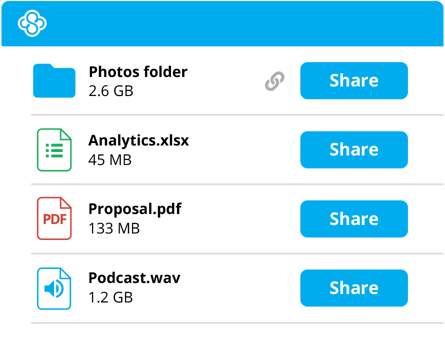
Credit: www.sync.com
Frequently Asked Questions
How To Share Large Files Through Microsoft Teams?
To share large files in Microsoft Teams, upload them to OneDrive within Teams. Select the file, click Share, then Copy Link. Adjust sharing permissions as needed. Paste the link in chat or email for easy access. This method ensures efficient and secure large file sharing.
What Is The Safest Way To Share Large Files?
The safest way to share large files is using cloud services with end-to-end encryption. Encrypt files manually for extra security. Specialized platforms like Smash or Filemail enhance protection. Alternatively, use encrypted physical media like USB drives for offline transfer. Always set strict access controls and share decryption keys securely.
Is Microsoft Teams Secure For File Sharing?
Microsoft Teams secures file sharing with encryption, access controls, and compliance standards. It allows permission settings to protect shared files effectively.
Is There A File Size Limit For Sharing In Teams?
Microsoft Teams allows file sharing up to 250 GB per file via OneDrive or SharePoint. Larger files need alternative methods.
Conclusion
Sharing large files securely with remote teams requires smart choices. Use trusted cloud services or specialized platforms. Encrypt files before sending for added protection. Always set clear permissions to control access. Communicate clearly with your team about file safety. Regularly update tools to keep security strong.
Simple steps help avoid data leaks and delays. Secure sharing builds trust and keeps work flowing smoothly.