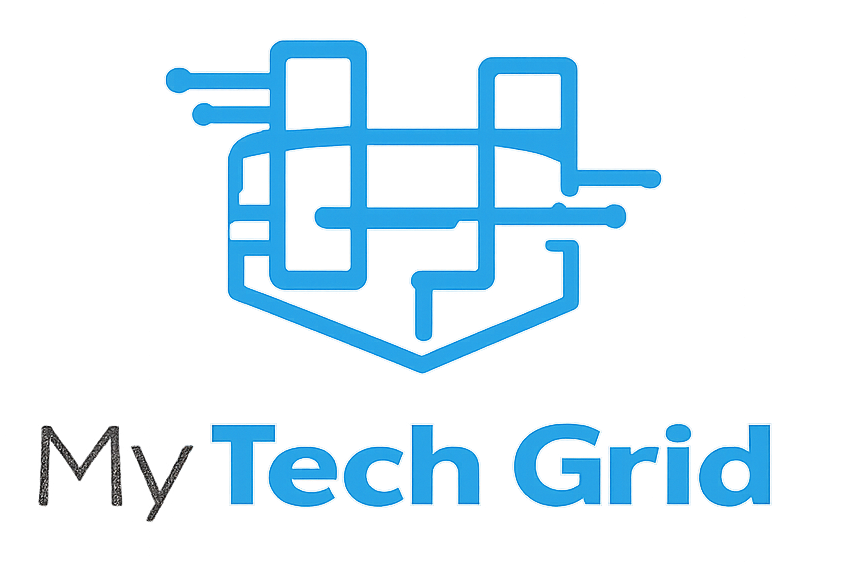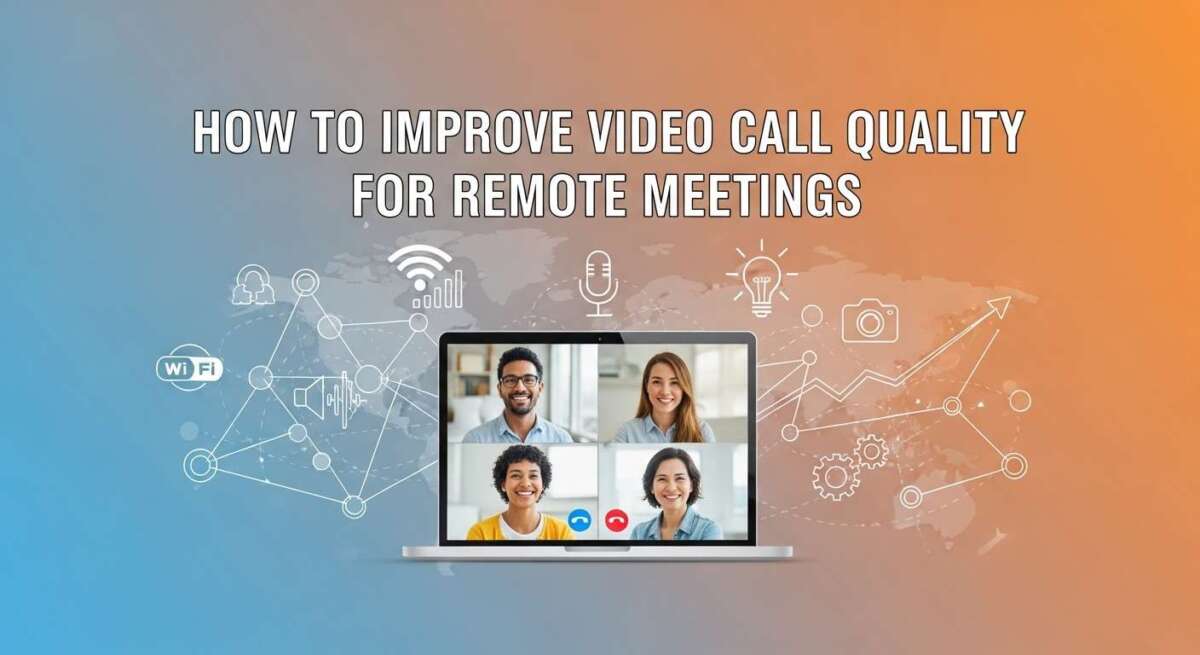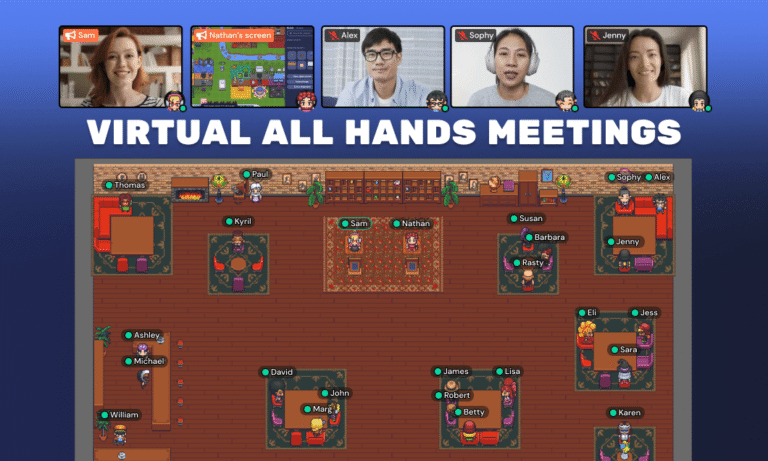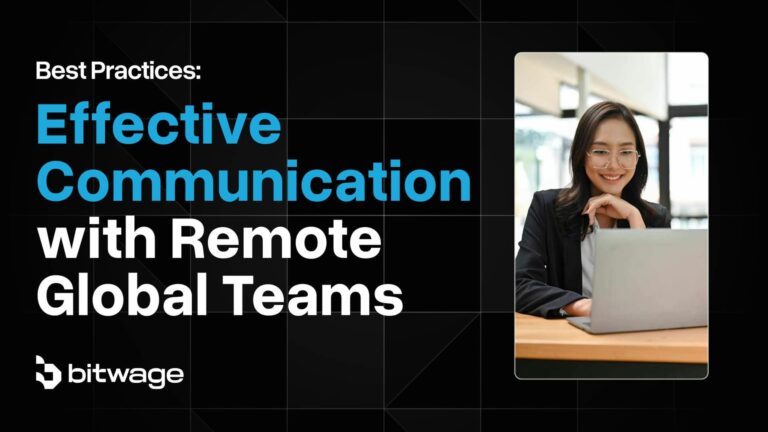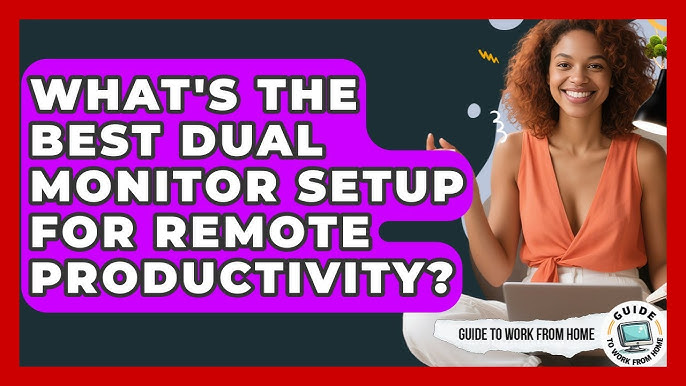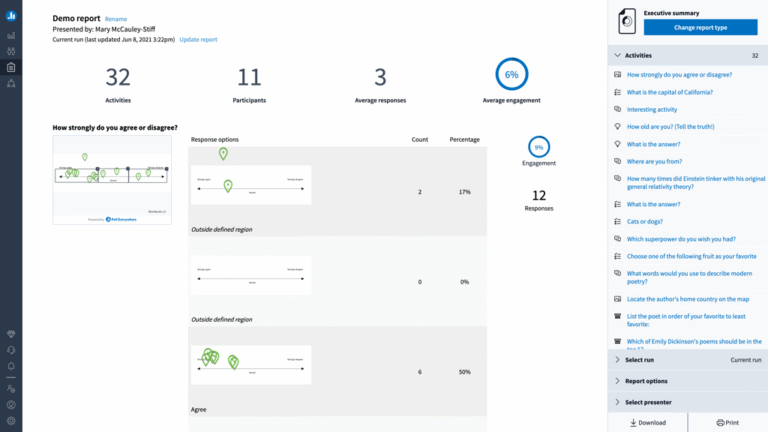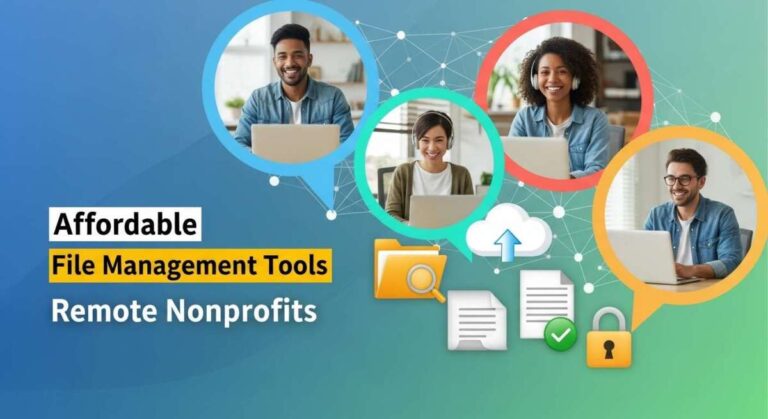How to Improve Video Call Quality for Remote Meetings?
Are your video calls blurry, laggy, or just plain frustrating? You’re not alone—and the good news is, you can fix it.
Whether you’re jumping into a quick team chat or a crucial client meeting, clear and smooth video makes all the difference. Imagine looking professional, feeling confident, and never having to say “Can you hear me now? ” again. You’ll discover simple, practical steps to boost your video call quality right away.
From easy settings tweaks to smart hardware choices, you’ll learn how to make every remote meeting look and sound its best. Keep reading to transform your video calls into seamless, high-quality conversations.
Optimize In-app Settings
Optimizing in-app settings can significantly enhance your video call quality. Most video conferencing apps offer options to improve video clarity and appearance. Adjusting these settings takes just a few clicks but yields noticeable results. Focus on enabling HD video, using appearance enhancements, and tweaking advanced video options. These adjustments help you look sharper and more professional in remote meetings.
Enable Hd Video
HD video delivers clearer and sharper images. Access your app’s video settings and look for the HD option. Turn it on to boost resolution during calls. Keep in mind that HD video uses more internet data. A stable connection ensures smooth streaming without lag or pixelation.
Use Appearance Enhancements
Many apps offer tools to improve your on-screen look. Features like “Touch up my appearance” soften skin and reduce shine. Some platforms provide lighting effects that brighten your face. These settings create a polished and confident presence without extra equipment.
Adjust Advanced Video Options
Explore advanced settings for finer control over video quality. Options might include background blur or virtual backgrounds to reduce distractions. You may also find toggles for frame rate and video codec preferences. Experiment with these to find the best balance between performance and quality for your device.
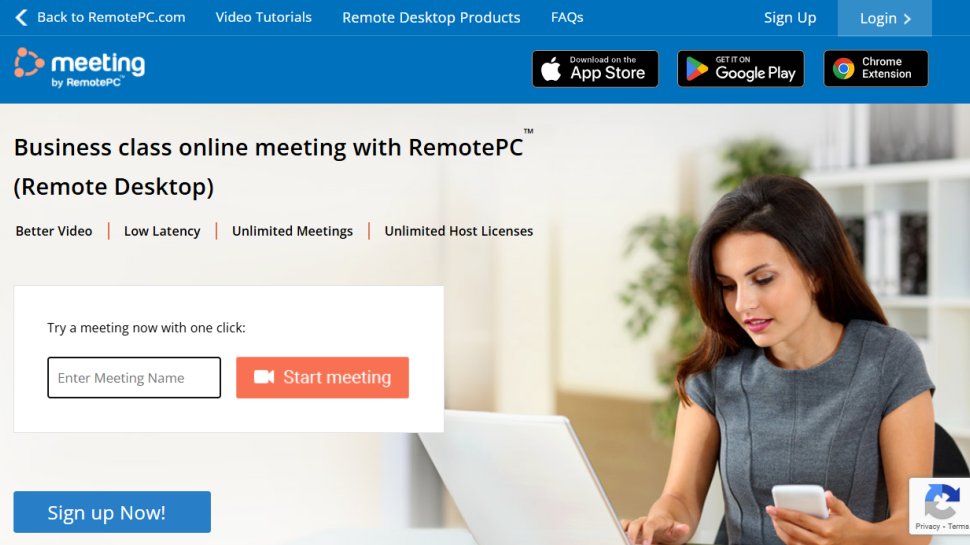
Credit: www.techradar.com
Boost Internet Connection
Boosting your internet connection is key to better video call quality. A strong connection prevents lag, freezes, and poor video. Small changes can make a big difference during remote meetings. Focus on a stable, fast internet setup for smooth calls.
Switch To Wired Ethernet
Wired Ethernet provides a more stable connection than Wi-Fi. It reduces delays and signal drops. Connect your device directly to the router with an Ethernet cable. This lowers interruptions and keeps video clear and steady. A simple cable can improve your call quality a lot.
Improve Wi-fi Stability
Place your router in an open, central spot for better signal. Avoid walls and obstacles between your device and router. Use Wi-Fi extenders if your signal is weak in some rooms. Limit the number of devices connected to your network. A steady Wi-Fi signal helps prevent video lag and disconnections.
Close Bandwidth-heavy Apps
Close apps that use a lot of internet during your call. Streaming videos, downloads, or online games slow down your connection. Shut down background programs on your computer and other devices. Freeing up bandwidth allows your video call to run smoothly. Less network use means better video and audio quality.
Keep Zoom Updated
Update Zoom regularly to access the latest features and fixes. New versions improve performance and fix bugs that affect call quality. Check for updates before important meetings. Running the latest Zoom version ensures smoother video and fewer technical issues.
Enhance Lighting And Background
Good lighting and a neat background make video calls look professional and clear. Improving these two factors helps others focus on you. It also reduces distractions during remote meetings. Simple changes in your lighting and background setup can greatly boost video quality.
Face A Natural Light Source
Position yourself so natural light shines on your face. Sit near a window or any bright spot. Avoid having bright light behind you. Backlighting makes your face dark and hard to see. Natural light gives a soft, even glow that cameras capture well. If natural light is weak, add a desk lamp in front of you for extra brightness.
Create A Clean Background
Choose a plain or tidy background for your video calls. A cluttered room distracts viewers and looks unprofessional. Use a blank wall, a bookshelf, or a neat corner of your home. Remove unnecessary items or mess from the camera frame. A clean background keeps the focus on you, not your surroundings.
Reduce Visual Distractions
Keep the area behind you free from moving objects or flashing lights. Avoid pets, open doors, or busy patterns that draw attention away. Turn off televisions and close windows to minimize noise and motion. Simple steps help maintain viewer focus on your message. Less distraction means better communication and a smoother meeting.

Credit: www.gather.town
Improve Camera Setup
Improving your camera setup is key to better video call quality. A clear, well-framed video helps others see you clearly and feel more connected. Small changes to your camera position and equipment make a big difference during remote meetings.
Position Camera At Eye Level
Place your camera so it is at eye level. This angle creates natural eye contact with others. Avoid placing the camera too high or too low. It can make you look distorted or unprofessional. Use books or a stand to raise your laptop or webcam if needed.
Invest In A Quality Webcam
A good webcam improves image sharpness and color accuracy. Most built-in laptop cameras have low resolution. External webcams offer better video quality and work well in low light. Look for webcams with at least 1080p resolution for clear video calls.
Frame Yourself Properly
Center yourself in the video frame. Leave some space above your head and show your shoulders. Avoid cutting off parts of your face or body. A tidy, uncluttered background keeps the focus on you. Proper framing helps you appear confident and engaged.
Use Audio And Video Accessories
Using the right audio and video accessories can greatly enhance the quality of your remote meetings. Basic built-in microphones and cameras often fail to deliver clear sound and sharp images. Investing in external devices helps you appear more professional and keeps your audience engaged.
Add External Microphones
External microphones capture sound much better than built-in ones. They reduce background noise and make your voice clear. Lavalier mics, USB microphones, or headset mics are great options. Clear audio helps others understand you without asking to repeat. It improves communication and saves meeting time.
Use Headphones To Avoid Echo
Using headphones stops echo and feedback during calls. When you use speakers, your microphone picks up sound and creates echo. Headphones keep the sound to yourself. This prevents distracting noise for others. Choose comfortable headphones for longer meetings. They make conversations smooth and easy to follow.
Consider Lighting Accessories
Good lighting makes you look sharp and professional on video. Natural light is best but not always available. Ring lights or LED panels brighten your face evenly. Avoid strong backlight that darkens your image. Place lights in front or at an angle. Proper lighting improves video clarity and keeps attention on you.
Manage Software And Hardware
Managing both software and hardware plays a key role in enhancing video call quality. Proper management reduces lag, improves audio, and sharpens video clarity. Small adjustments can create a smoother meeting experience for all participants.
Close Unnecessary Programs
Running many programs at once can slow down your device. Close apps that you do not need during the call. This frees up memory and processing power. Focus resources on the video call software for better performance.
Update Device Drivers
Device drivers control hardware like webcams and microphones. Outdated drivers may cause poor video or sound. Check for updates regularly on your device’s website or through system settings. Updated drivers help hardware work smoothly and fix bugs.
Restart Devices Regularly
Restarting your computer or device clears temporary files and resets processes. This often solves slowdowns and connection problems. Make it a habit to restart before important meetings. A fresh start can improve video call quality and reduce glitches.
Test And Adjust Before Meetings
Testing and adjusting your video and audio settings before remote meetings ensures clear communication. It helps avoid delays, echoes, or blurry video. A quick check can save time and reduce frustration. Preparing early makes your calls run smoothly and look professional.
Run Video And Audio Tests
Start by testing your camera and microphone. Open your video call app’s test feature. Check if your face is clear and well-lit. Speak to hear your voice quality. Adjust the volume and camera angle for the best view. This simple step prevents surprises during the meeting.
Check Network Speed
Run a speed test to measure your internet connection. Use free online tools to check upload and download speeds. A slow connection causes lag and poor video quality. Aim for at least 3 Mbps upload speed for smooth video calls. If speed is low, switch to a wired connection or move closer to the router.
Adjust Settings Based On Feedback
After testing, make changes based on what you see and hear. Lower video resolution if your connection is weak. Mute background noise to improve audio clarity. Ask a colleague to join a test call and give feedback. Use their input to fine-tune your setup before the real meeting.

Credit: www.gather.town
Frequently Asked Questions
How To Get Better Video Call Quality?
Improve video call quality by enabling HD video and using appearance enhancements in settings. Use a wired internet connection or stay close to your router. Face a light source, keep the background simple, position the camera at eye level, and use a good external webcam.
How To Make A Video Call Clear?
Improve video call clarity by using a strong internet connection, good lighting, and a quality webcam. Position the camera at eye level and keep the background simple. Enable HD video and use in-app features like “Touch up my appearance” for better visual quality.
How To Improve Video Quality In Zoom Meeting?
Enable HD video and “Touch up my appearance” in Zoom settings. Use a wired internet connection or stay close to the router. Face a light source, keep background simple, position the camera at eye level, and use a high-quality webcam for better video quality.
How Can You Optimize The Video Quality During A Conference?
Optimize video quality by enabling HD video in settings, using a wired internet connection, and facing proper lighting. Position your camera at eye level with a clean background. Close bandwidth-heavy apps and update your conferencing software regularly. Invest in a high-quality webcam for clearer visuals.
Conclusion
Improving video call quality makes remote meetings more effective. Clear audio and sharp video help everyone stay engaged. Simple steps like good lighting and a steady internet connection matter. Adjusting camera position and background creates a professional look. Use app settings to enhance video clarity and appearance.
Regular updates keep your software running smoothly. Practice these tips to enjoy smoother, more productive calls every time. Small changes lead to big improvements in your video meetings.