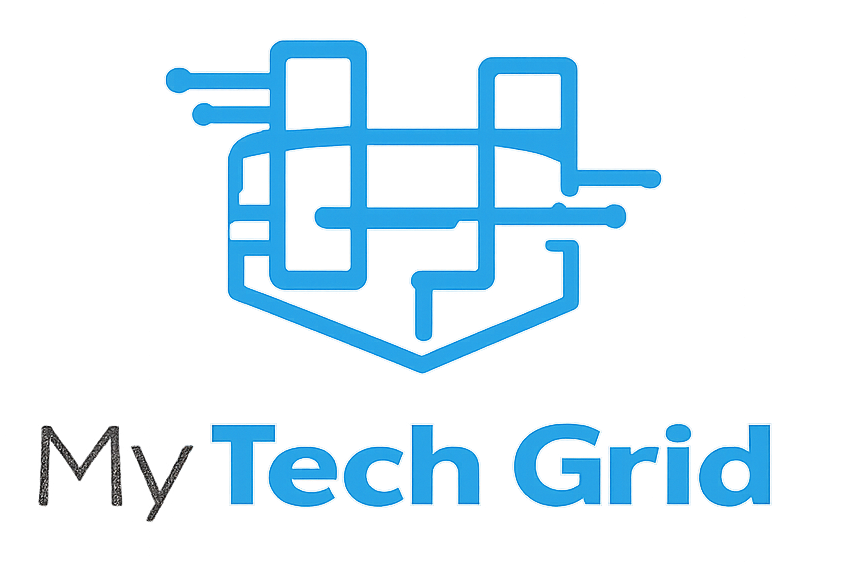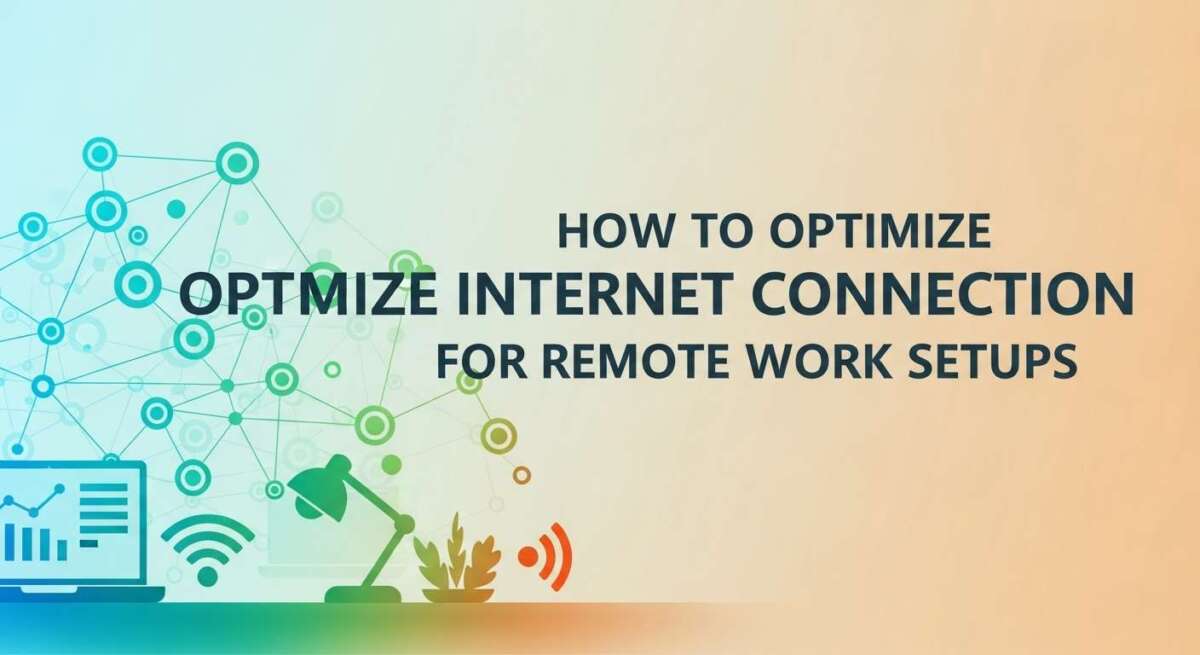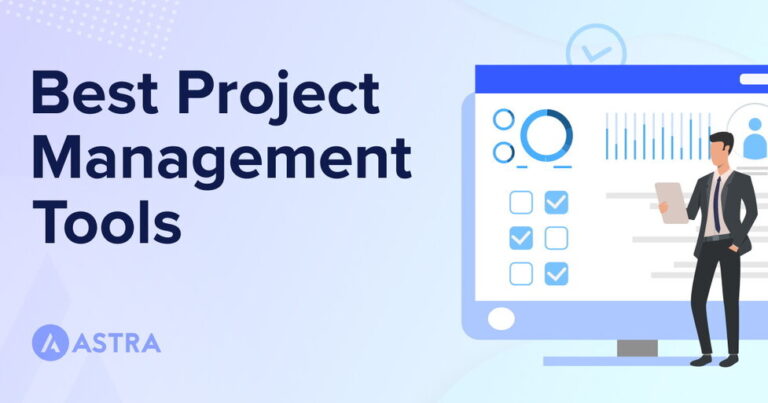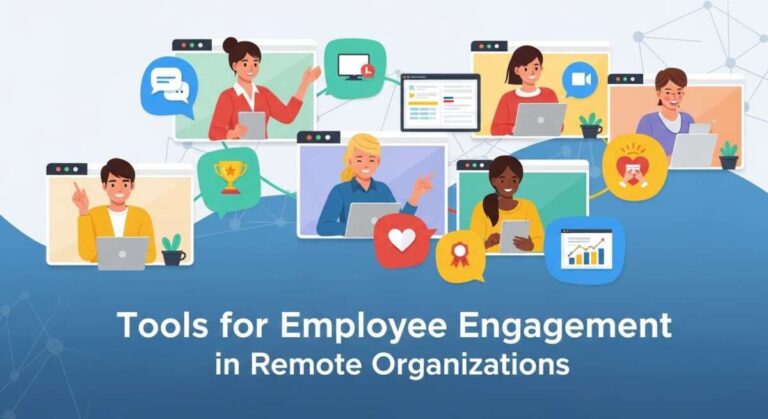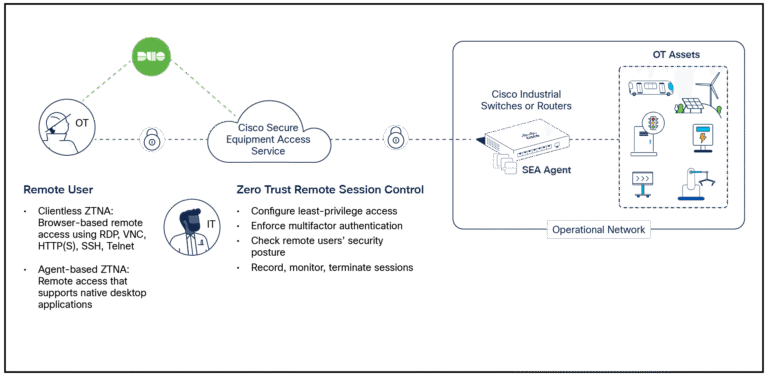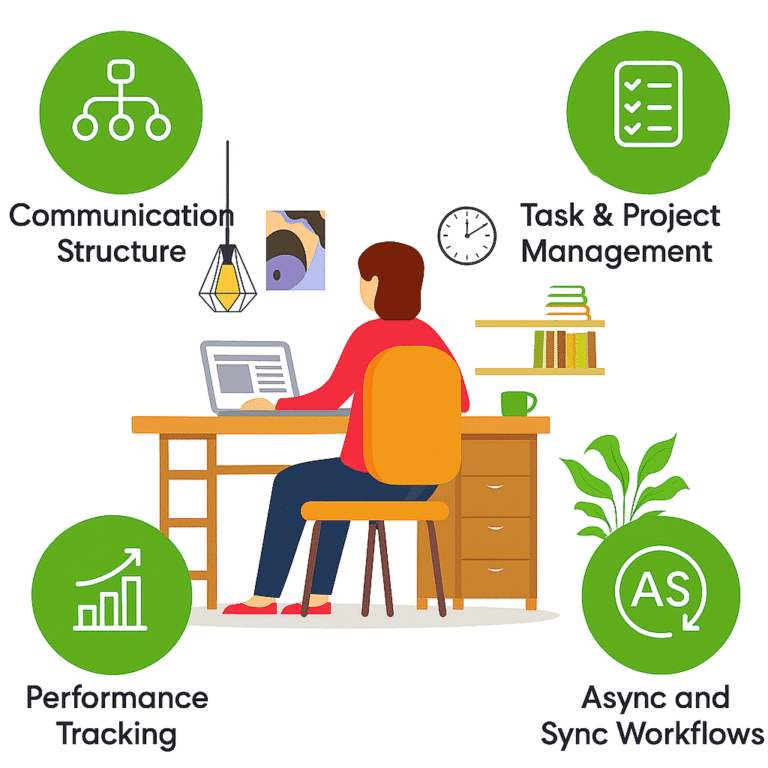How to Optimize Internet Connection for Remote Work Setups?
Is your internet connection slowing down your remote work? When you rely on video calls, cloud apps, and constant online collaboration, a weak or unstable connection can cause frustration and lost productivity.
But don’t worry—there are simple, effective ways you can boost your internet speed and reliability right now. You’ll discover easy steps to optimize your home internet setup so you can work smoothly without interruptions. Keep reading to unlock the secrets to a faster, more stable connection that keeps you ahead in your remote work game.
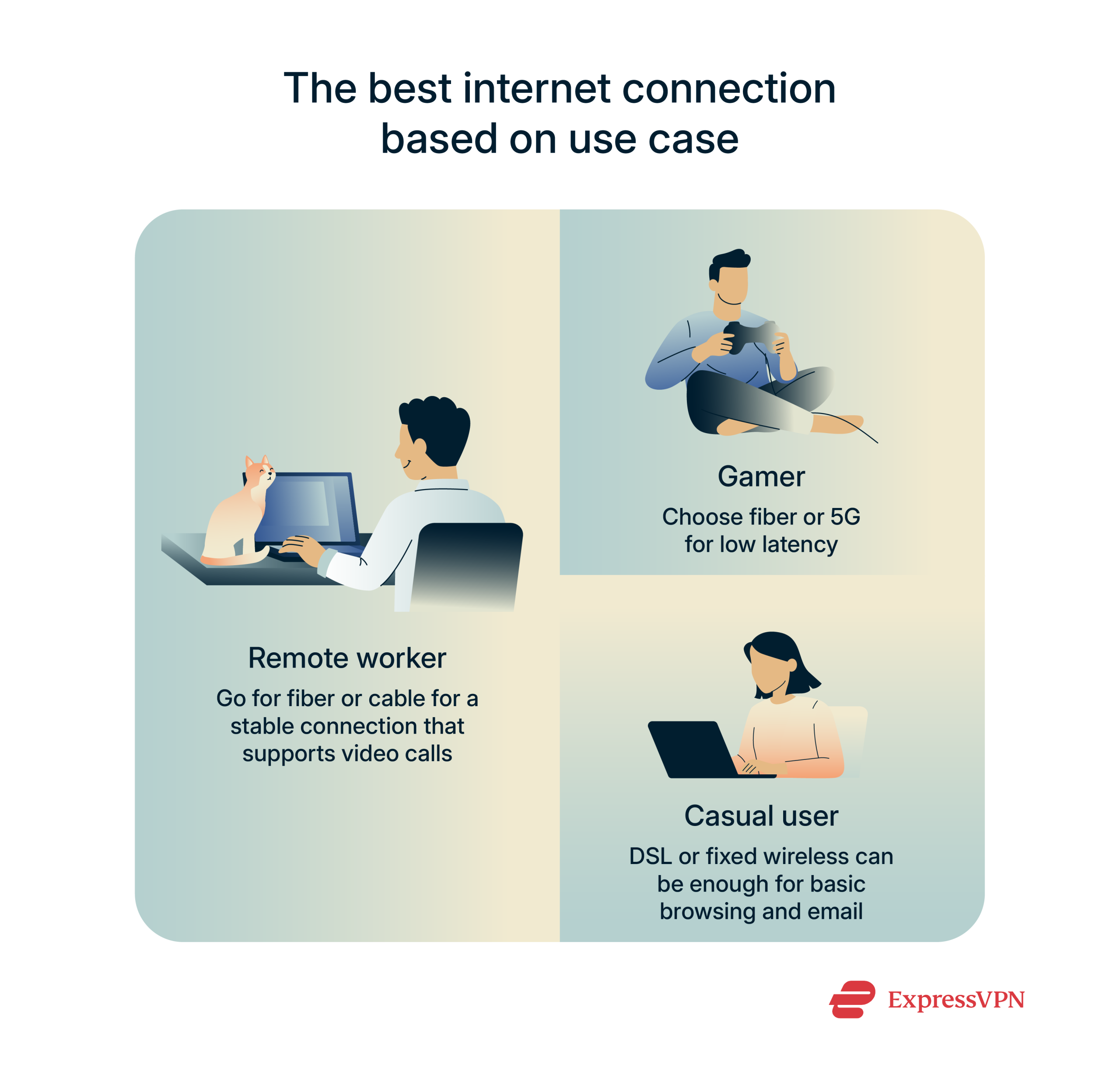
Credit: www.expressvpn.com
Wired Vs Wireless Connections
Choosing between wired and wireless internet connections shapes your remote work experience. Each type offers distinct advantages. Understanding their differences helps improve your setup.
Wired connections use cables to link your device directly to the router. Wireless connections rely on Wi-Fi signals to connect devices without cables. Both have roles in a home office.
Benefits Of Ethernet
Ethernet offers a stable and fast internet link. It reduces interruptions and lag during video calls. Wired connections provide consistent speeds for uploading and downloading files. Security is better because cables limit external access. Ethernet setups avoid common Wi-Fi issues like interference and weak signals.
Optimizing Wi-fi Setup
Wi-Fi offers flexibility and ease of use without cables. Position your router in a central, open spot for the best coverage. Limit obstacles like walls or metal objects that block signals. Use modern routers with dual-band features for better speed. Secure your network with a strong password to prevent unauthorized use. Update your router firmware regularly to enhance performance and security.
Required Internet Speeds
Internet speed plays a key role in remote work success. Choosing the right speed ensures smooth work without delays or interruptions. Different tasks need different speeds. Understanding these needs helps pick the best internet plan for your setup.
Minimum Speeds For Basic Tasks
Basic tasks like sending emails and browsing websites need low speeds. A download speed of 3 to 5 Mbps is enough. Upload speeds around 1 to 3 Mbps work well for these activities. This level supports simple communication and light online work.
Speeds For Video Calls And File Transfers
Video calls need faster speeds for clear audio and video. Aim for at least 10 Mbps download and 5 Mbps upload speeds. Large file transfers require similar or higher speeds to avoid delays. Cloud-based tools also work better with faster connections.
Impact Of Multiple Users And Devices
More users and devices reduce available bandwidth. Each device adds to internet usage, slowing down speeds. Streaming, gaming, or video calls on other devices need extra capacity. A plan with 25 Mbps or higher download speed helps support multiple users smoothly.
Bandwidth Considerations
Bandwidth is the amount of data your internet can send and receive per second. It affects how smoothly your remote work runs. Knowing bandwidth needs helps avoid slow connections and interruptions. Different tasks use different amounts of bandwidth. Adjusting your setup to match these needs improves productivity.
Not all applications demand the same bandwidth. Some require more speed and data flow, while others use less. Understanding these differences helps in managing your internet connection better. This section explains key factors that affect bandwidth during remote work.
Effects Of Streaming And Gaming
Streaming videos or playing online games uses large bandwidth amounts. These activities can slow down your internet speed. If someone in your home streams high-quality videos or plays games, your work tasks might lag. Streaming in HD or 4K needs even more data. To keep work smooth, limit streaming or gaming during office hours.
Application-specific Needs
Video calls, file sharing, and cloud apps need different bandwidth levels. Video conferencing requires steady upload and download speeds. Large file transfers need more bandwidth to avoid delays. Simple tasks like emails use little bandwidth. Check each app’s needs to prioritize your internet use. This prevents slowdowns and keeps your workflow steady.
Vpn Impact On Speed
Using a VPN adds security but can reduce internet speed. VPNs encrypt data, which may slow your connection. This impact varies depending on the VPN service and server location. A slow VPN can cause delays in video calls and file uploads. Choose a fast VPN or upgrade your plan to offset this speed loss. Test your VPN speed before important work sessions.
Choosing The Right Internet Plan
Choosing the right internet plan is vital for a smooth remote work experience. The plan must match your work demands and household needs. A slow or unstable connection disrupts meetings and delays tasks. Pick a plan that balances speed, reliability, and cost. Consider the number of users and devices connected. A thoughtful choice reduces frustration and boosts productivity.
Top Isp Options
Start by exploring top internet service providers in your area. Popular ISPs often offer a range of plans for different budgets. Check providers known for good customer support and consistent service. Read reviews from local users for real-world insights. Some ISPs specialize in business services, while others focus on home users.
Evaluating Speed And Reliability
Speed matters for uploading, downloading, and video calls. Look for plans with higher upload speeds for smoother video conferencing. Reliability is as important as speed. Frequent outages or slowdowns can ruin workdays. Ask about average uptime and whether they offer service guarantees. Test the connection speed before committing to a long contract.
Business Vs Home Plans
Business plans often include faster speeds and better support. They may offer static IP addresses and enhanced security options. Home plans are usually cheaper but might have data caps or slower upload speeds. Consider your remote work needs carefully. If your work involves large files or many video calls, a business plan may be worth the cost.
Network Management Tips
Managing your home network well improves internet speed and reliability. Good network management helps keep your connection steady. It reduces interruptions during important work calls or file uploads. Follow these simple tips to keep your internet working for you.
Prioritizing Work Traffic
Set your router to prioritize work-related apps. This means video calls and cloud services get more bandwidth. It stops other devices from slowing your work connection. Quality of service (QoS) settings help with this. Check your router’s manual for how to enable QoS. Prioritize apps like Zoom, Microsoft Teams, or Google Drive.
Device Management
Limit the number of devices connected during work hours. Each device uses part of your bandwidth. Disconnect devices not in use to free up speed. Turn off automatic updates on non-essential devices. This prevents sudden slowdowns. Keep your router firmware updated for best performance. Old firmware can cause connection problems.
Regular Speed Testing
Test your internet speed often using free online tools. Speed tests show if you get the speed you pay for. Run tests at different times of the day to spot slow periods. Record your results to track changes over time. If speeds drop, restart your router or contact your provider. Regular testing helps catch issues early.
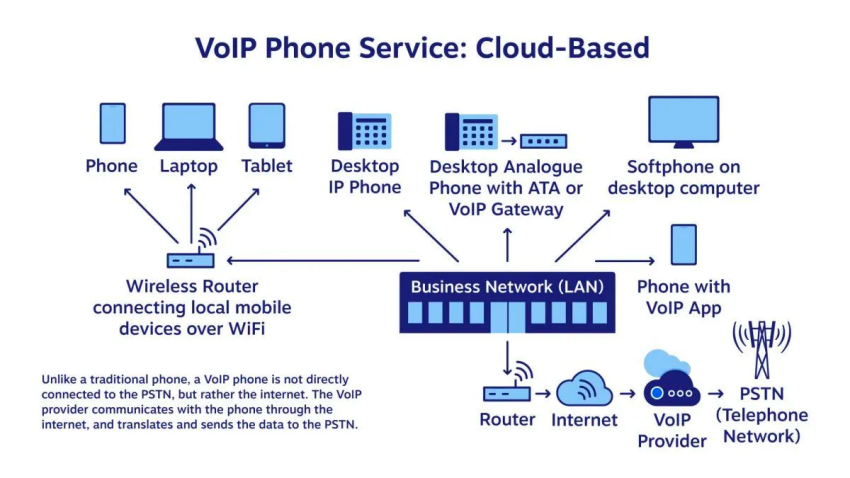
Credit: www.nextiva.com
Enhancing Wi-fi Performance
Strong Wi-Fi is crucial for smooth remote work. Slow or spotty connections cause delays and frustration. Improving Wi-Fi performance helps keep your tasks on track. Small changes can boost your signal and speed. This section covers key steps to enhance Wi-Fi for remote setups.
Router Placement
Place your router in a central location. Avoid corners, basements, or behind thick walls. Higher positions improve signal spread. Keep routers away from metal objects and electronics. Clear space around the router reduces interference. This simple step ensures better coverage in your workspace.
Using Range Extenders
Range extenders increase Wi-Fi reach in large areas. They pick up and rebroadcast your router’s signal. Place extenders halfway between the router and weak signal zones. Avoid placing extenders too far from the main router. This helps maintain strong connections in every room.
Updating Firmware
Firmware updates improve router stability and security. Manufacturers release updates to fix bugs and enhance features. Check your router’s settings regularly for updates. Install updates as soon as available for best performance. Updated firmware keeps your network running smoothly and safely.
Troubleshooting Connection Issues
Troubleshooting connection issues is key to smooth remote work. A weak or unstable internet can disrupt meetings and slow tasks. Knowing how to spot problems and fix them fast saves time and stress. This section helps identify common issues and simple fixes. It also guides when to reach out for expert help.
Common Problems
Slow internet speed is the top issue. It causes lag and buffering during calls. Another problem is frequent disconnections. These drop your work and force restarts. Poor Wi-Fi signal weakens connection strength, especially far from the router. Device overload happens when many gadgets use the network at once. Lastly, software or hardware faults can block or slow internet access.
Quick Fixes
Start by restarting your modem and router. This clears minor glitches and refreshes the connection. Check cables for damage or loose plugs. Move closer to the router to boost Wi-Fi signal. Limit devices using the network during work hours. Close apps that use bandwidth in the background. Run a speed test to see if your internet matches your plan. Update your device software and router firmware regularly.
When To Contact Support
Contact support if issues persist after quick fixes. Call your internet provider if speed stays low or disconnections continue. Reach out when you see no improvement after equipment resets. Ask for help if you suspect hardware failure or wiring problems. Use support services to check for outages or service disruptions in your area. They can also guide advanced troubleshooting steps.

Credit: www.youtube.com
Frequently Asked Questions
How Should You Connect To The Internet When Working Remotely?
Connect to the internet using a wired Ethernet cable for the most stable and fast connection. Use strong Wi-Fi with WPA3 encryption if Ethernet is unavailable. Avoid public Wi-Fi or use a VPN for security. Ensure your internet speed matches your remote work needs for smooth performance.
What Should My Internet Speed Be For Remote Work?
A minimum of 25 Mbps download and 3 Mbps upload suits basic remote work. For video calls and large files, aim for 100 Mbps or higher. Use wired Ethernet for stable connections and consider VPN impact. More devices or users require faster speeds.
What Is The Best Internet Service For Remote Work?
The best internet for remote work offers at least 100 Mbps download and 20 Mbps upload speeds. Wired Ethernet connection ensures stable, fast performance. Choose fiber or cable internet for reliability, low latency, and smooth video calls, file transfers, and cloud access.
Is 100 Mbps Fast Enough For Remote Work?
Yes, 100 Mbps is generally fast enough for remote work, supporting video calls, file transfers, and multiple devices smoothly.
Conclusion
Optimizing your internet connection improves remote work quality and efficiency. Use a wired connection when possible for stable speeds. Keep your router updated and place it centrally in your home. Limit other devices during important tasks to avoid slowdowns. Choose an internet plan that fits your work needs and household usage.
Regularly test your speed to catch and fix issues early. Small changes make a big difference in your daily work experience. Stay connected, focused, and productive with a reliable internet setup.