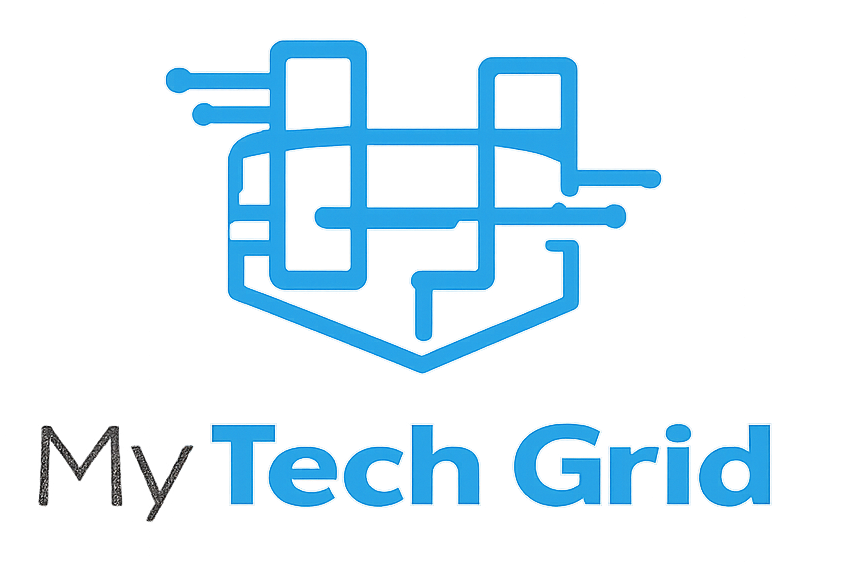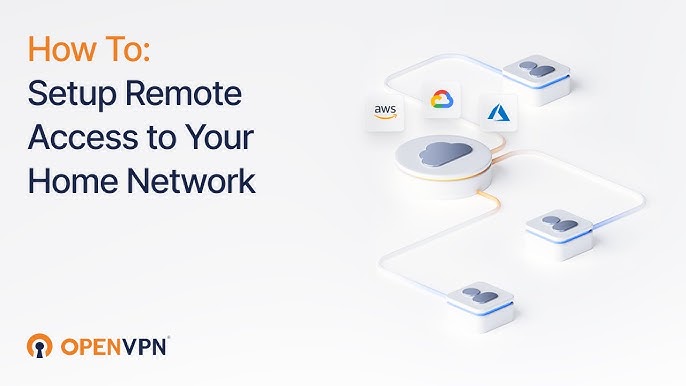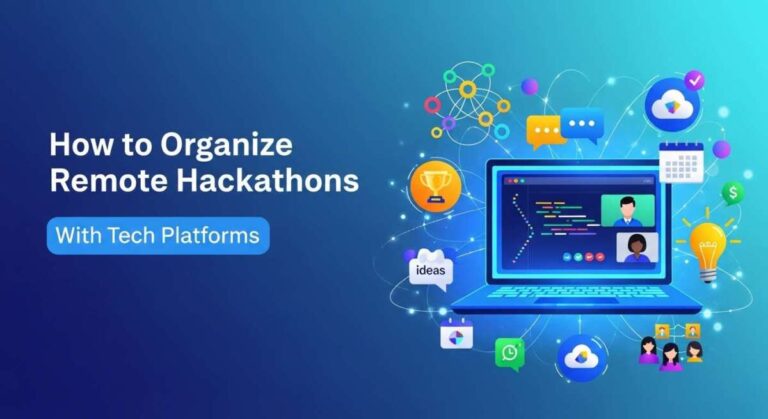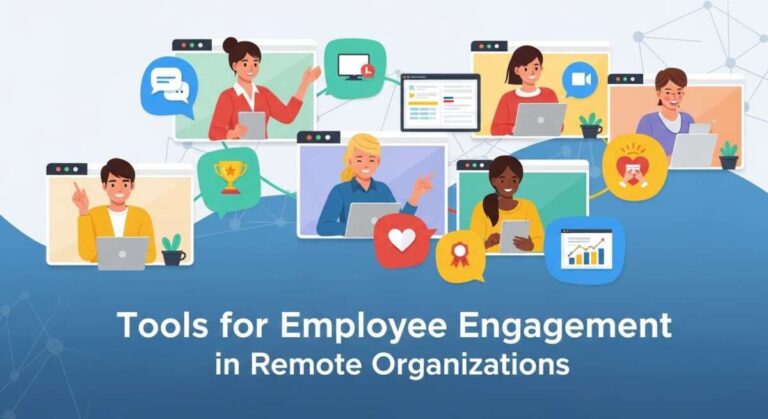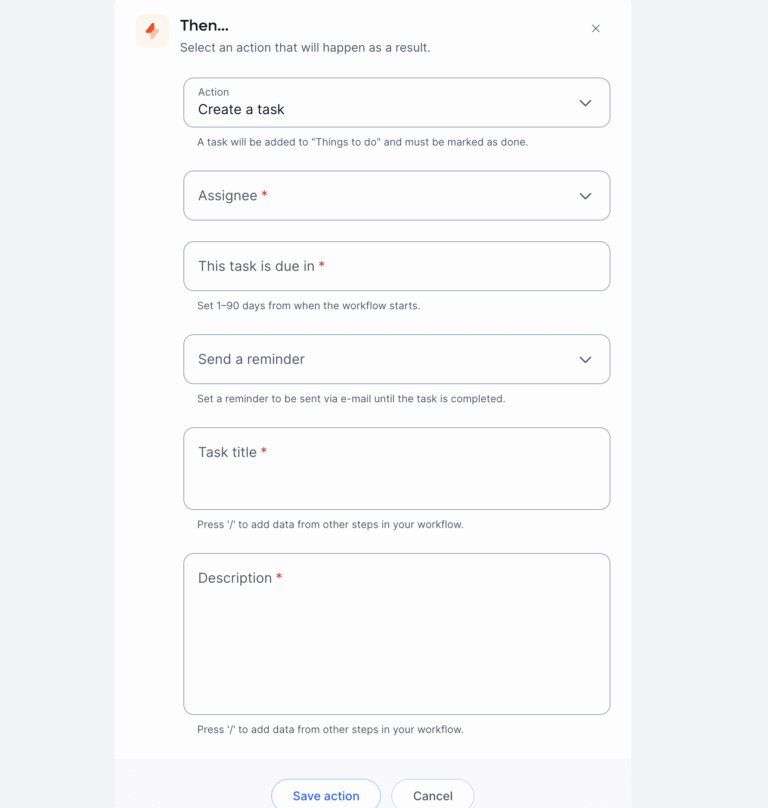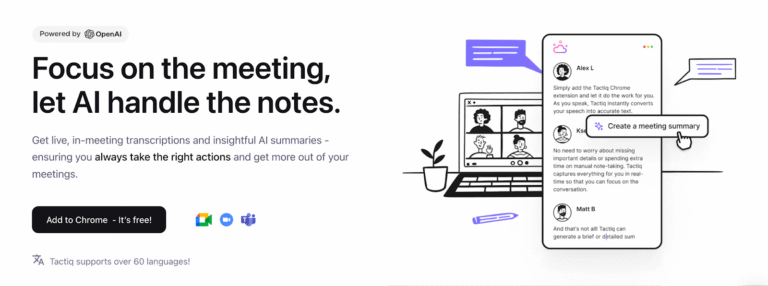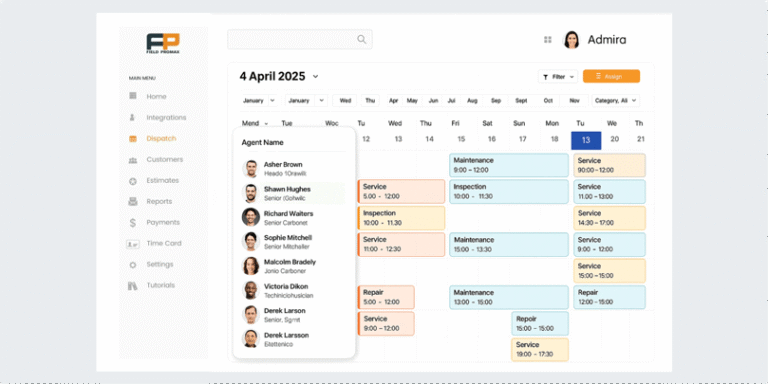How to Secure Wifi for Home Based Remote Work Setups: Ultimate Guide
If you work from home, your Wi-Fi is your lifeline. But is it really safe?
A weak or poorly protected network can open the door to hackers, putting your work, personal data, and even your identity at risk. Imagine losing access to important files or having sensitive information stolen—all because your home Wi-Fi wasn’t secure enough.
Don’t let that happen to you. You’ll discover simple yet powerful steps to lock down your Wi-Fi and create a secure remote work setup. Keep reading to protect yourself and your productivity with easy-to-follow tips you can implement today.
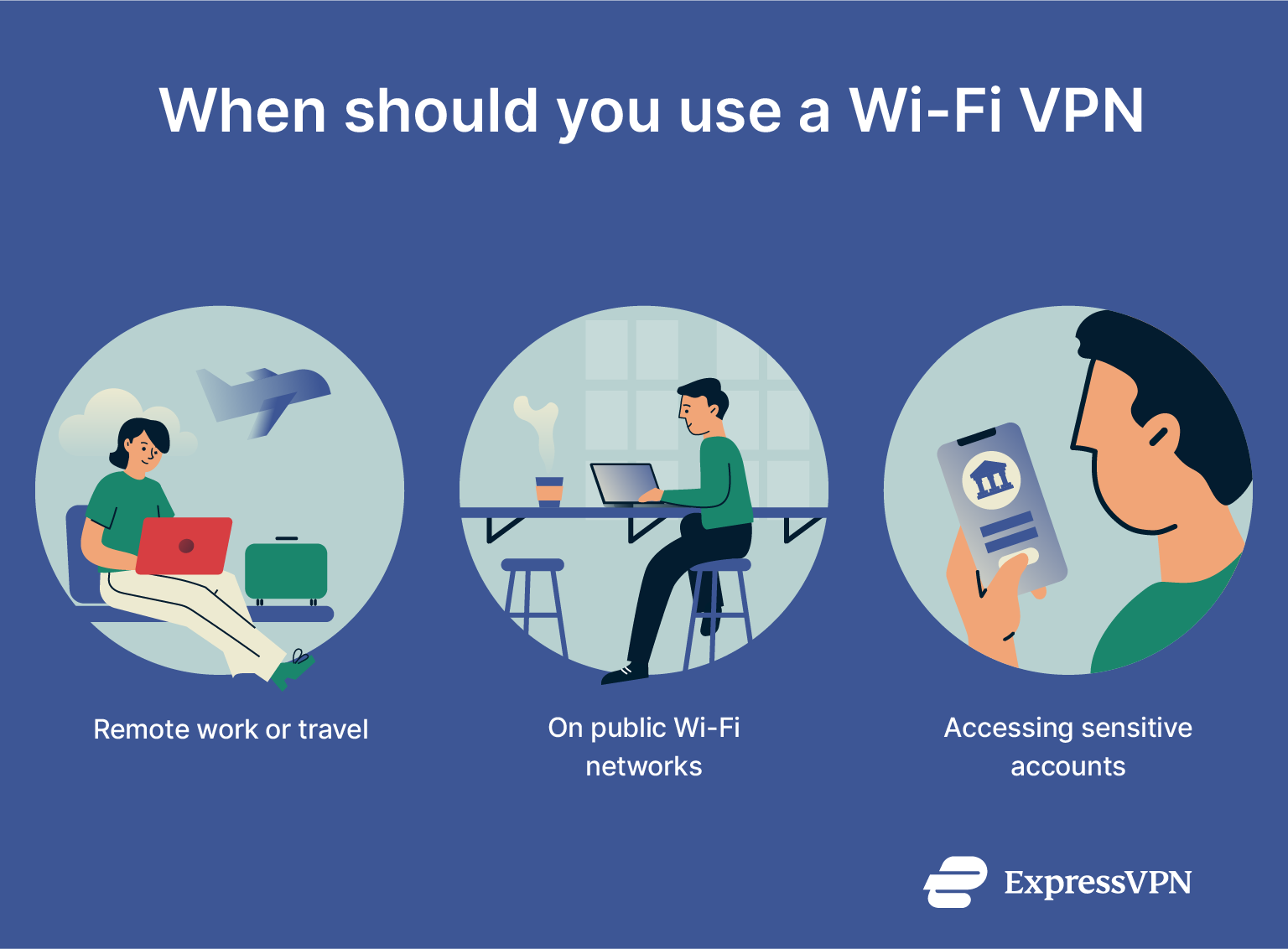
Credit: www.expressvpn.com
Change Default Router Credentials
Changing the default router credentials is a critical step to secure your home Wi-Fi network. Most routers come with factory-set usernames and passwords. These default credentials are easy for hackers to guess or find online. Leaving them unchanged puts your entire network at risk.
By setting a unique username and a strong password, you reduce the chance of unauthorized access. This simple action protects your personal and work data from cyber threats. It also stops outsiders from changing your router settings without permission.
Locate Your Router’s Default Login Details
Check the label on your router or the manual for the default username and password. You can also find this information on the manufacturer’s website. Use these details to log in to your router’s admin panel.
Access The Router’s Admin Panel
Open a web browser and enter the router’s IP address. Common addresses include 192.168.0.1 or 192.168.1.1. Login using the default username and password to access settings.
Create A Strong New Username And Password
Choose a username that is not “admin” or your router brand. Create a password with at least 12 characters. Use a mix of letters, numbers, and symbols. Avoid easy-to-guess words or sequences.
Save Changes And Restart Your Router
After updating the credentials, save the settings. Restart your router to apply changes. Keep your new login details in a safe place for future access.
Keep Router Firmware Updated
Keeping your router firmware updated is one of the simplest steps to secure your home Wi-Fi network. Router manufacturers release updates to fix security holes and improve performance. Using outdated firmware leaves your network open to attacks and unauthorized access.
Regular updates help protect your data and devices from hackers. They also ensure your router works smoothly with the latest technology. Staying current with firmware updates reduces the risks of cyber threats on your home-based remote work setup.
Check For Firmware Updates Regularly
Access your router’s settings through its web interface or app. Look for the firmware update section. Check for new updates often, at least once a month. Some routers offer automatic update options. Enable this feature if available to stay protected without manual checks.
Download Updates From Official Sources Only
Use only the router manufacturer’s official website or app to get firmware updates. Avoid third-party websites or emails claiming to offer updates. Downloading from unofficial sources risks installing malware or corrupted files. Always verify the update’s authenticity before applying it.
Follow Instructions Carefully During Updates
Read the update instructions provided by the manufacturer. Do not turn off the router while the update installs. Interrupting the process can damage the device or cause it to stop working. After updating, restart your router to apply changes and improve security.
Disable Wi-fi Protected Setup
Wi-Fi Protected Setup (WPS) is a feature designed to make connecting devices to your wireless network easier. It allows quick setup with just a push of a button or a PIN code. While convenient, WPS can create security risks for your home Wi-Fi network.
Many hackers exploit weaknesses in WPS to gain unauthorized access. This can put your personal and work data at risk. For home-based remote work, securing your Wi-Fi is essential. Disabling WPS reduces vulnerabilities and protects your network from attacks.
What Is Wi-fi Protected Setup (wps)?
WPS helps connect devices to Wi-Fi without typing a password. It uses a PIN or a button on the router. This makes setup faster but less secure.
Why Disable Wps For Remote Work?
WPS has known security flaws. Attackers can guess the PIN and access your network. This risks your work files and personal information. Turning off WPS strengthens your Wi-Fi security.
How To Disable Wps On Your Router
Access your router’s settings page through a web browser. Enter your router’s IP address in the address bar. Log in using your admin username and password. Find the WPS settings under wireless or security options. Turn off or disable WPS and save changes. Restart your router to apply the update.
Check For Router Updates After Disabling Wps
Router makers release updates to fix security issues. After disabling WPS, check for firmware updates. Apply any available updates to keep your network safe and stable.
Restrict Router Administration Access
Restricting router administration access is a key step to protect your home Wi-Fi. The router controls your entire network. If hackers access it, they can steal data or disrupt connections. Limiting who can manage the router lowers this risk.
Only trusted users should change router settings. This prevents unauthorized changes that weaken security. Simple steps help keep your router safe and your remote work secure.
Change Default Credentials
Most routers come with default usernames and passwords. These are easy to find online. Change them to unique, strong credentials right away. Use a mix of letters, numbers, and symbols. Avoid common words or phrases. This stops outsiders from guessing your login details.
Limit Access To Local Network
Set your router to allow administration only from devices connected to your home network. This blocks remote login attempts from the internet. You can usually find this option in router settings under “Remote Management” or “Remote Access.” Disable remote access to close this security gap.
Use Strong Password Protection
Protect router access with a strong password. Never leave it blank or use simple passwords like “admin.” Change passwords regularly to keep security tight. Strong passwords reduce the chance of unauthorized users gaining control.
Enable Two-factor Authentication
Some modern routers support two-factor authentication (2FA). This adds a second step to log in, such as a code sent to your phone. Enable 2FA if your router offers it. This extra layer makes hacking much harder.
Router manufacturers release updates to fix security flaws. Check for firmware updates often and install them quickly. Updated firmware protects your router from new threats and bugs.
Create Separate Guest Network
Creating a separate guest network is a simple way to boost your home Wi-Fi security. It keeps your work devices safe by isolating them from other users. This network limits access to your main Wi-Fi and sensitive data.
Guest networks are easy to set up on most modern routers. They allow visitors to use the internet without reaching your private files or work computers. This separation helps prevent accidental or malicious access to your work setup.
Create A Guest Network On Your Router
Access your router’s settings through its IP address in a web browser. Find the guest network option in the wireless settings menu. Enable the guest network and give it a unique name different from your main Wi-Fi.
Set A Strong Password For The Guest Network
Use a strong password with letters, numbers, and symbols. Avoid simple or common passwords. This keeps unauthorized users from accessing your guest network and causing harm.
Limit Guest Network Access
Disable access to your main network from the guest network settings. Some routers allow you to block devices on the guest network from communicating with each other. Use these features to add extra protection.
Regularly Monitor Guest Network Usage
Check connected devices on your guest network regularly. Remove unknown or suspicious devices immediately. This helps keep your home Wi-Fi secure and your work setup safe.

Credit: www.computerworld.com
Use Virtual Private Networks
Using a Virtual Private Network (VPN) is a smart step to secure your home Wi-Fi for remote work. A VPN creates a private, encrypted connection between your device and the internet. This protects your data from hackers and spying when working from home.
VPNs hide your IP address and encrypt your online activities. This stops outsiders from seeing what you do online or stealing sensitive information. Companies often require VPN use to keep their networks safe and secure.
What Is A Vpn And How Does It Work?
A VPN acts like a secure tunnel for your internet connection. It sends your data through encrypted channels to a remote server. This hides your real location and protects your data from being intercepted.
When using a VPN, your internet traffic is scrambled. This makes it very hard for hackers or snoopers to read your information. It also helps keep your work files and communications private.
Benefits Of Using A Vpn For Remote Work
A VPN improves security by encrypting your data. This reduces risks of cyber attacks and data leaks. It also helps you safely access your company’s network from home.
VPNs protect sensitive work data, such as emails and documents. They prevent unauthorized users from spying on your connection. This is vital when using public or less secure Wi-Fi networks.
Choosing The Right Vpn For Your Home Setup
Select a VPN with strong encryption and a no-logs policy. This ensures your activity stays private and secure. Look for VPNs with good speed to avoid slowing down your work.
Pick a VPN that is easy to install and use on your devices. Check if it supports multiple devices so your phone and laptop can both stay protected.
Set Strong Wi-fi Passwords
Installing security software is a key step in protecting your home Wi-Fi for remote work. This software guards your devices from viruses, malware, and cyber attacks. It helps keep your personal and work data safe.
Good security software works quietly in the background. It scans files and internet traffic to block harmful threats. Updating this software regularly ensures it can defend against the latest risks.
Choose Reliable Antivirus Software
Select antivirus software from trusted brands. Look for solutions with high detection rates. Free versions can work but paid ones often offer better protection and extra features.
Use Anti-malware Tools
Anti-malware software catches threats that antivirus might miss. Install a dedicated anti-malware program for added security. Run scans at least once a week to keep your system clean.
Enable And Configure Firewalls
Firewalls act as a barrier between your devices and the internet. Turn on your router’s firewall to block suspicious connections. Consider adding firewall software on your computer for double protection.
Keep Software Updated
Security software must be up to date. Updates fix bugs and close security gaps. Set automatic updates to avoid missing important patches.
Schedule Regular Scans
Run full scans regularly to detect hidden threats. Schedule scans during off-hours to avoid slowing your work. Immediate scans are useful if you download new files or visit unknown sites.
Install Security Software
Enabling firewalls is a key step in securing your home Wi-Fi for remote work. Firewalls act as a barrier between your devices and potential online threats. They monitor incoming and outgoing network traffic and block unauthorized access. This helps protect sensitive work data from hackers and malware attacks.
Most routers come with a built-in firewall. Activating it adds an essential layer of defense to your network. You can also use firewall software on your computer for extra protection. Together, these firewalls help control what data enters and leaves your network, reducing the risk of cyber intrusions.
How To Enable Your Router’s Firewall
Access your router’s settings through its IP address in a web browser. Look for the firewall or security section. Enable the firewall option and save the changes. This simple action helps block suspicious traffic before it reaches your devices.
Benefits Of Using Firewall Software
Firewall software offers personalized control over your device’s security. It can alert you to suspicious activity and allow you to set rules for network access. This software works alongside your router’s firewall for stronger protection.
Regular Firewall Updates
Keep your firewall software and router firmware updated. Updates fix security weaknesses and improve performance. Set reminders to check for new updates monthly. Staying current helps your firewalls guard against the latest threats effectively.
Enable Firewalls
Regularly rebooting your devices is a simple but effective way to improve your home Wi-Fi security. Restarting your router and computers clears temporary files and stops malicious processes.
This routine can help remove hidden malware that slows down your network. It also refreshes your device’s memory, improving overall performance.
Rebooting prevents hackers from keeping a continuous connection to your devices. It interrupts any unauthorized access and stops potential attacks in their tracks.
How Often Should You Reboot Your Devices?
Restart your router and work devices at least once a week. Frequent rebooting keeps your network fresh and secure.
Set a reminder on your phone or calendar to make it a habit. Regular reboots help maintain fast and safe internet connections.
Which Devices Need Rebooting?
Focus on your router, modem, and computers used for work. Don’t forget about smart devices connected to your network.
Restarting all these devices helps remove bugs and reduces security risks.
Steps To Safely Reboot Your Router
Turn off your router and unplug it from the power source. Wait 30 seconds before plugging it back in.
Allow the router to fully restart before reconnecting your devices. This process helps clear network errors and refreshes settings.
Regularly Reboot Devices
Using public Wi-Fi for work puts your data at serious risk. These networks lack strong security and invite hackers. Sensitive work files, passwords, and emails can be stolen easily. Avoid public Wi-Fi to keep your information safe and private.
Public Wi-Fi hotspots are common in cafes, airports, and hotels. They often do not encrypt data, making it visible to cybercriminals. Connecting to these networks exposes your device to potential attacks. Your work information becomes vulnerable in seconds.
Avoid Unsecured Networks
Unsecured public Wi-Fi does not require a password. This means anyone can join the network. Hackers use this to launch attacks like eavesdropping or data interception. Never connect your work device to such networks.
Use Mobile Data Instead
Mobile data offers better security than public Wi-Fi. It uses encryption that protects your information. When working remotely, prefer your phone’s hotspot or cellular connection. This reduces the chance of data theft.
Employ A Vpn For Extra Protection
A Virtual Private Network (VPN) encrypts your internet traffic. It creates a secure tunnel between your device and the internet. Using a VPN hides your data from hackers on public networks. Always activate a VPN if you must use public Wi-Fi.
Avoid Public Wi-fi For Work
Monitoring connected devices on your Wi-Fi network helps protect your remote work setup. It shows all devices currently using your internet connection. Spotting unknown devices early stops potential intruders.
This simple step improves your network’s security. It also helps manage bandwidth for better work performance. Checking devices regularly keeps your home Wi-Fi safe and efficient.
How To Access Your Router’s Device List
Open your web browser and enter your router’s IP address. Common addresses are 192.168.1.1 or 192.168.0.1. Log in with your username and password. Find the section labeled “Connected Devices” or “Device List.”
This page shows all devices currently linked to your network. Look for device names, IP addresses, and MAC addresses. Save this list for regular comparison.
Identifying Unknown Devices
Compare the device list with your known devices. Check phones, laptops, smart home gadgets, and work equipment. Unknown devices may appear as strange names or unrecognized MAC addresses.
Remove any devices you do not recognize. Change your Wi-Fi password immediately if you find suspicious connections. This stops unauthorized users from accessing your network again.
Setting Alerts For New Devices
Some routers allow you to set alerts for new device connections. Enable this feature in your router’s settings if available. You will receive notifications if an unknown device connects.
This real-time alert helps you react quickly to possible threats. Staying informed keeps your network secure and your work data protected.
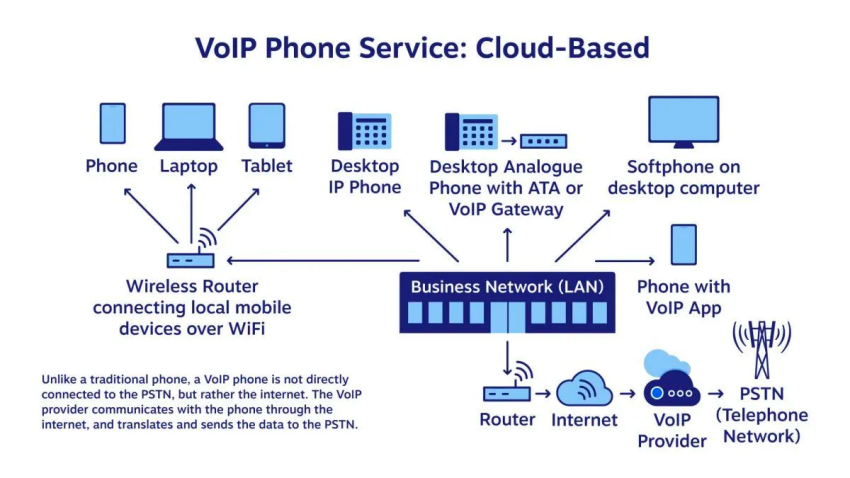
Credit: www.nextiva.com
Monitor Connected Devices
Securing your home network is essential for safe remote work. A well-protected Wi-Fi network prevents hackers from stealing sensitive information. It also keeps your devices safe from malware and unauthorized access. Following best practices boosts your network’s security and helps maintain privacy.
Change Default Credentials
Routers come with default usernames and passwords. These are easy targets for hackers. Change them to strong, unique credentials. Use a mix of letters, numbers, and symbols. This simple step blocks many cyber threats.
Update Router Firmware Regularly
Router manufacturers release updates to fix security flaws. Check for firmware updates often. Install them as soon as possible. Updated firmware strengthens your network and closes vulnerabilities.
Disable Wi-fi Protected Setup (wps)
WPS makes connecting devices easier but can weaken security. Turn off WPS in your router settings. This action reduces the risk of unauthorized access to your network.
Limit Router Administration Access
Restrict router management to devices inside your home network. Disable remote administration features. This prevents outsiders from changing your router’s settings.
Set Up A Guest Network
Create a separate guest network for visitors and personal devices. Keep work devices on the main network. This isolation protects your work data from potential threats.
Use A Virtual Private Network (vpn)
VPNs encrypt your internet traffic. Always connect to your company’s network through a VPN. This adds a strong layer of security and protects data from spying.
Create Strong Wi-fi Passwords
Use long, complex passwords for your Wi-Fi and devices. Avoid common words or simple patterns. Change passwords regularly to maintain security.
Use trusted antivirus and anti-malware programs on all devices. Keep them updated to detect new threats. Security software helps block viruses and malicious attacks.
Turn on your router’s firewall. Consider adding firewall software on computers. Firewalls monitor incoming and outgoing traffic. They act as a barrier against cyber threats.
Restart your router and computers weekly. Rebooting clears temporary files and can remove harmful code. This simple habit supports better device performance and security.
Avoid Using Public Wi-fi For Work
Public Wi-Fi networks are often unsecured. Avoid accessing work files or emails on public Wi-Fi. Use mobile data or a VPN instead for safer connections.
Check your router’s device list regularly. Look for unknown or suspicious devices. Remove unauthorized devices immediately to keep your network secure.
Frequently Asked Questions
How To Protect A Home Wireless Network For Telework?
Change default router credentials and set strong, unique Wi-Fi passwords. Update firmware regularly and disable WPS. Use a VPN and enable firewalls. Create a guest network for personal devices. Install reputable security software and monitor connected devices often. Avoid public Wi-Fi for work tasks.
How To Secure The Wifi Network For Home And Office?
Change default router credentials and update firmware regularly. Use strong Wi-Fi passwords and disable WPS. Enable firewalls and install security software. Set up a guest network and use VPNs for work access. Monitor connected devices and avoid public Wi-Fi for secure home and office networks.
What Is The Most Secure Wi-fi To Use For Work Purposes?
The most secure Wi-Fi for work uses WPA3 encryption with a strong, unique password. Enable your router’s firewall and keep firmware updated. Use a VPN for added protection. Avoid public Wi-Fi and set up a separate guest network to isolate devices.
How To Set Up Wi-fi In Remote Areas?
Use a satellite or cellular hotspot for internet access. Install a high-gain antenna to boost signal strength. Set up a reliable router with strong encryption. Use solar power or portable batteries for power supply. Regularly update firmware and use strong passwords to secure the network.
Conclusion
Securing your home Wi-Fi is essential for safe remote work. Change default passwords to block unwanted access. Keep your router’s firmware updated for better protection. Use strong passwords and enable firewalls to guard your network. Set up a guest network to separate devices.
Connect through a VPN to encrypt data. Regularly check connected devices and avoid public Wi-Fi. Following these simple steps helps keep your work and personal data safe. Stay alert and maintain good habits to protect your home network every day.