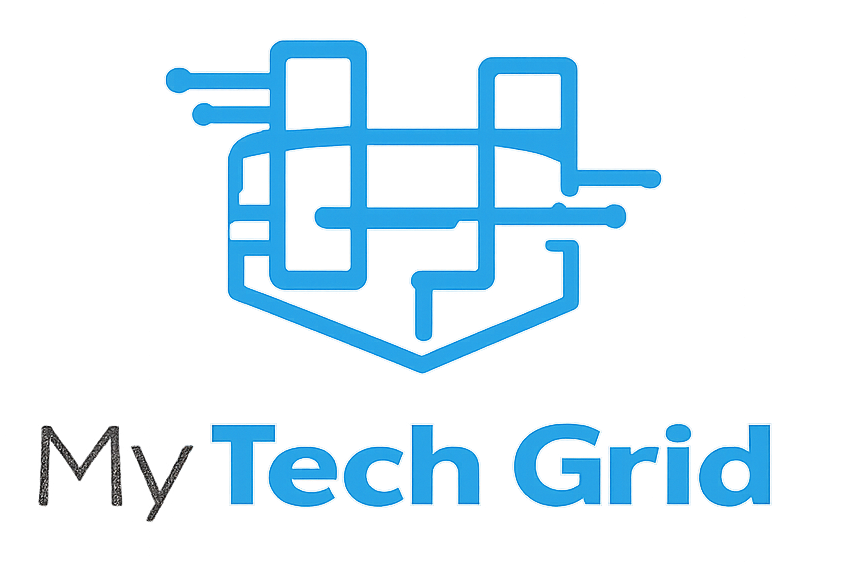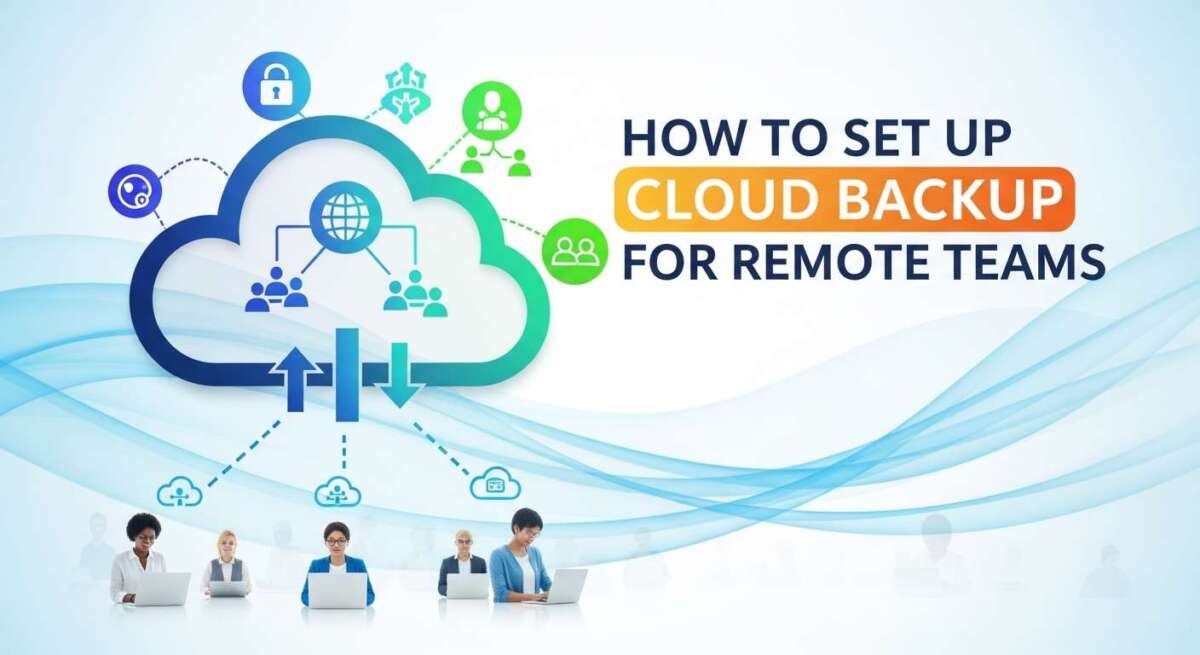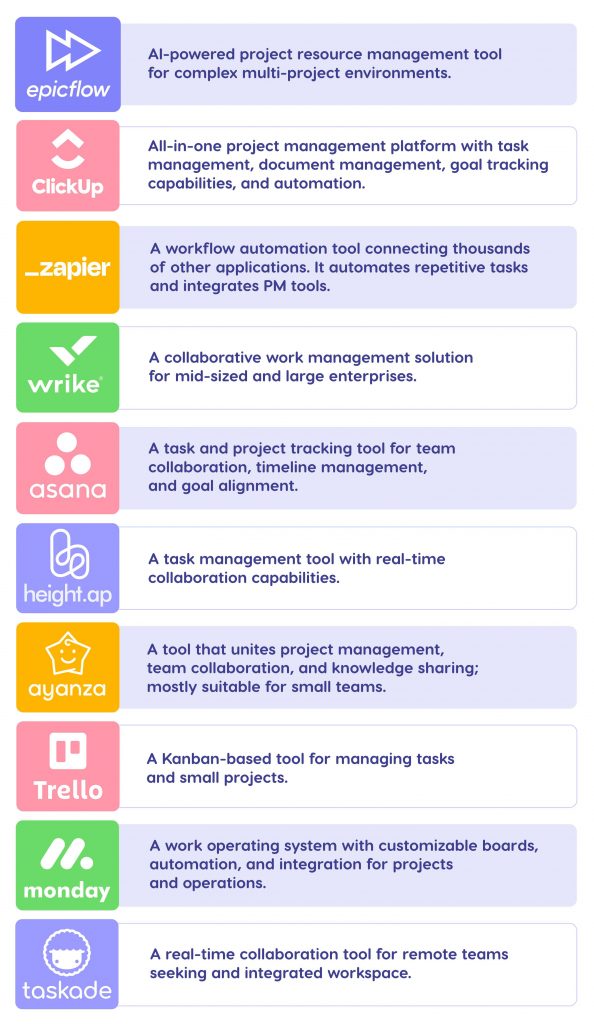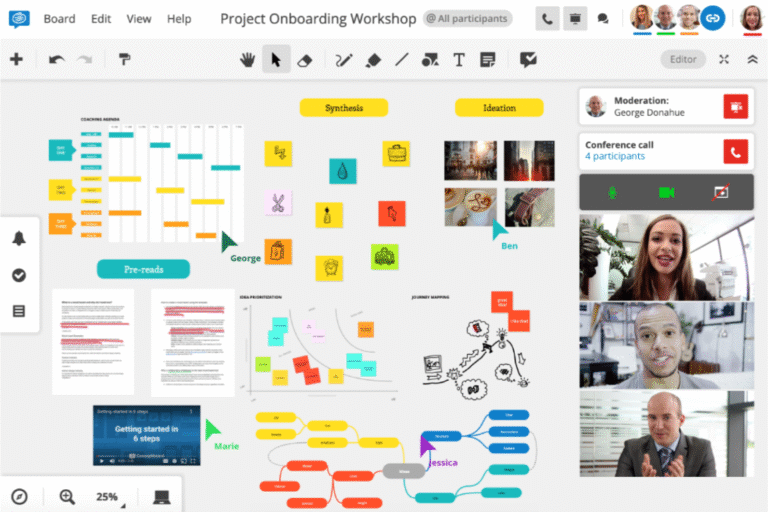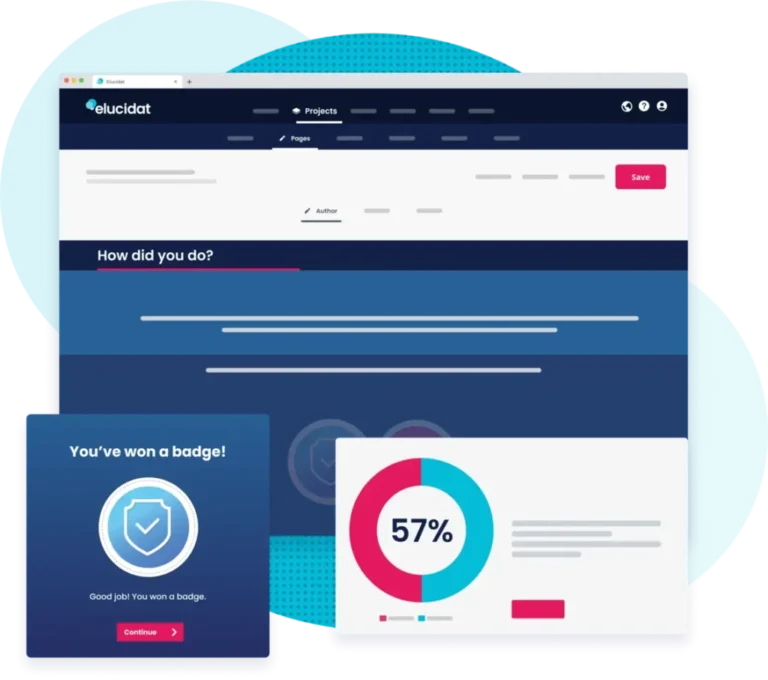How to Set Up Cloud Backup for Remote Teams?
If your team works remotely, protecting your data is not just smart—it’s essential. Imagine losing important files because a device crashed or a cyberattack hit your network.
That’s where cloud backup comes in. It lets you secure your data automatically, no matter where your team is located. But how do you set it up the right way, so it’s simple, effective, and doesn’t slow you down? In this guide, you’ll discover step-by-step how to create a cloud backup system tailored for remote teams.
By the end, you’ll have the confidence to keep your data safe and your business running smoothly—without headaches or hassle. Keep reading to find out how.
Choosing A Cloud Backup Provider
Choosing the right cloud backup provider is essential for remote teams. It ensures data stays safe, accessible, and easy to manage. The decision affects how well your team can protect and restore important files. Focus on features, cost, and security to find the best fit. This guide helps you understand what matters most when selecting a provider.
Key Features To Consider
Look for automatic backup options that run in the background. Check if the provider supports multiple devices and platforms. Easy file recovery is a must to avoid downtime. Versioning helps keep track of file changes over time. Also, consider how fast the backup and restore processes are.
Pricing Models And Plans
Choose a pricing plan that fits your team size and storage needs. Some providers charge per user, others by storage amount. Watch for extra fees for data transfers or advanced features. Free trials or demo versions help test the service before buying. Make sure the plan can scale with your team’s growth.
Security And Compliance
Data encryption during transfer and storage is critical for safety. Check if the provider meets industry standards and regulations. Features like two-factor authentication add extra protection. Regular security updates show the provider takes threats seriously. Also, confirm where data centers are located for legal compliance.
Preparing For Backup Setup
Preparing for backup setup is the first step toward protecting your remote team’s data. It ensures the backup process runs smoothly without interruptions. Proper preparation minimizes risks of data loss and saves time during setup. Remote teams often face unique challenges that require careful planning before choosing a backup solution.
Assessing Team Data Needs
Start by identifying the types of data your team generates daily. Understand which files are critical for business operations. Consider the size and frequency of data changes. This helps in choosing the right backup plan and storage size. Also, evaluate compliance needs and data sensitivity to select secure options.
Ensuring Stable Internet Connectivity
Cloud backups depend heavily on internet speed and stability. Check the connection quality for all remote team members. A slow or unstable connection can cause backup failures. Plan for backup windows during low-traffic hours to reduce network load. Reliable internet prevents delays and ensures data is safely stored.
Selecting Compatible Devices
Verify that all team devices support the chosen backup software. Different operating systems may require specific backup tools. Ensure devices have enough storage for temporary backup files. Compatibility avoids technical issues and simplifies management. Keep device software updated for smooth backup operations.
Installing Backup Software
Installing backup software is a key step to protect your remote team’s data. This software creates a link between each device and the cloud storage. It ensures files are safely copied and easily restored when needed.
Proper installation helps avoid data loss and keeps backups running smoothly. Follow clear steps for each remote device to keep the team’s data secure and accessible.
Downloading And Installing Clients
Start by downloading the backup client from your chosen cloud provider’s website. Choose the right version for your device’s operating system.
Run the installer and follow the on-screen instructions carefully. Make sure the installation completes without errors before moving to the next step.
Repeat this for all team members’ computers to ensure full coverage.
Configuring User Access
Set up user accounts with proper permissions in the backup software. Limit access based on roles to protect sensitive data.
Assign unique login credentials to each team member. This keeps backups organized and secure.
Verify that users can log in and access backup features without issues.
Setting Up Automated Backups
Schedule backups to run automatically at times that won’t disrupt work. Night or early morning hours work well for most teams.
Choose what files and folders to back up. Focus on important documents, project files, and system settings.
Test the automation by checking that backups start and complete as planned without manual input.
Configuring Backup Policies
Configuring backup policies is a crucial step in setting up cloud backup for remote teams. These policies control how and when data is saved to the cloud. Proper configuration ensures data safety and efficient use of storage space. It also helps meet business and compliance needs.
Clear backup policies reduce risks of data loss. They also make recovery faster and easier if data is lost or corrupted. Below are key elements to consider when setting backup policies.
Scheduling Backup Frequency
Set how often backups run based on your team’s work pace. Daily backups suit fast-changing data. Weekly backups may work for less active files. Choose times that minimize impact on network and devices. Night or off-hours backups prevent work disruption. Regular backup frequency keeps data current and secure.
Choosing Data To Backup
Decide which files and folders need protection. Focus on important business documents and project files. Exclude temporary or duplicate files to save space. Consider backing up emails and databases if critical. Prioritize data that supports daily operations and client needs. Proper selection keeps backups efficient and relevant.
Defining Retention Rules
Retention rules determine how long backup copies stay in storage. Keep recent backups for quick recovery from mistakes. Archive older backups for compliance or long-term needs. Set limits to avoid excessive storage costs. Automate deletion of outdated backups to free space. Clear retention policies balance data safety and cost efficiency.
Enhancing Backup Security
Securing cloud backups is vital for remote teams. Protecting data from theft and loss builds trust and ensures business continuity.
Enhancing backup security helps keep sensitive files safe from hackers. It also prevents accidental data exposure.
Implementing Encryption
Encryption converts data into a secret code. This protects files during transfer and storage.
Use strong encryption standards like AES-256. Encrypt data before uploading to the cloud.
Encrypted backups remain unreadable without the correct key. This adds a strong layer of defense.
Using Multi-factor Authentication
Multi-factor authentication (MFA) adds extra login steps. It requires a password plus a second form of ID.
MFA stops unauthorized users from accessing backup accounts. Even if passwords are stolen, accounts stay safe.
Enable MFA for all team members managing backups. Use authenticator apps or SMS codes for verification.
Managing Access Controls
Access controls limit who can view or change backup data. Assign roles based on job needs.
Grant the least permissions necessary to each user. This reduces risks from insider threats or mistakes.
Regularly review access rights and update them as roles change. Remove access for inactive users immediately.
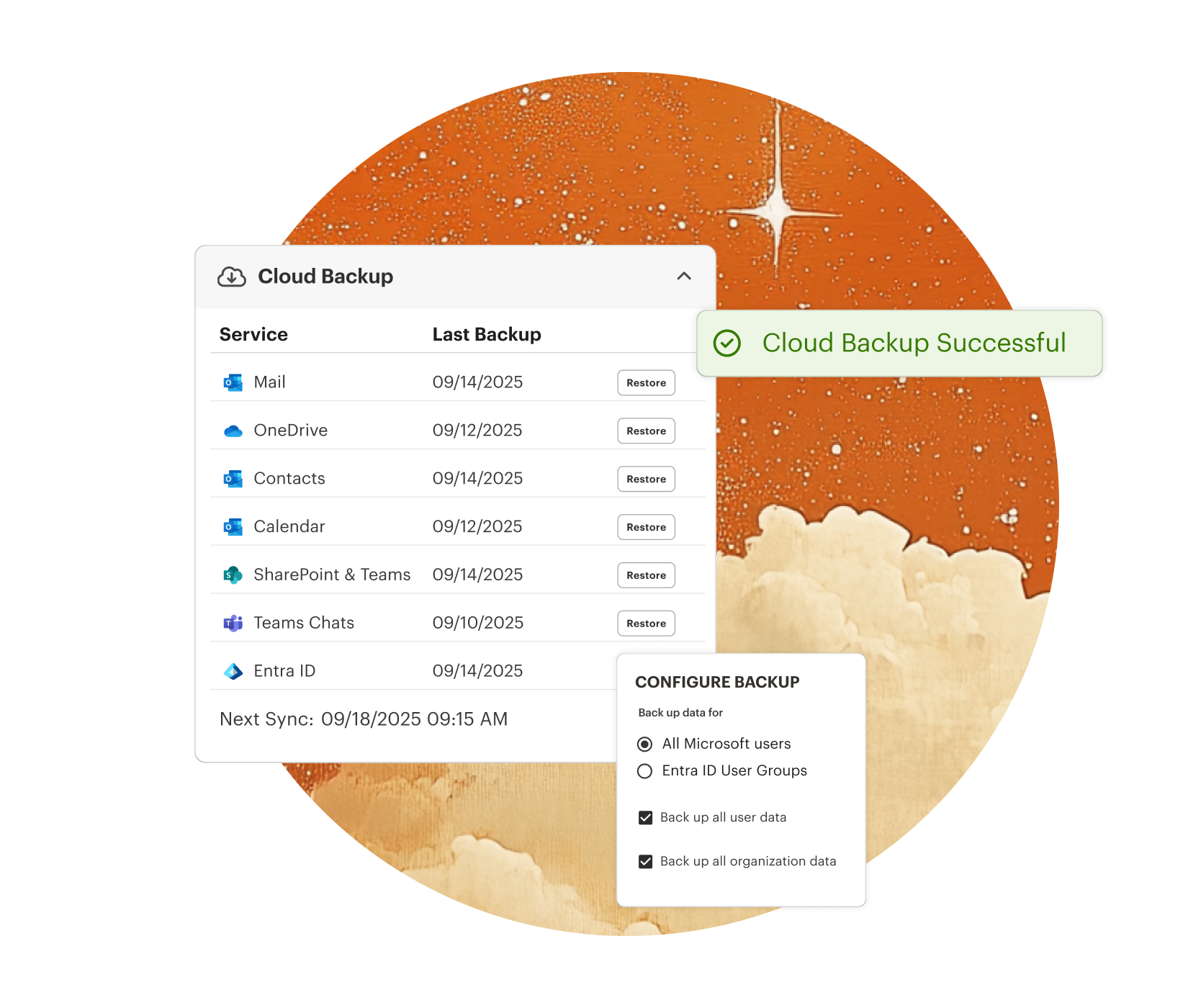
Credit: syncromsp.com
Managing Backup Storage
Managing backup storage is vital for remote teams using cloud solutions. It ensures data stays safe without wasting space or money. Proper storage management helps prevent interruptions and keeps backups efficient. Teams can focus on work knowing their files are protected.
Monitoring Storage Usage
Keep track of how much storage your backup uses. Use tools provided by your cloud service to check storage regularly. Watch for sudden increases in data size. This helps avoid running out of space unexpectedly. Set alerts to notify you when storage nears its limit.
Scaling Storage Capacity
Choose a cloud provider that offers flexible storage plans. Increase your storage as your team grows or data needs rise. Avoid paying for more storage than necessary. Scale up smoothly without downtime or data loss. Review your usage monthly and adjust capacity accordingly.
Optimizing Data For Storage
Reduce backup size by removing duplicate files and old data. Compress files before uploading them to save space. Exclude unnecessary files from backup to keep storage lean. Use incremental backups to save only changed data. This approach speeds up backups and saves storage costs.
Handling Network Challenges
Remote teams rely on cloud backup to protect their data. Network challenges can disrupt this process. Handling these issues ensures smooth, reliable backups. Focus on managing slow internet speeds, data caps, and backup reliability.
Dealing With Slow Internet Speeds
Slow internet can delay backups and frustrate users. Choose backup software that supports incremental backups. This method uploads only changed files, saving time and bandwidth. Schedule backups during off-peak hours to reduce network load. Compress files before uploading to speed up transfers. Test the backup process regularly to find bottlenecks early.
Managing Data Caps
Many remote workers have internet plans with data limits. Large backups can quickly use up this quota. Set limits on backup size or frequency in your software. Prioritize critical files to back up first. Use data-saving modes if available in the backup tool. Monitor data usage to avoid unexpected charges or slowdowns.
Ensuring Backup Reliability
Reliable backups prevent data loss and downtime. Use backup tools with automatic retry features for failed uploads. Enable notifications to alert teams about backup status. Store copies of backups in multiple cloud locations for added safety. Test backup restores regularly to confirm data integrity. Keep backup software updated to fix bugs and improve performance.
Testing And Restoring Backups
Testing and restoring backups is a vital step in cloud backup setup for remote teams. It ensures your data is safe and recoverable. Regular testing confirms backups work and data is intact. Restoring data quickly minimizes downtime during issues.
Skipping tests may lead to failed recoveries. Practicing restores builds confidence and readiness for real problems. Troubleshooting helps fix common backup errors fast. This keeps your remote team’s data secure and accessible.
Performing Regular Backup Tests
Run backup tests often to verify data safety. Choose sample files or folders for testing. Start the test by restoring these backups to a test environment. Check if restored files open and are complete. Schedule tests monthly or quarterly based on data importance. Document any errors or missing data during tests.
Restoring Data Efficiently
Create a clear plan for restoring data fast. Identify critical files that need priority restoration. Train team members on how to restore backups step-by-step. Use cloud backup tools with easy restore options. Test the restore process before an actual emergency. Keep restoration instructions simple and accessible to all team members.
Troubleshooting Common Issues
Check internet connection if backups fail or restore is slow. Confirm backup software settings match your data and schedule needs. Look for storage limits in your cloud service account. Resolve errors by updating software or contacting support. Monitor logs for repeated issues and act quickly. Keep backup software and systems up to date to avoid bugs.
Supporting Remote Teams
Supporting remote teams is essential for successful cloud backup setup. Teams work from different locations. They face unique challenges with technology and connectivity. Clear guidance and help ensure smooth backup processes. Creating a strong support system boosts data security and team confidence. It also reduces errors and downtime.
Training Team Members
Train all team members on cloud backup tools. Explain the backup schedule and file types included. Use simple language and step-by-step guides. Offer live sessions or video tutorials for better understanding. Confirm each member knows how to start and stop backups. Training helps prevent data loss and improves team cooperation.
Providing Ongoing Support
Set up a support system for backup issues. Provide a contact person or help desk for questions. Respond quickly to technical problems or errors. Share updates about backup software or policy changes. Regular check-ins keep backups running smoothly. Ongoing support reduces frustration and maintains data safety.
Encouraging Backup Best Practices
Promote habits that protect team data. Remind members to save files in backup folders. Encourage regular syncing with the cloud backup system. Teach the importance of checking backup status. Suggest using strong passwords and secure networks. Good practices improve backup reliability and data protection.
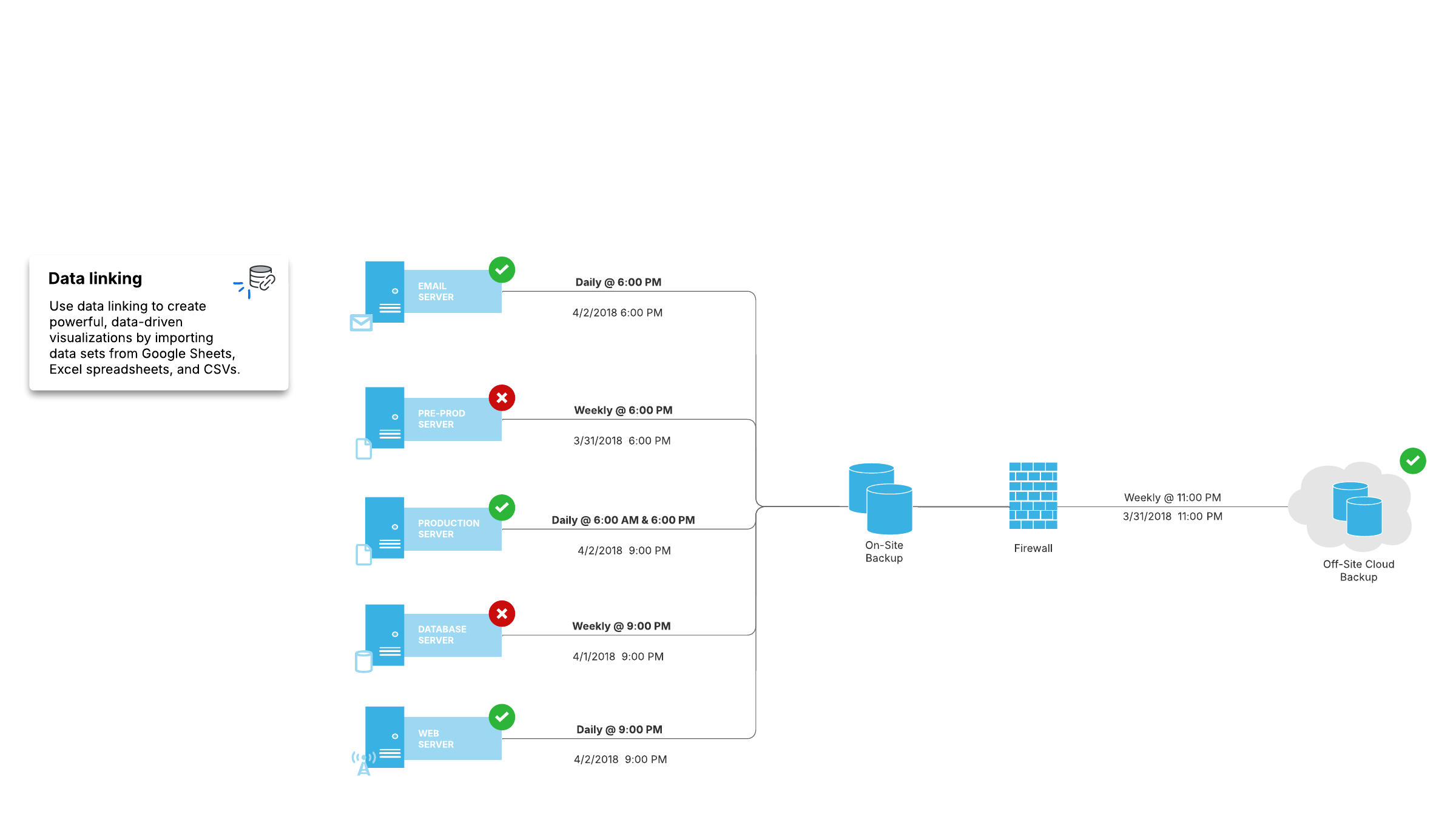
Credit: lucid.co
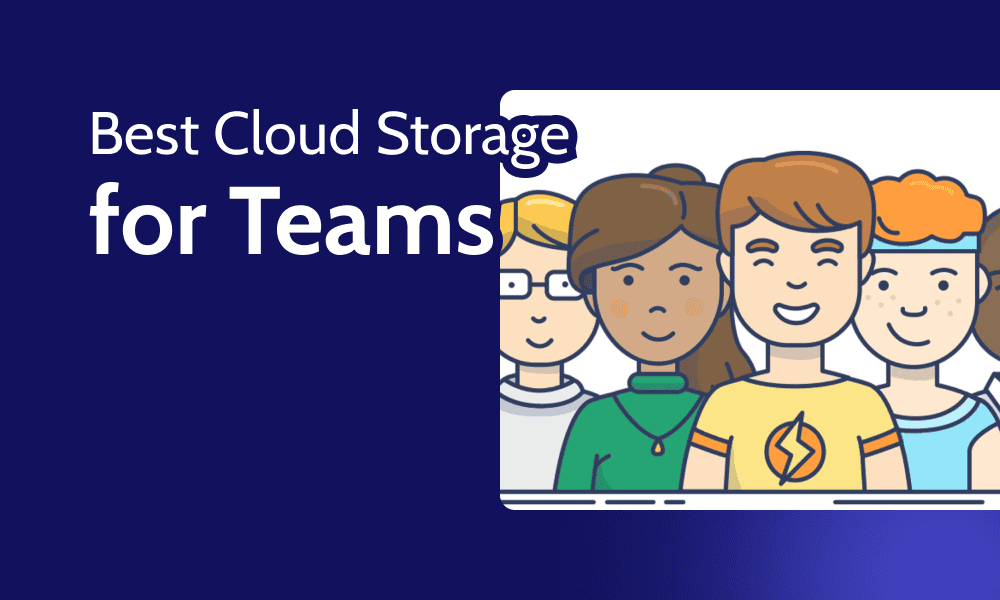
Credit: www.cloudwards.net
Frequently Asked Questions
Does Microsoft Have A Cloud Backup Service?
Yes, Microsoft offers cloud backup through OneDrive. It automatically backs up and syncs files from your PC folders to the cloud.
How To Create Your Own Cloud Backup Service?
Choose backup software like Nextcloud or ownCloud. Pick hardware such as a NAS or Raspberry Pi. Install and configure the system. Secure data with encryption and regular updates. Test backups to ensure reliability and accessibility.
How To Do Remote Backup?
Install backup software on remote devices, configure secure connections using keys, and set the backup server’s IP. Schedule automated backups and monitor regularly. Use cloud services or dedicated servers for storing backup data securely and ensure stable internet for smooth operation.
What Is One Downside Of Cloud Backups?
One downside of cloud backups is their dependence on a stable internet connection, which can cause slow or failed backups.
Conclusion
Setting up cloud backup for remote teams keeps data safe and accessible. Choose reliable software and set clear backup schedules. Train your team to follow backup steps regularly. Test your backups often to ensure files restore properly. Good internet helps speed up backup processes.
Stay consistent to avoid data loss and downtime. Cloud backup supports smooth remote work and peace of mind.