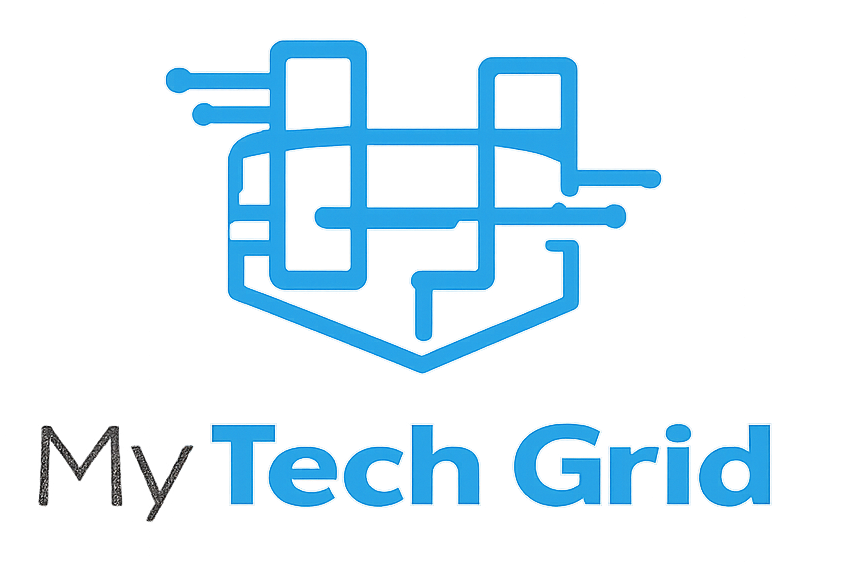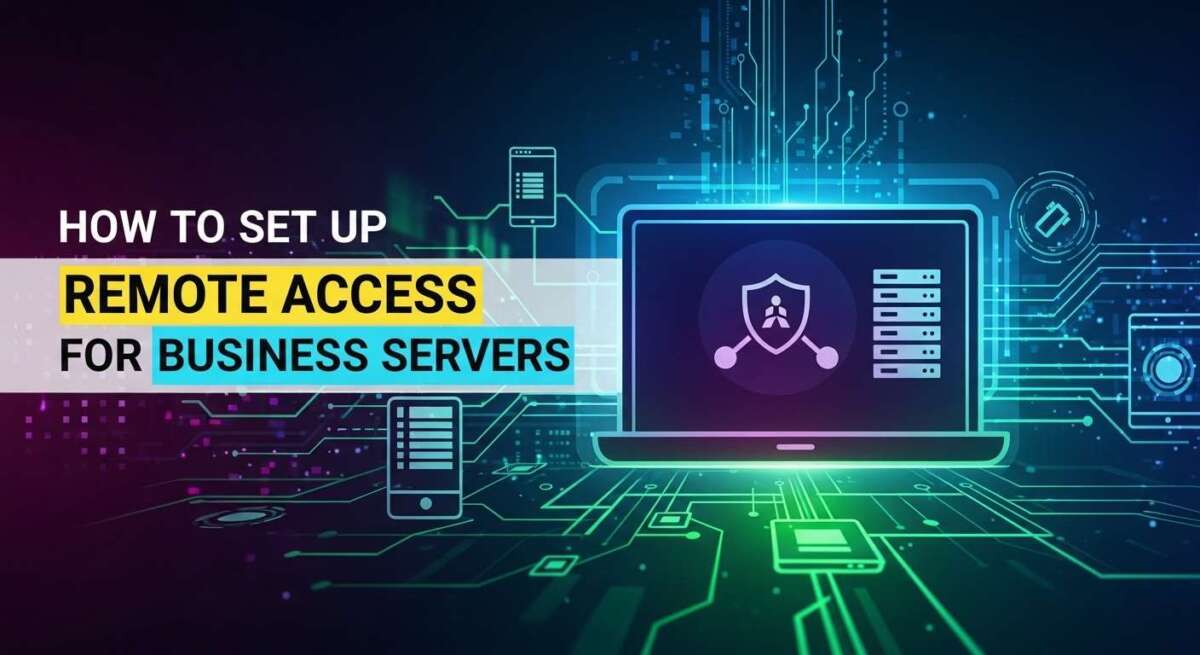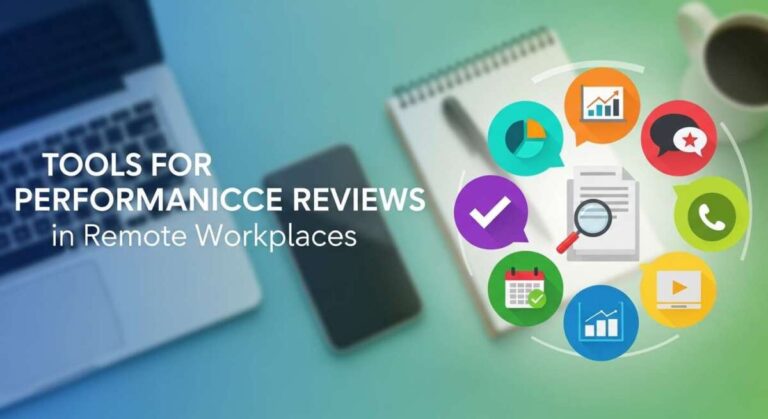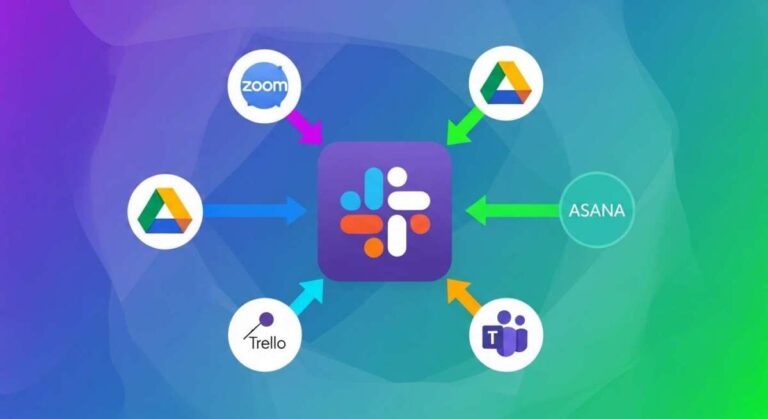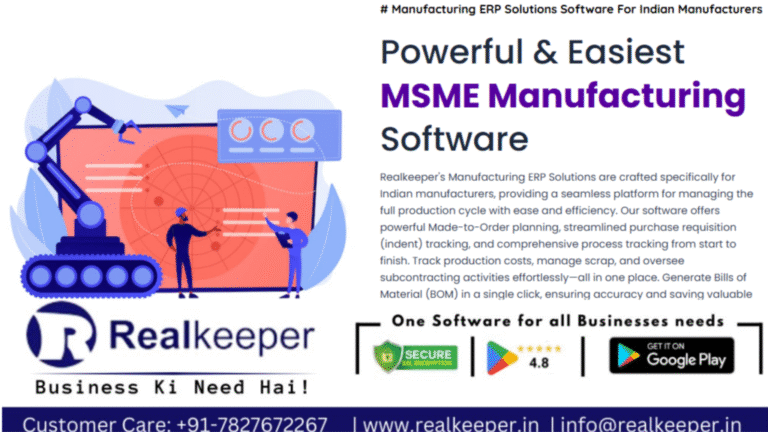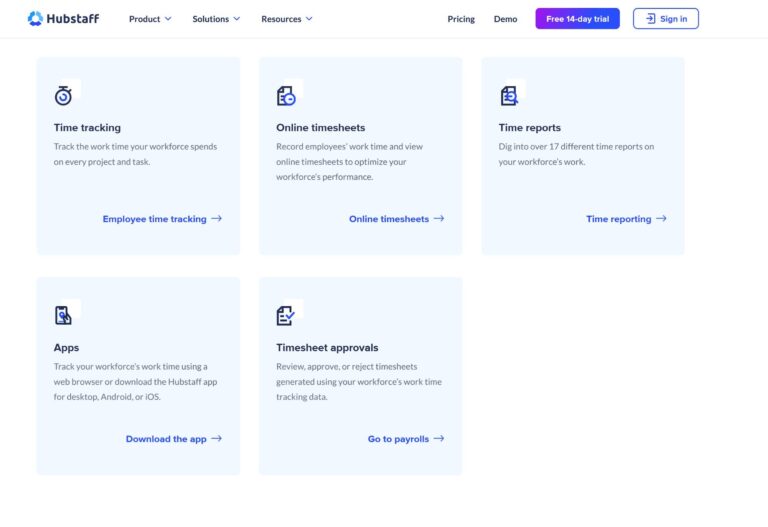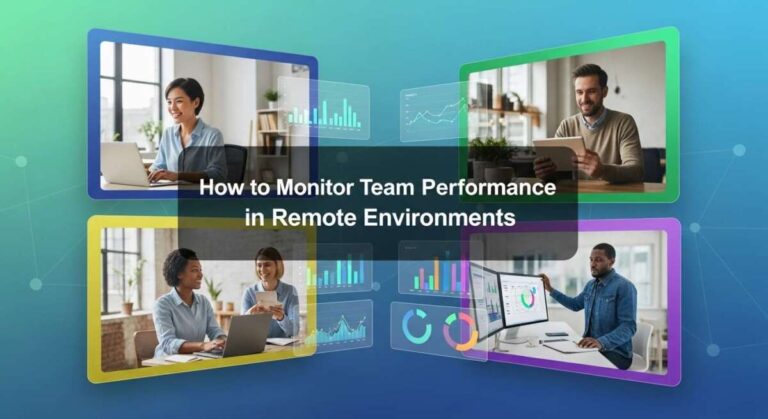How to Set Up Remote Access for Business Servers: Secure Guide
Setting up remote access for your business servers isn’t just a convenience—it’s a game-changer for how you work. Imagine being able to manage your data, run applications, and keep your operations running smoothly no matter where you are.
But if you’re unsure where to start or worried about security, you’re not alone. This guide will walk you through simple, clear steps to set up remote access safely and efficiently. By the end, you’ll have the confidence to connect to your servers anytime, keeping your business flexible and productive.
Ready to unlock the full potential of your business servers? Let’s dive in.

Credit: blog.oudel.com
Choosing Server Hardware
Choosing the right hardware for your business server sets the foundation for smooth remote access. The server must handle daily tasks without delays. It needs to be durable and fast enough to support all users.
Picking server hardware requires careful thought. Your choice affects performance, security, and cost. Focus on matching hardware capabilities with your business goals.
Assessing Business Needs
Start by listing what the server must do. Consider how many users will access it remotely. Think about the types of files and applications to be hosted.
Estimate the data load and storage space needed. Plan for future growth to avoid quick upgrades. Check if your business requires high-speed processing or special security features.
Selecting Reliable Components
Choose parts known for stability and durability. Look for trusted brands with good support services. Quality power supplies and cooling systems prevent hardware failures.
Pick processors that balance speed and energy use. Include enough RAM to run applications smoothly. Use solid-state drives (SSD) for faster data access and reliability.
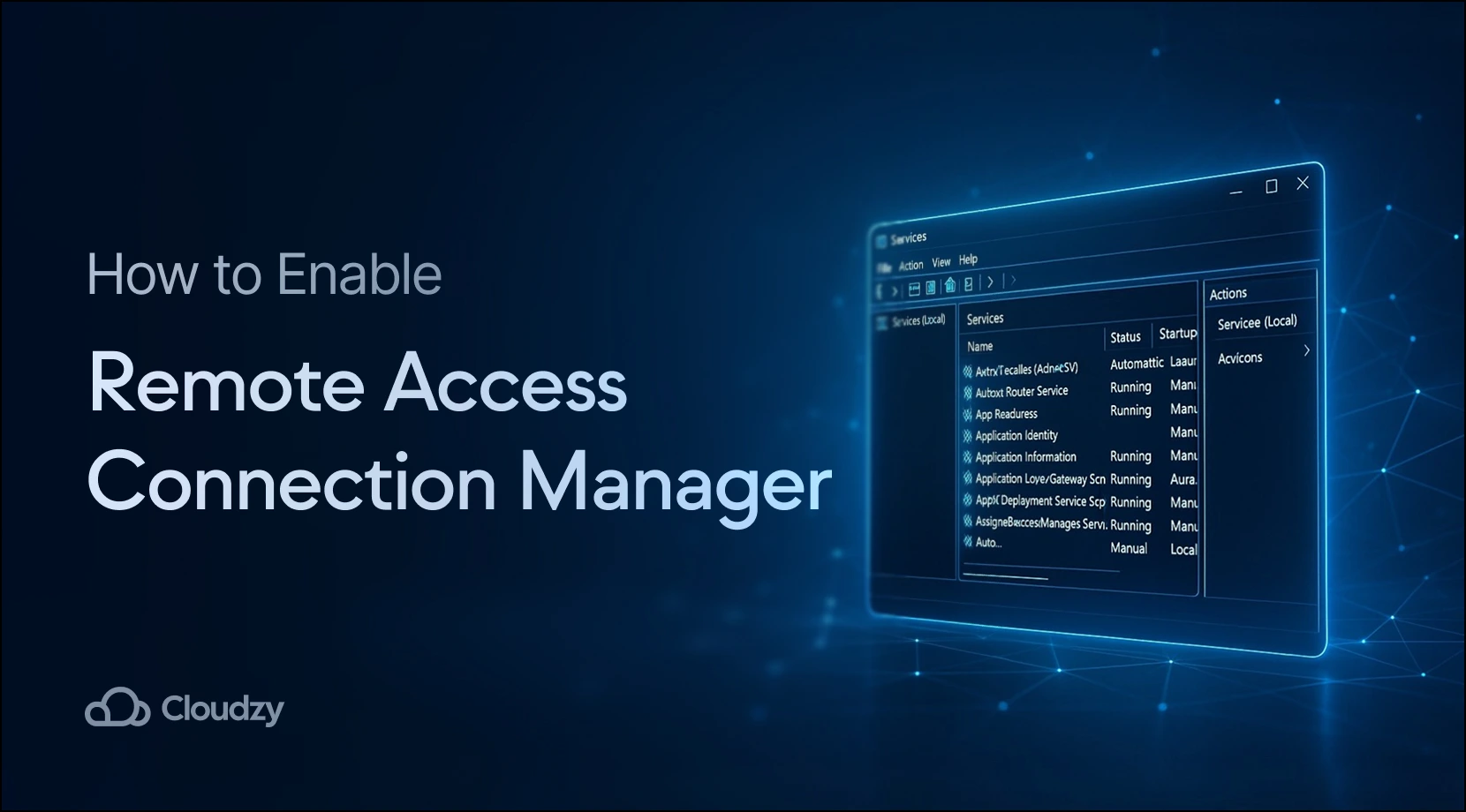
Credit: cloudzy.com
Installing Server Operating System
Installing the server operating system (OS) is a critical step for setting up remote access on business servers. The OS acts as the foundation that supports all server functions and remote connections. Choosing the right OS and configuring it properly ensures security, stability, and smooth operation.
Choosing The Right Os
Select an OS that fits your business needs and hardware. Popular choices include Windows Server, Linux distributions, and Unix-based systems. Windows Server is user-friendly and supports many business applications. Linux is cost-effective and offers strong security features. Consider compatibility with your existing software and ease of management. The OS should also support remote access tools and protocols you plan to use.
Basic Os Configuration
After installing the OS, configure basic settings immediately. Set a strong administrator password to protect the server. Update the OS with the latest security patches and updates. Configure network settings such as IP address, subnet mask, and gateway. Enable firewall rules to allow remote access while blocking unauthorized traffic. Create user accounts with appropriate permissions for remote users. These steps help secure the server and prepare it for remote connections.
Configuring Network Settings
Configuring network settings is a crucial step for setting up remote access to your business servers. Proper network setup ensures stable and secure connections. It also helps avoid common connectivity issues that can disrupt work. This section covers two key parts: assigning static IPs and setting up DNS. Both are essential for reliable remote access.
Assigning Static Ips
Assigning static IP addresses to your servers prevents IP changes. Dynamic IPs can cause connection failures for remote users. A static IP remains constant, making it easier to locate your server on the network.
To assign a static IP, access your server’s network settings. Choose an IP address outside your DHCP range to avoid conflicts. Enter the IP, subnet mask, gateway, and DNS servers manually. Save the settings and reboot if needed. Check the connection with a ping test to ensure the IP is active.
Setting Up Dns
DNS translates domain names into IP addresses. Setting up DNS for your business server allows users to connect using easy-to-remember names instead of numbers. This simplifies access and reduces errors.
Configure your DNS by adding an A record that points your domain or subdomain to your server’s static IP. Use your domain registrar or hosting provider’s DNS management tools. Test the DNS setup by pinging the domain name to verify it resolves correctly. Proper DNS setup improves remote access reliability and user experience.
Enabling Remote Desktop Access
Enabling remote desktop access is a crucial step for managing business servers from any location. It allows authorized users to connect to the server and perform tasks as if they were physically present. Setting up this feature properly ensures secure and efficient access to your server resources.
Remote desktop access simplifies server management and support. It helps reduce downtime and increases flexibility for IT teams and employees. Follow the steps below to activate remote desktop and manage user permissions safely.
Activating Remote Desktop
Start by opening the server’s settings panel. Navigate to the “System” section and find the “Remote Desktop” option. Toggle the switch to enable remote desktop access. A confirmation prompt will appear; accept it to finalize activation.
Ensure the server’s firewall allows remote desktop connections. Open the necessary ports, typically TCP 3389, to let traffic through. Check that the server’s network profile is set to “Private” or “Domain” for better security.
Managing User Permissions
Only authorized users should have remote desktop access. Go to the “Remote Desktop Users” settings to add or remove users. Add users by typing their account names or email addresses linked to the server.
Granting permissions carefully protects your server from unauthorized access. Avoid using generic or shared accounts. Assign permissions based on job roles and responsibilities.
Regularly review user permissions and remove accounts no longer needed. This practice keeps your server secure and minimizes risks.
Setting Up Vpn For Secure Access
Setting up a VPN is essential for securing remote access to business servers. A VPN creates a safe tunnel between remote users and the server. This tunnel encrypts data, protecting it from hackers and unauthorized access. Using a VPN helps keep business information private and secure during remote sessions.
Choosing the right VPN solution and configuring it properly ensures smooth and safe connectivity. Follow these steps to set up a VPN for your business servers.
Choosing Vpn Solutions
Select a VPN that matches your business needs. Look for strong encryption protocols like OpenVPN or IKEv2. Consider ease of use, compatibility with your server, and support options. Some popular VPN solutions include Cisco AnyConnect, OpenVPN, and Microsoft VPN. Check if the VPN supports multiple devices and has good speed. Security features like kill switch and multi-factor authentication add extra protection.
Installing And Configuring Vpn Server
Start by installing VPN server software on your business server. Follow the official setup guide for your chosen VPN. Configure user accounts and assign secure passwords. Set encryption protocols and authentication methods. Open necessary ports on your firewall to allow VPN traffic. Test the VPN connection from a remote device to confirm access. Regularly update the VPN software to fix security issues and improve performance.
Implementing Firewall Rules
Implementing firewall rules is crucial for securing remote access to your business servers. Firewalls act as barriers that control incoming and outgoing network traffic. Proper rules ensure only authorized users can connect remotely. This reduces the risk of cyberattacks and data breaches.
Setting up the right firewall rules protects sensitive information and keeps your server safe. It also helps maintain smooth network performance by blocking unwanted traffic. Follow best practices to configure firewall settings effectively.
Opening Necessary Ports
Remote access requires specific network ports to be open. These ports allow remote devices to communicate with your server. Identify the ports your remote access software uses. Common ports include TCP 3389 for Remote Desktop Protocol (RDP) and TCP 22 for SSH.
Open only the ports needed for your setup. Avoid opening all ports as it increases security risks. Use your firewall management tool to allow traffic through these ports. Check that the ports are open and responding correctly.
Blocking Unauthorized Access
Restrict access to your server by blocking unauthorized users. Configure firewall rules to allow connections only from trusted IP addresses or networks. This limits who can reach your server remotely. Consider using VPNs to add an extra security layer.
Regularly review firewall logs to detect suspicious attempts. Update rules to block new threats. Use strong authentication and encryption to protect remote sessions. These steps prevent hackers from gaining access.
Using Remote Server Access Software
Using remote server access software simplifies managing business servers from any location. This software creates a secure connection between your device and the business server. It allows you to work remotely as if you are physically present at the server’s location.
Choosing the right software is important for smooth and safe remote access. The setup process varies slightly with each software but generally follows similar steps. Understanding popular options and how to install them helps you get started quickly.
Popular Software Options
Several remote server access tools are widely used in businesses. Microsoft Remote Desktop is common for Windows servers. It supports full control and file transfer capabilities.
TeamViewer offers easy setup and works across different operating systems. It is popular for quick remote support and management.
AnyDesk is lightweight and fast. It suits businesses needing efficient and reliable connections.
VNC Connect is a flexible choice that supports encrypted connections. It is ideal for companies valuing security.
Installation And Setup
Download the software from the official website to ensure safety. Follow the installation wizard prompts carefully. Choose the version matching your server’s operating system.
After installation, configure access permissions for users. Set strong passwords and enable encryption options. This protects your server from unauthorized access.
Test the connection from a remote device. Make sure you can control the server and transfer files smoothly. Adjust firewall settings if the connection fails.
Testing Remote Connections
Testing remote connections ensures your business server is accessible outside your local network. This step confirms that users can connect securely and work efficiently from remote locations. Proper testing avoids downtime and improves user experience.
Testing involves verifying accessibility and fixing common connection problems. Follow simple checks to confirm the server responds correctly. Troubleshooting helps resolve issues that block remote access.
Verifying Accessibility
Start by trying to connect from a different network or device. Use the exact credentials and access method your users will use. Confirm the server’s IP address or domain name is correct. Check if the remote desktop or VPN client opens without errors. Successful login means your server is accessible remotely. Test multiple times to ensure consistent connection.
Troubleshooting Common Issues
Connection failures often stem from network or permission problems. Check firewall settings on both server and client sides. Ensure ports for remote access are open and forwarded correctly. Verify user accounts have permission to access remotely. Restart the server if connections time out. Use network tools like ping or traceroute to find connectivity issues. Update remote access software to avoid bugs. Clear cache or reset the client app if login fails repeatedly.
Maintaining Server Security
Maintaining server security is crucial when setting up remote access for business servers. Protecting your data and systems keeps your business safe from cyber threats. A secure server prevents unauthorized access and data breaches. Regular maintenance and monitoring help detect and stop attacks early. Focus on simple, effective security steps to keep your server strong.
Regular Updates
Keep your server software up to date. Updates fix security flaws and improve stability. Install patches as soon as they are released. Use automatic updates if possible. This reduces the risk of hackers exploiting old vulnerabilities. Regular updates also include new security features. Do not ignore update notifications.
Monitoring Access Logs
Track who accesses your server and when. Access logs show detailed records of user activity. Review these logs daily or weekly. Look for unusual login times or multiple failed attempts. Suspicious activity may indicate a security breach. Set up alerts for unusual access patterns. Monitoring helps you respond quickly to threats.
Credit: nordlayer.com
Managing User Accounts
Managing user accounts is a key part of setting up remote access for business servers. It controls who can log in and what they can do. Proper management keeps your server safe and organized.
Each user needs an account with clear permissions. This helps prevent unauthorized access. It also makes tracking user activity easier. Let’s explore how to create and delete accounts, and how to set access levels for each user.
Creating And Deleting Accounts
Start by creating user accounts for everyone who needs access. Use simple usernames and strong passwords. Assign each user a unique account to avoid confusion.
Delete accounts that are no longer needed. This removes access for former employees or temporary users. Regularly review user accounts to keep your system secure.
Setting Access Levels
Not all users need full access to your server. Assign roles based on their job tasks. For example, some users may only need to read files, while others can edit or delete them.
Use groups to manage permissions easily. Assign users to groups with specific access rights. This saves time and reduces errors in permission settings.
Set strict access rules for sensitive data. Limit access to only those who require it. This protects business information from accidental or malicious changes.
Frequently Asked Questions
How To Setup Remote Access To Server?
Enable Remote Desktop on your server via Settings > System > Remote Desktop. Configure user access and ensure firewall allows remote connections. Use VPN for secure access. Test connection and maintain updates regularly for security.
Can A Server Be Accessed Remotely?
Yes, a server can be accessed remotely using remote desktop, VPN, or specialized remote access software. This allows secure management and file access from anywhere.
How To Create Your Own Remote Server?
Choose suitable hardware for your server. Install an operating system. Configure network and firewall settings. Install server software. Create user accounts. Test remote access. Maintain and update regularly for security and performance.
Is The Rdp Server Free To Use?
RDP servers are typically not free. Most providers charge for hosting and usage. Some limited trials may be available.
Conclusion
Setting up remote access for business servers improves flexibility and productivity. Secure connections protect company data from unauthorized access. Always use strong passwords and encryption methods. Test your setup regularly to ensure smooth operation. Keep software updated to avoid security risks.
Proper remote access allows work from anywhere, anytime. Follow these simple steps to keep your business connected safely.