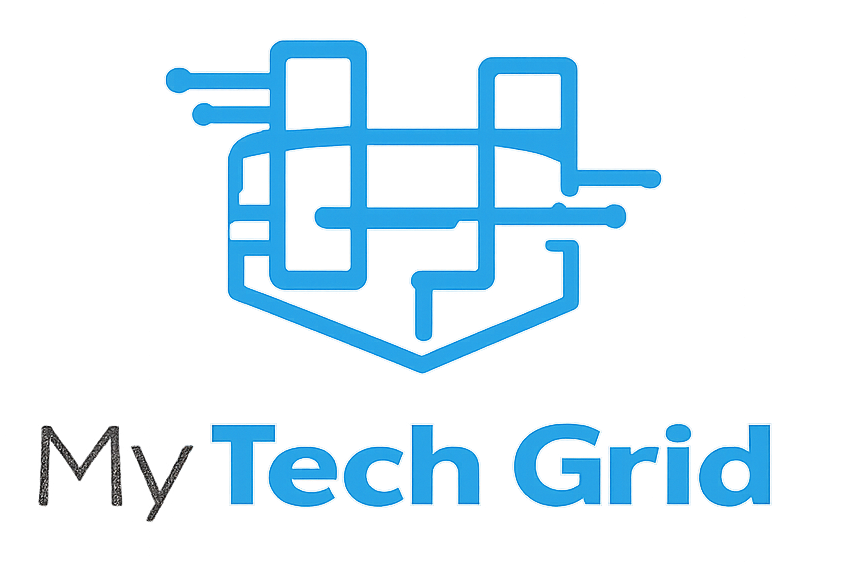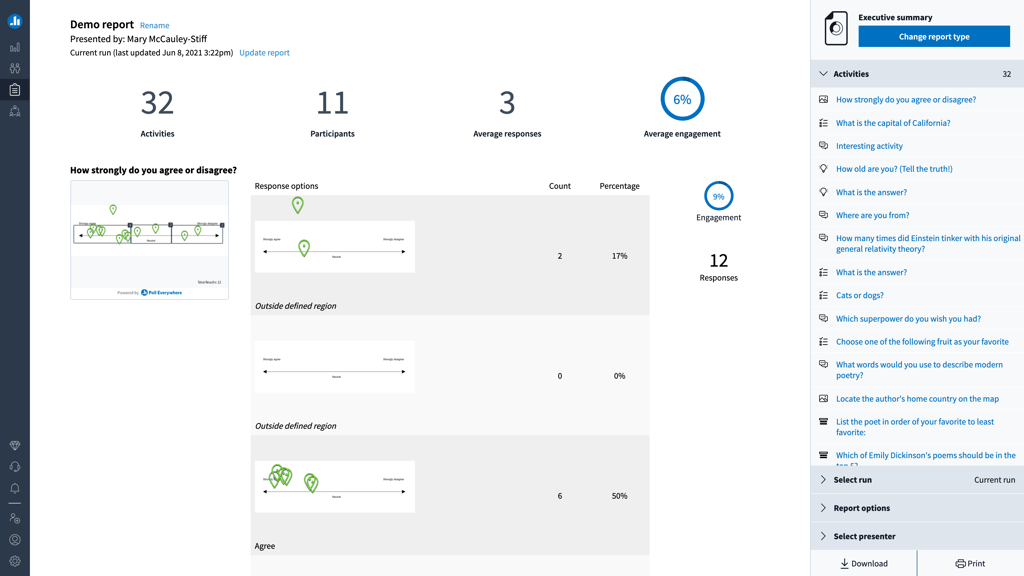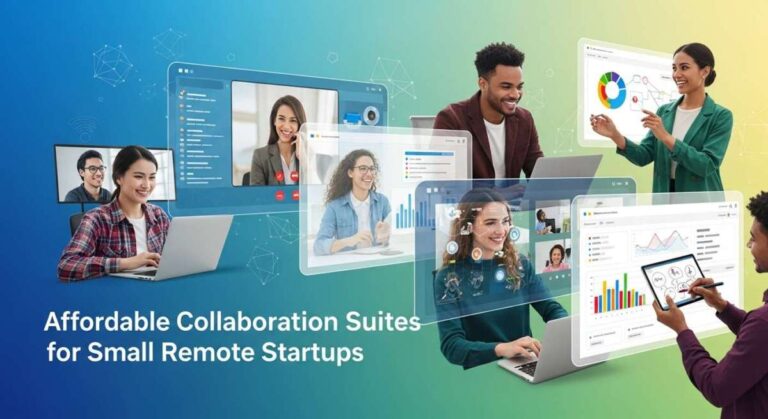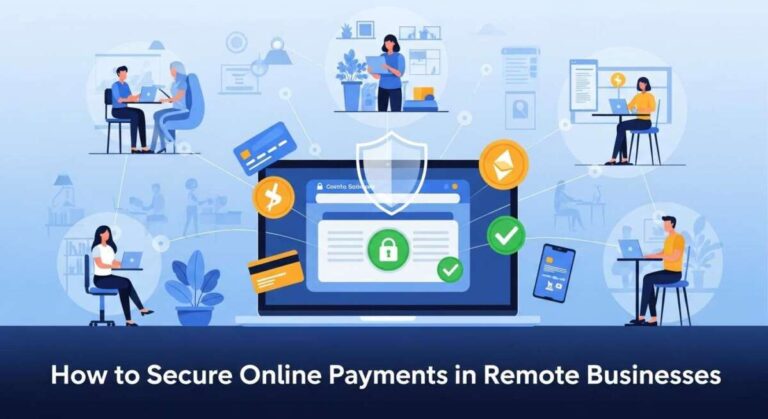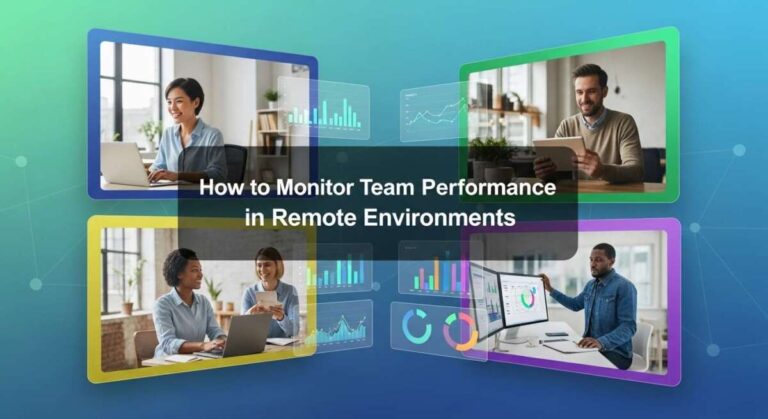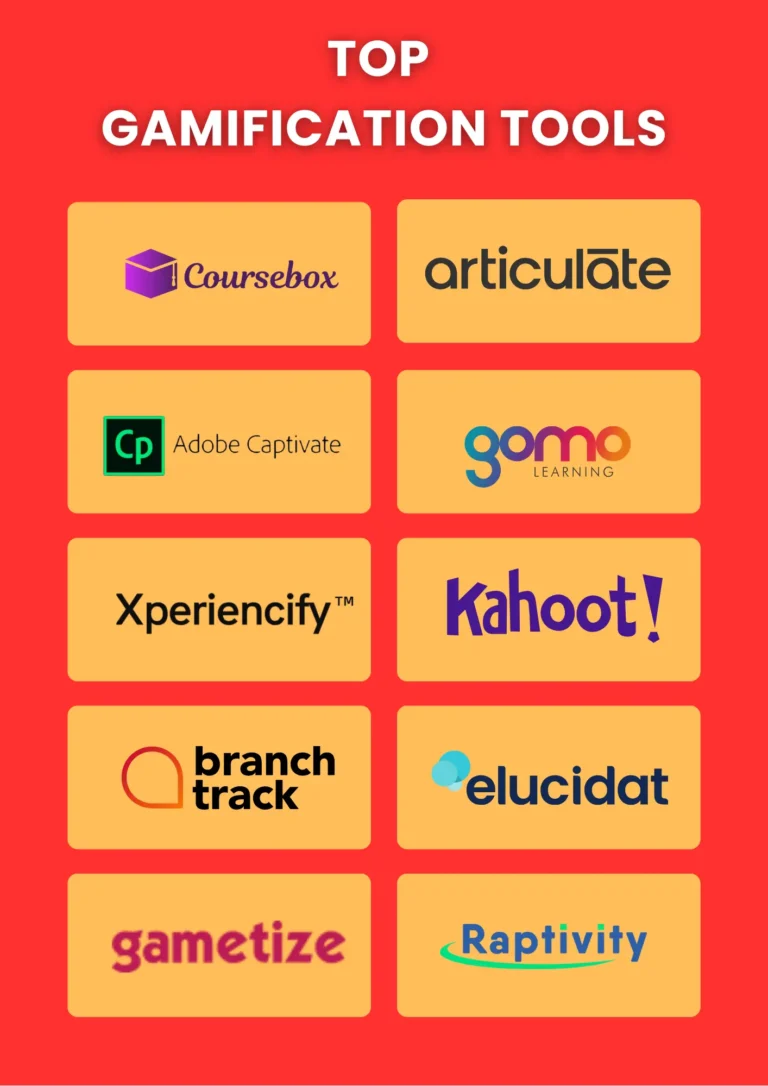Tools for Creating Polls And Surveys in Remote Teams: Top Picks
Are you struggling to keep your remote team engaged and gather honest feedback without endless emails or confusing threads? Polls and surveys are your secret weapons to making team communication faster, clearer, and more effective.
But with so many tools out there, which ones truly fit your remote work style and help you get the insights you need? You’ll discover the best tools designed specifically for creating polls and surveys within remote teams. Whether you want quick opinions during meetings or detailed surveys for deeper understanding, these tools will transform how you connect with your team—making collaboration smoother and decision-making smarter.
Ready to boost your remote team’s productivity and morale? Let’s dive in!
Microsoft Teams Survey Tools
Microsoft Teams offers built-in survey tools that make gathering feedback easy. These tools help remote teams stay connected and understand each other’s views. You can create detailed surveys or quick polls without leaving the app. This section covers two main tools: Microsoft Forms and the Polls app.
Using Microsoft Forms For Surveys
Microsoft Forms integrates smoothly with Teams. Add it as a tab in any channel or chat. Create surveys with multiple question types like text, rating, and multiple choice. You can also set branching logic to guide respondents through different questions. After sharing the survey, view responses directly in Teams. The tool provides detailed analysis to help you understand team feedback.
Creating Quick Polls With Polls App
The Polls app is perfect for fast feedback. Start a poll right from the message box in a chat or channel. Enter your question and answer choices. Choose options like allowing multiple answers or anonymous responses. Send the poll instantly to get real-time results. This method works well for quick decisions or check-ins during meetings.
Comparing Forms And Polls Features
Microsoft Forms suits complex surveys needing detailed data and analysis. It supports various question formats and advanced settings. The Polls app fits simple questions requiring immediate responses. It is embedded directly in conversations for quick interaction. Both tools complement each other to cover different survey needs in Teams.
Popular Polling Tools For Remote Teams
Remote teams need simple and effective tools to gather opinions and feedback. Polling tools help teams stay connected and make decisions fast. The right tool boosts participation and ensures clear results. Here are some popular polling tools used by remote teams worldwide.
Google Forms
Google Forms offers easy-to-make surveys and polls for free. It supports multiple question types like multiple choice and short answer. Teams can share forms via link or email instantly. Responses collect automatically in Google Sheets for quick analysis. Its simple design suits all skill levels in remote teams.
Slido
Slido focuses on live polls and Q&A sessions during meetings. It integrates well with video platforms like Zoom and Microsoft Teams. Participants answer polls in real-time using a web link or app. Slido also offers word clouds and quizzes to engage teams. It helps create interactive and fun virtual meetings.
Mentimeter
Mentimeter creates interactive presentations with polls and quizzes. Users answer polls anonymously on their devices. It offers various poll types such as ranking and scales. Results display instantly on the presenter’s screen. Mentimeter boosts engagement in remote workshops and team discussions.
Surveymonkey
SurveyMonkey is a powerful survey tool with advanced features. It supports detailed surveys with logic and branching questions. Teams get in-depth analytics and reporting options. SurveyMonkey works well for larger teams needing complex feedback. Its user-friendly interface makes survey creation simple for all.
Key Features To Consider
Choosing the right tools for creating polls and surveys in remote teams requires careful thought. The features of these tools can greatly affect team engagement and the quality of feedback received. Prioritize features that enhance usability, flexibility, and integration to make your polling process smooth and effective.
Ease Of Use
Tools must be simple for everyone to use. Easy navigation saves time and reduces frustration. A clean interface helps team members respond quickly. Minimal setup steps encourage higher participation rates. Clear instructions guide users through creating and answering polls.
Question Types
A variety of question types enrich feedback. Multiple choice, rating scales, and open-ended questions add depth. Different formats suit different survey goals. The ability to mix question types keeps respondents engaged. Some tools offer branching logic for personalized surveys.
Real-time Results
Instant feedback helps teams react faster. Real-time results show trends and opinions immediately. Visual displays like charts and graphs simplify data understanding. Quick access to responses helps in team discussions. It encourages transparency and timely decision-making.
Integration With Collaboration Tools
Seamless integration boosts productivity in remote teams. Tools that connect with platforms like Microsoft Teams or Slack reduce switching between apps. Integration allows sharing polls directly in chats or channels. It helps keep all communication in one place. This makes collaboration smoother and faster.
Customization Options
Custom branding helps maintain a professional look. Options to change colors, logos, and fonts create consistency. Tailored settings adjust the survey to team needs. Custom notifications remind participants to respond. Flexibility in design and delivery improves user experience.
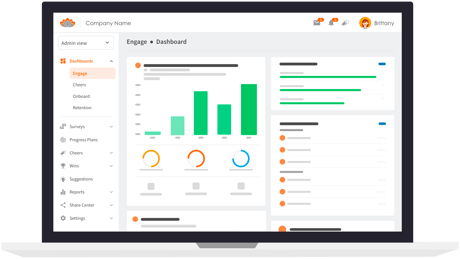
Credit: blog.polleverywhere.com
Best Practices For Remote Team Surveys
Effective surveys boost communication and understanding in remote teams. Following best practices helps gather clear, useful feedback. It also respects team members’ time and attention. Below are key strategies to improve survey success in remote work settings.
Keeping Surveys Short And Engaging
Limit surveys to 5-10 questions to keep focus. Use simple language and direct questions. Mix question types like multiple choice and rating scales. Avoid jargon and long sentences. Clear, concise surveys encourage completion and honest answers.
Scheduling And Timing
Send surveys at times when team members are most available. Avoid late evenings or weekends. Consider time zones for global teams. Schedule reminders but space them out to prevent annoyance. Timing impacts response rates and data quality.
Encouraging Participation
Explain the survey’s purpose clearly before sending. Assure confidentiality to build trust. Highlight how feedback will improve the team or project. Offer small incentives or recognition for participation. Keep communication positive and motivating.
Analyzing And Sharing Results
Review responses carefully to spot trends and insights. Use visuals like charts to simplify complex data. Share results with the whole team promptly. Discuss findings openly and plan next steps together. Transparency fosters engagement and continuous improvement.
Automation And Workflow Integration
Automation and workflow integration simplify how remote teams collect and use survey data. Automating poll creation and responses saves time and reduces errors. Workflows help connect survey results to other team tools for faster action. This section covers key ways to automate polls with Microsoft tools and link them to team processes.
Using Power Automate With Microsoft Forms
Power Automate allows you to create workflows that trigger from Microsoft Forms responses. For example, when a team member submits a survey, Power Automate can send notifications or update a database automatically. This reduces manual work and speeds up follow-up actions.
You can build flows that save form data to Excel or SharePoint. These flows help organize feedback without extra steps. Power Automate also supports conditional logic, so you can customize actions based on answers.
Connecting Polls To Team Workflows
Polls and surveys connect easily to team workflows in platforms like Microsoft Teams. Integrating polls into chats or channels lets you gather quick feedback during meetings or discussions. The results can then trigger tasks or reminders using workflow tools.
This connection improves team communication and decision-making. Automated workflows ensure survey data is shared with the right people at the right time. Teams stay informed and can act promptly based on poll outcomes.

Credit: tallycal.com
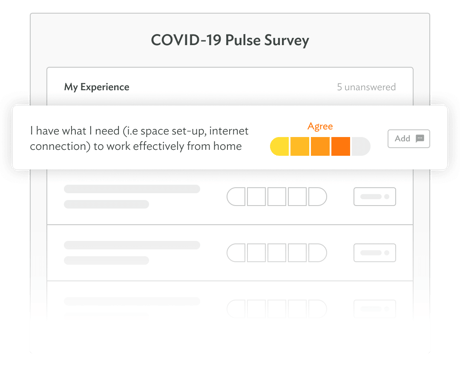
Credit: blog.polleverywhere.com
Frequently Asked Questions
Does Microsoft Teams Have A Survey Tool?
Yes, Microsoft Teams offers a survey tool via Microsoft Forms for detailed surveys. Quick polls are also possible using the Polls app within chats or channels.
Does Microsoft Have A Polling Tool?
Yes, Microsoft offers polling tools through Microsoft Forms and the Polls app in Teams. Forms creates detailed surveys, while Polls enables quick, in-chat feedback. Both integrate directly within Microsoft Teams for easy survey creation and real-time response collection.
How Do I Create An Interactive Poll In Microsoft Teams?
Open a chat or channel in Microsoft Teams. Click the “Actions and apps” (three dots) below the message box. Select the “Polls” app. Enter your question and options. Preview and send the poll for instant team feedback.
Does Microsoft Have An Online Survey Tool?
Yes, Microsoft offers an online survey tool called Microsoft Forms. It integrates with Teams for easy survey creation and sharing. Users can create detailed surveys or quick polls within chats, channels, or meetings, enabling real-time feedback and response analysis.
Conclusion
Choosing the right tools helps remote teams gather honest feedback easily. Simple polls work best for quick opinions. Detailed surveys suit complex questions and deeper insights. Using tools like Microsoft Forms and Polls app fits different needs well. Clear communication boosts team engagement and decision-making.
Regularly asking for input keeps everyone involved. Try different options to find what fits your team. Good tools make teamwork smoother and more connected.