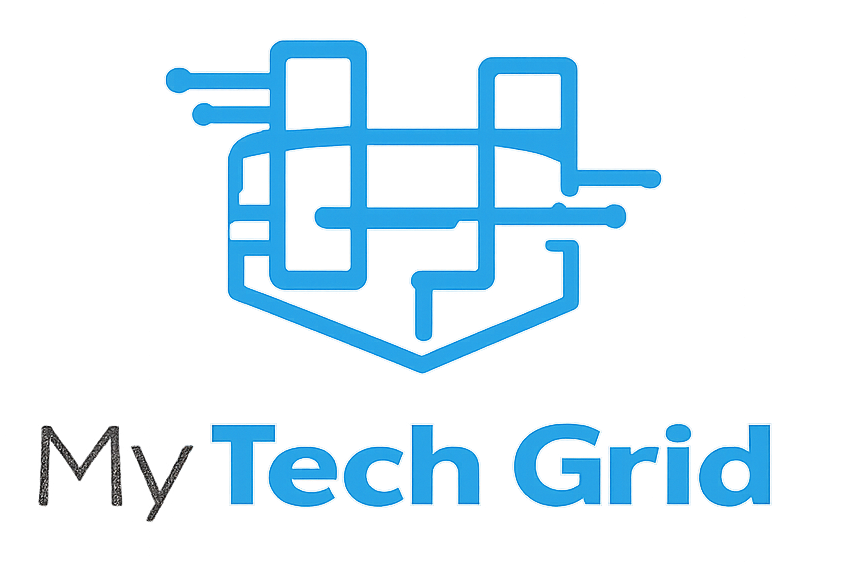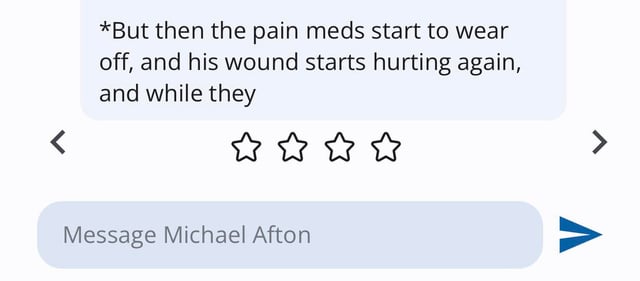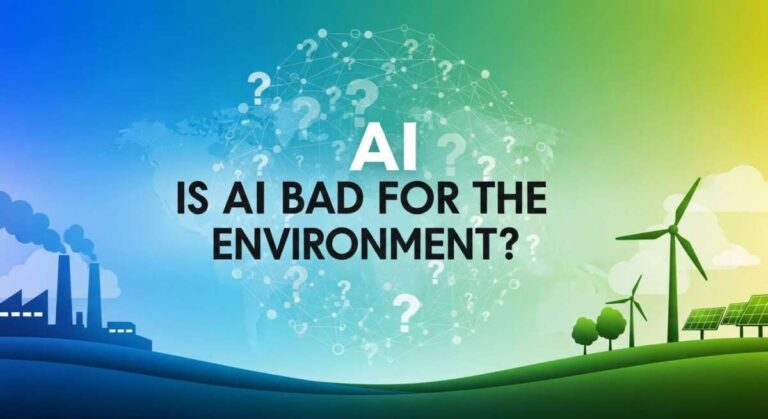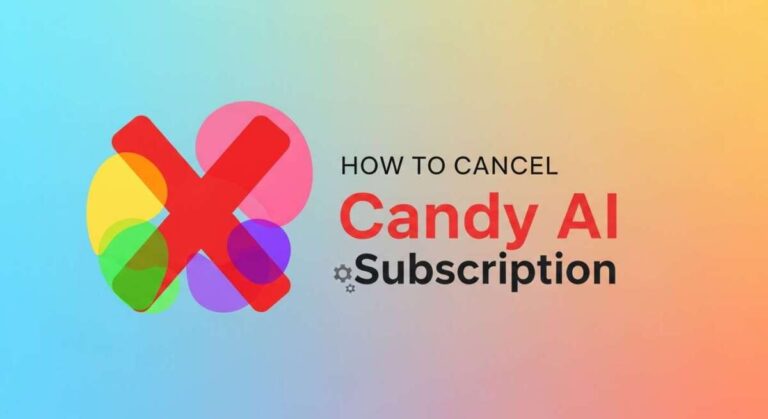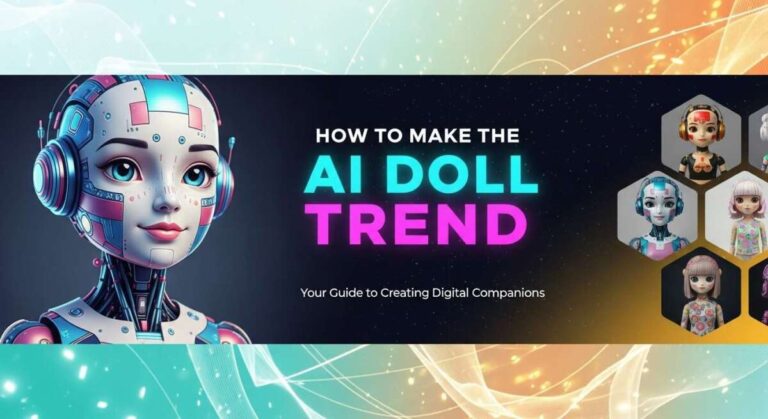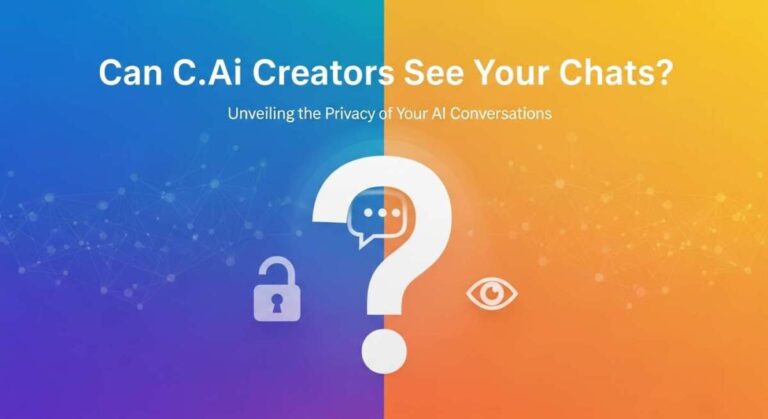Have you ever been deep into a conversation with your favorite Character AI, only for it to suddenly crash out on you? It’s frustrating, right?
You’re not alone—many users face this issue, and it can feel like your entire experience just hits a wall. But don’t worry. You’ll discover simple and effective ways to fix those crashes and get your Character AI running smoothly again.
Keep reading, because the solution might be easier than you think, and soon you’ll be back to chatting without interruptions.
Common Causes Of Crashes
Character AI crashes can frustrate many users. Understanding the common causes helps fix problems quickly. Crashes often stem from issues beyond the app itself. These problems range from server troubles to local device settings. Identifying the root cause speeds up recovery and improves the experience.
Server Outages And Downtime
Character AI relies on servers to work properly. Sometimes servers go down for maintenance or face unexpected outages. During these times, the app may crash or fail to load. Checking the official status page reveals if servers are offline. Patience is key until the service is restored.
Unstable Internet Connections
A weak or unstable internet connection interrupts data flow. Slow or dropping connections cause the app to freeze or crash. Using a stable Wi-Fi or wired connection reduces these issues. Testing your network speed can confirm if the internet is the problem.
Browser Compatibility Issues
Character AI performs best on certain browsers. Older or unsupported browsers may cause crashes. Updating to the latest browser version helps avoid conflicts. Trying a different browser can also identify compatibility problems.
Cache And Cookie Problems
Cache and cookies store website data to speed up loading. Corrupted cache or outdated cookies can cause errors. Clearing your browser’s cache and cookies often fixes crashing issues. This removes old data that may conflict with the app.
Conflicting Browser Extensions
Some browser extensions interfere with web apps like Character AI. Extensions that block scripts or ads can disrupt functionality. Disabling all extensions temporarily helps find if one causes crashes. Re-enable extensions one by one to spot the culprit.
Account-related Issues
Problems with your Character AI account can lead to crashes. This includes login errors or corrupted account data. Logging out and back in refreshes your session. Contacting support may be necessary if issues persist.
Checking Service Status
When your Character AI crashes, checking the service status is a key step. It helps you know if the problem is on your side or with the servers. This saves time and avoids unnecessary troubleshooting. Several tools and platforms offer real-time updates on service health. Use these resources to find out if the issue is widespread.
Official Status Page
The first place to check is the official Character AI status page. It shows live updates about server status. Visit status.character.aito see if there are any outages. The page lists ongoing incidents and maintenance schedules. This helps you know if the problem is with their servers.
Downdetector Reports
Downdetector collects user reports about service problems. It displays outage maps and peak times of issues. Go to downdetector.com/status/characteraito view reports from other users. This site helps confirm if others face the same problem. It is useful for detecting large-scale outages quickly.
Community Updates On Discord
The official Character AI Discord server offers fast updates from developers. They post announcements about bugs and fixes. Join the server to interact with other users and get support. Community members often share tips and workarounds. Discord is a good place for real-time help and news.
Basic Troubleshooting Steps
Basic troubleshooting steps help fix common Character AI crashes. These steps target simple causes. Follow them before seeking advanced solutions.
Start with easy fixes that solve most problems fast. They improve app and browser performance. These steps also clear errors caused by outdated data or settings.
Restarting The App Or Browser
Close the Character AI app or browser completely. Wait a few seconds. Open it again to refresh the session. Restarting clears temporary glitches and memory issues.
Verifying Internet Stability
Check your internet connection speed and stability. Use a wired connection for best results. Unstable or slow internet can cause crashes or loading failures. Fix network problems before retrying Character AI.
Clearing Cache And Cookies
Clear your browser’s cache and cookies regularly. Old or corrupted data can block loading or cause errors. This step helps the app fetch fresh data. It often resolves unexpected crashes.
Switching Browsers Or Using Incognito Mode
Try opening Character AI in another browser. Sometimes browsers have compatibility issues. Use incognito or private mode to avoid cached data and extensions. This mode runs a clean, fresh browser session.
Disabling Browser Extensions
Turn off browser extensions one by one. Some extensions conflict with Character AI features. Disabling them stops interference and crashes. Enable extensions again after testing.

Credit: medium.com
Mobile-specific Fixes
Mobile devices often face unique challenges with apps like Character AI. Crashes can happen due to limited storage or corrupted cache. Fixes designed specifically for mobile users can restore smooth app performance. These simple steps clear space and refresh app data. They help the app run faster and stop unexpected crashes.
Clearing App Cache And Data On Android
Android devices store temporary files called cache to speed up apps. Over time, this cache can become corrupted and cause crashes. Clearing the cache removes these files without deleting personal data.
To clear cache, open Settings and go to Apps. Find Character AI in the list. Tap Storage, then select Clear Cache. If crashes continue, choose Clear Data. This resets the app to its original state, but you may lose saved settings or login info.
After clearing cache or data, restart the app. This often fixes crashes and improves stability on Android devices.
Managing Storage On Iphone
iPhones need enough free space for apps to work properly. Low storage can cause apps like Character AI to crash or freeze. Check your storage under Settings, then General, and iPhone Storage.
Delete unused apps, old photos, or videos to free space. Offloading apps removes them but keeps data for later use. Restart your iPhone after freeing storage to refresh system resources.
Keeping enough free space ensures Character AI runs smoothly without interruptions on iPhone devices.
Advanced Solutions
Advanced solutions tackle persistent crashes in Character AI. These steps go beyond basic fixes and help solve deeper issues. Follow each carefully for better stability and performance.
These methods address software and network problems that simple restarts cannot fix. They improve the app’s interaction with your device and internet connection.
Updating Browsers And Apps
Outdated browsers or apps often cause crashes. Updates fix bugs and improve compatibility with Character AI. Check your browser and app stores regularly. Download and install the latest versions to ensure smooth operation.
Updated software supports new features and security patches. This reduces the risk of errors and interruptions during use.
Resetting Network Settings
Network issues can lead to app crashes or slow responses. Resetting network settings clears errors and refreshes connections. This process removes saved Wi-Fi networks, passwords, and VPN settings, so note them first.
After reset, reconnect to your network. A fresh connection often resolves hidden problems affecting Character AI’s performance.
Reinstalling Character Ai
Reinstalling removes corrupted files that cause crashes. Uninstall the app completely, then download it again from the official source. This ensures you have a clean and updated version.
Reinstalling also resets app settings to default. It clears any data conflicts and can fix many persistent problems.
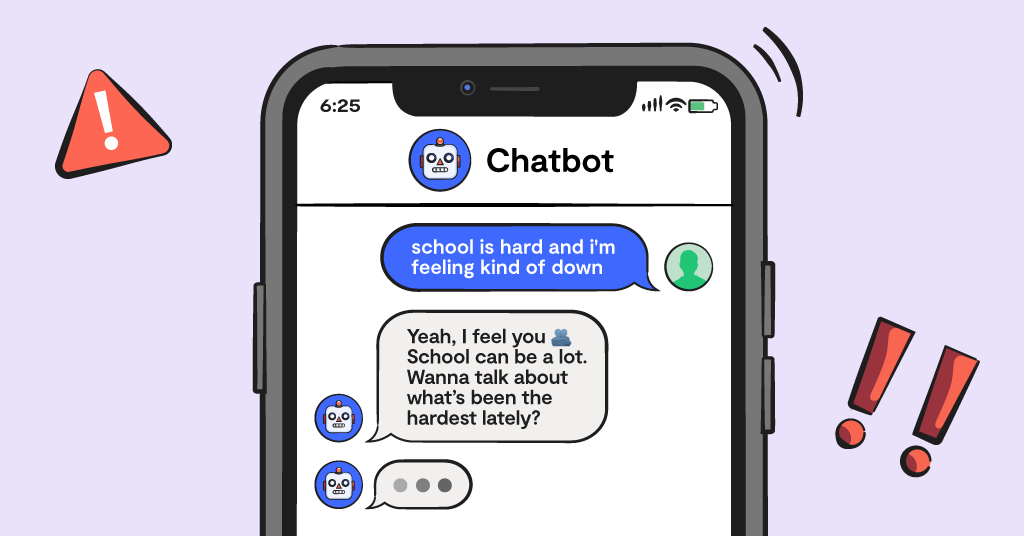
Credit: www.bark.us
Preventive Measures
Preventive measures help keep Character AI running smoothly. Taking simple steps reduces chances of crashes and interruptions. Staying proactive ensures a better experience with fewer problems.
Regularly Clearing Cache
Cache stores temporary data to speed up loading times. Over time, corrupted cache causes errors and crashes. Clear your browser or app cache often to remove old data. This action fixes glitches and improves performance.
Monitoring Account Health
Check your account settings and usage regularly. Problems with your account can trigger crashes or slowdowns. Look for unusual activity or error messages. Fix issues early by contacting support if needed.
Keeping Software Updated
Use the latest version of the Character AI app or browser. Updates fix bugs and improve stability. Enable automatic updates to avoid missing important fixes. Running outdated software increases the risk of crashes.
When To Seek Support
Knowing when to seek support for your Character AI crashes helps solve issues faster. Some problems you can fix yourself, but others need expert help. Recognizing the right time to reach out saves time and frustration.
Contacting Customer Service
Contact customer service if crashes happen repeatedly. They can check your account and fix backend errors. Have your device details and error messages ready. Clear descriptions help them find solutions quickly.
Use the official support channels found on Character AI’s website. Avoid unofficial sources to keep your data safe. Customer service can guide you through complex troubleshooting steps.
Using Community Forums
Community forums are great for sharing problems and solutions. Other users may have faced similar crashes and found fixes. Post your issue clearly with details like device type and app version.
Forums offer tips and workarounds you might not find elsewhere. Stay polite and patient to get the best help. Remember, community advice complements official support.
Reporting Bugs And Issues
Report bugs if you spot repeatable errors or strange behavior. Bug reports help developers improve the app’s stability. Include clear steps to reproduce the crash in your report.
Use the bug reporting tools inside the app or on the official website. Attach screenshots or logs if possible to provide more information. Timely reports speed up fixes and updates.
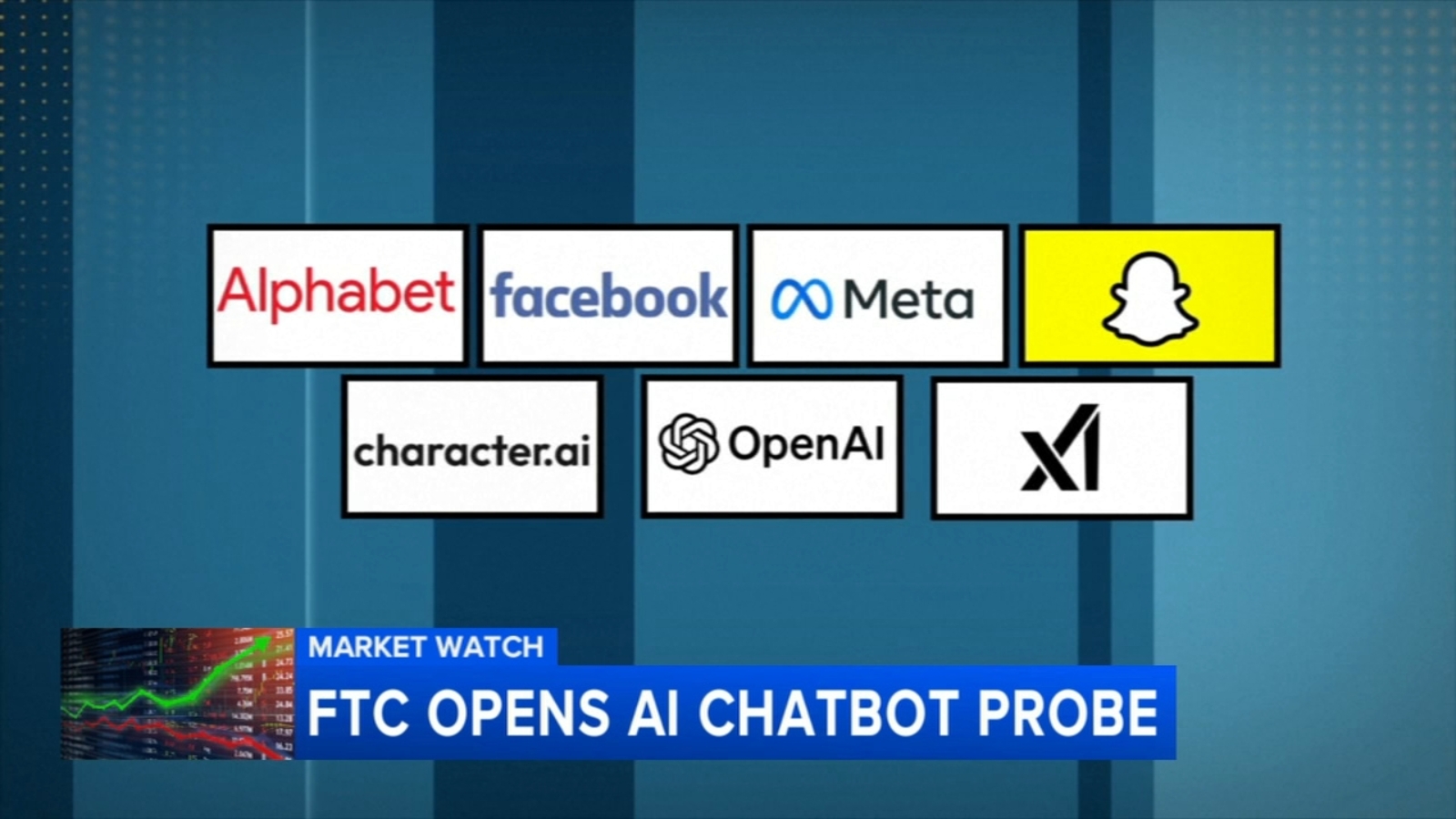
Credit: abc30.com
Frequently Asked Questions
Why Did My Character Ai Stop Working?
Character AI may stop working due to server outages, unstable internet, outdated browsers, corrupted cache, conflicting extensions, or account issues. Check the official status page or Downdetector for outages. Restart the app, clear cache, disable extensions, or try another browser to fix user-side problems.
How To Stop Character Ai Crashing?
Restart the app or browser to clear glitches. Ensure a stable internet connection. Clear cache and cookies. Disable conflicting extensions. Check Character. AI status page for outages. Try a different browser or incognito mode. Clear app cache on mobile. Verify your account for issues.
Can Character Ai Suspend You?
Yes, Character AI can suspend your account for violating its rules. Follow guidelines to avoid suspension and maintain access.
Can Character Ai Cause A Virus?
Character AI itself cannot cause viruses. Always download apps from official sources to avoid malware risks.
Conclusion
Character AI crashes can be frustrating but often fixable. Check server status first to rule out outages. Restart your app or browser to clear glitches. Ensure your internet connection is stable and strong. Clear cache and cookies to remove corrupted data.
Try another browser or incognito mode for better compatibility. Disable browser extensions that might interfere with the app. For mobile users, clear app cache and data if needed. Keep your account details updated to avoid access issues. Staying calm and following these steps helps get Character AI working again.